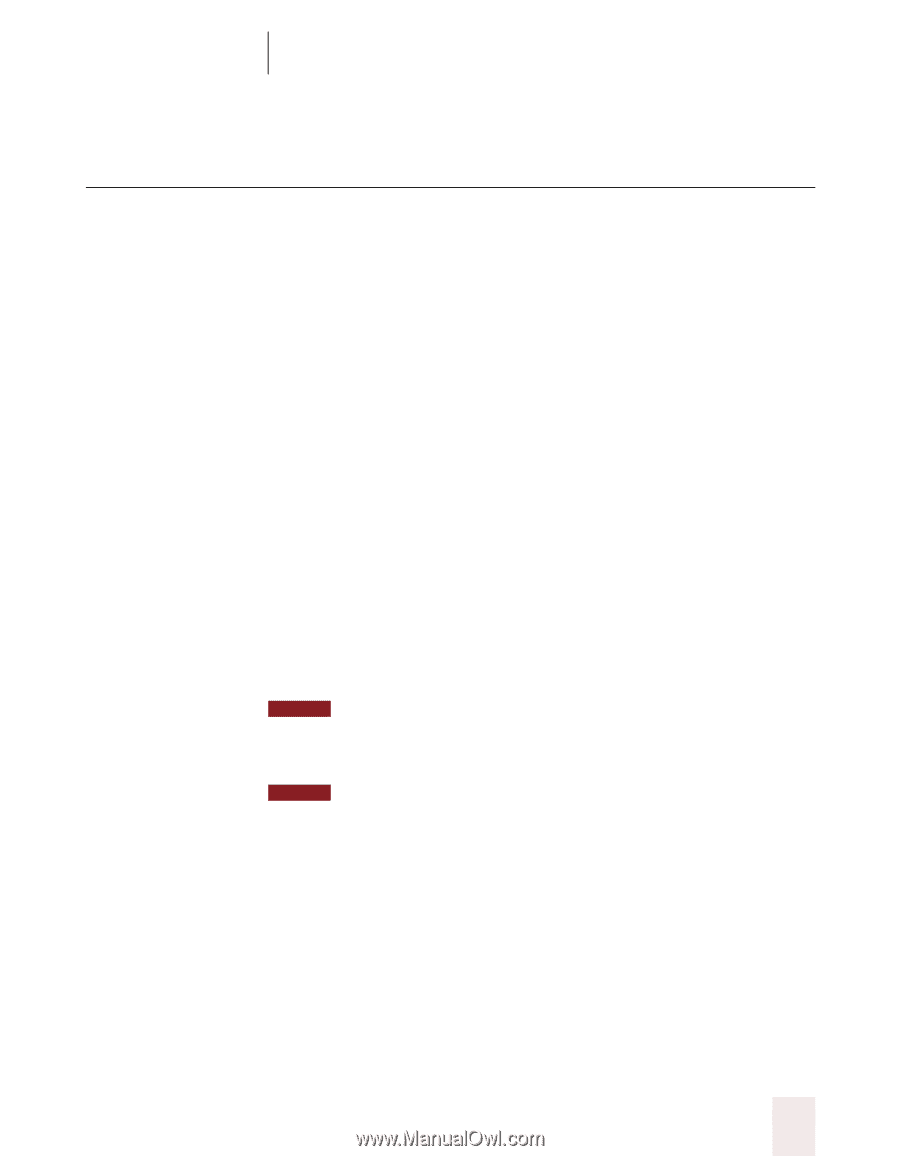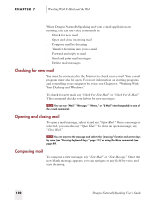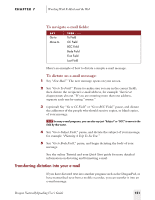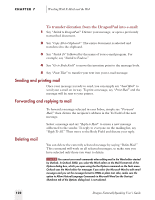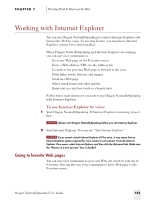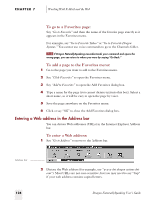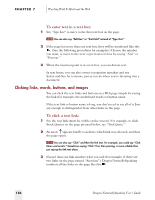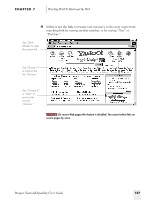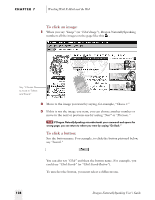Sony ICD-BP150VTP Dragon Naturally Speaking 5 Users Guide - Page 129
Working with Internet Explorer
 |
View all Sony ICD-BP150VTP manuals
Add to My Manuals
Save this manual to your list of manuals |
Page 129 highlights
CHAPTER 7 Working With E-Mail and the Web Working with Internet Explorer You can use Dragon NaturallySpeaking to control Internet Explorer and browse the Web by voice. To use this feature, you must have Internet Explorer version 4.0 or later installed. When Dragon NaturallySpeaking and Internet Explorer are running, you can use voice commands to: s Go to any Web page on the Favorites menu s Enter a Web address (URL) in the Address bar s Go back to the previous Web page or forward to the next s Click links, words, buttons, and images s Scroll in a Web page s Select check boxes and other options s Enter text in a text box (such as a Search box) Follow these steps whenever you want to use Dragon NaturallySpeaking with Internet Explorer. To use Internet Explorer by voice: 1 Start Dragon NaturallySpeaking. If Internet Explorer is running, close it first. NOTE Always start Dragon NaturallySpeaking before you start Internet Explorer. 2 Start Internet Explorer. You can say "Start Internet Explorer." NOTE If you cannot control Internet Explorer 4.0 by voice, it may mean that an Internet Explorer option required for voice control is not selected. From the Internet Explorer View menu, select Internet Options, and then click the Advanced tab. Make sure the "Browse in a new process" box is checked. Going to favorite Web pages You can use voice commands to go to any Web site saved in your list of Favorites. You can also use voice commands to add a Web page to the Favorites menu. Dragon NaturallySpeaking User's Guide 123