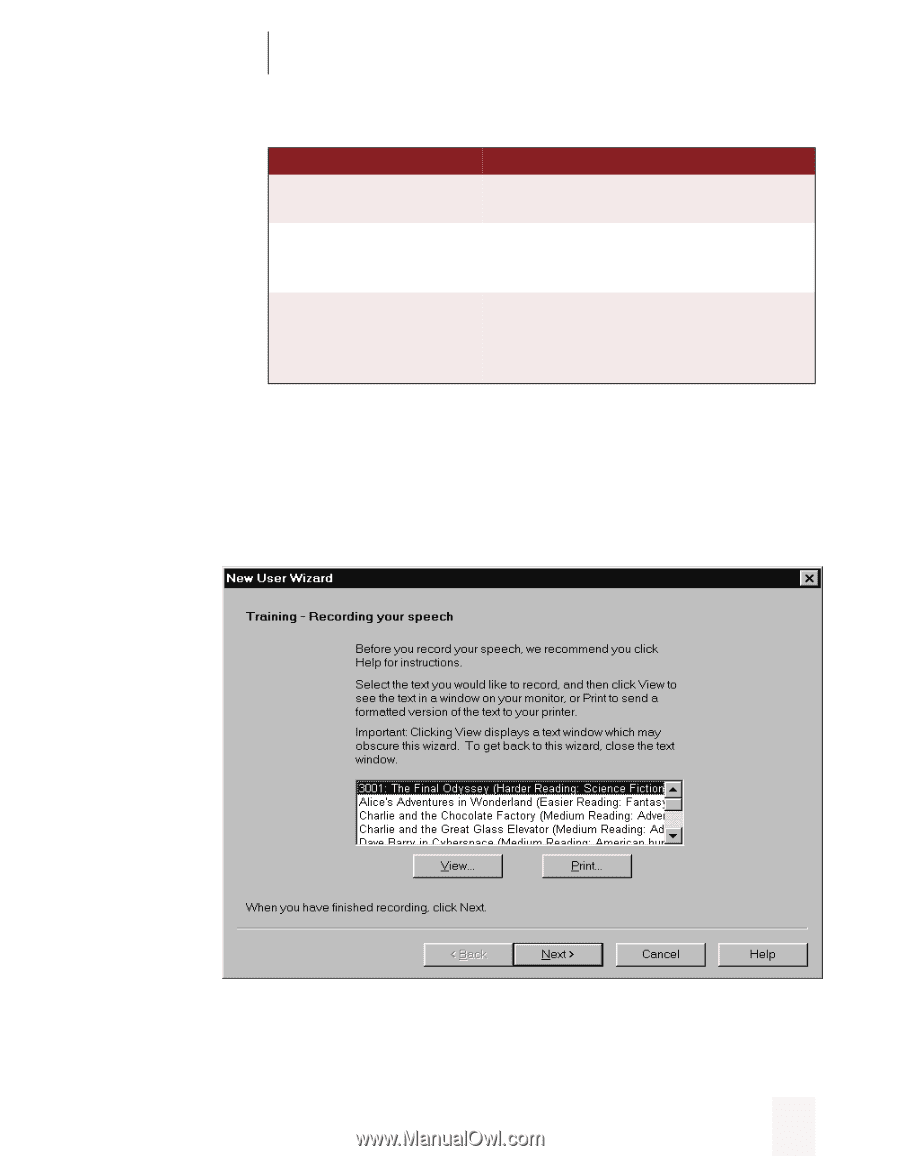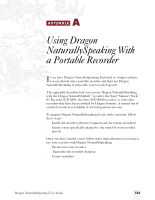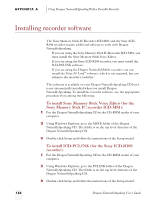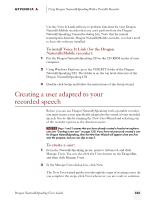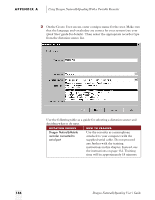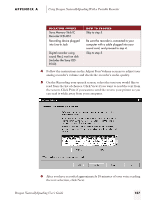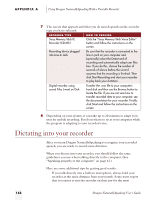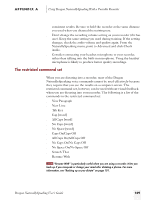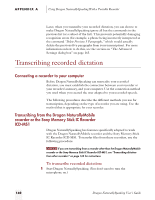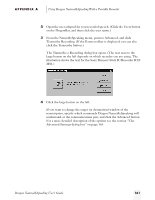Sony ICD-BP150VTP Dragon Naturally Speaking 5 Users Guide - Page 163
Using Dragon NaturallySpeaking With a Portable Recorder, Dragon NaturallySpeaking User's Guide
 |
View all Sony ICD-BP150VTP manuals
Add to My Manuals
Save this manual to your list of manuals |
Page 163 highlights
APPENDIX A Using Dragon NaturallySpeaking With a Portable Recorder DICTATION SOURCE Sony Memory Stick IC Recorder ICD-MS1 Recording device plugged into Line-In Jack Digital recorder using sound files (.wav) on disk (includes the Sony ICDR100) HOW TO PROCEED Skip to step 5. Be sure the recorder is connected to your computer with a cable plugged into your sound card, and proceed to step 4. Skip to step 5. 4 Follow the instructions in the Adjust Your Volume screens to adjust your analog recorder's volume and check the recorder's audio quality. 5 On the Recording your speech screen, select the text you would like to read from the list of choices. Click View if you want to read the text from the screen. Click Print if you want to send the text to your printer so you can read it while away from your computer. 6 After you have recorded approximately 18 minutes of your voice reading the text selection, click Next. Dragon NaturallySpeaking User's Guide 157