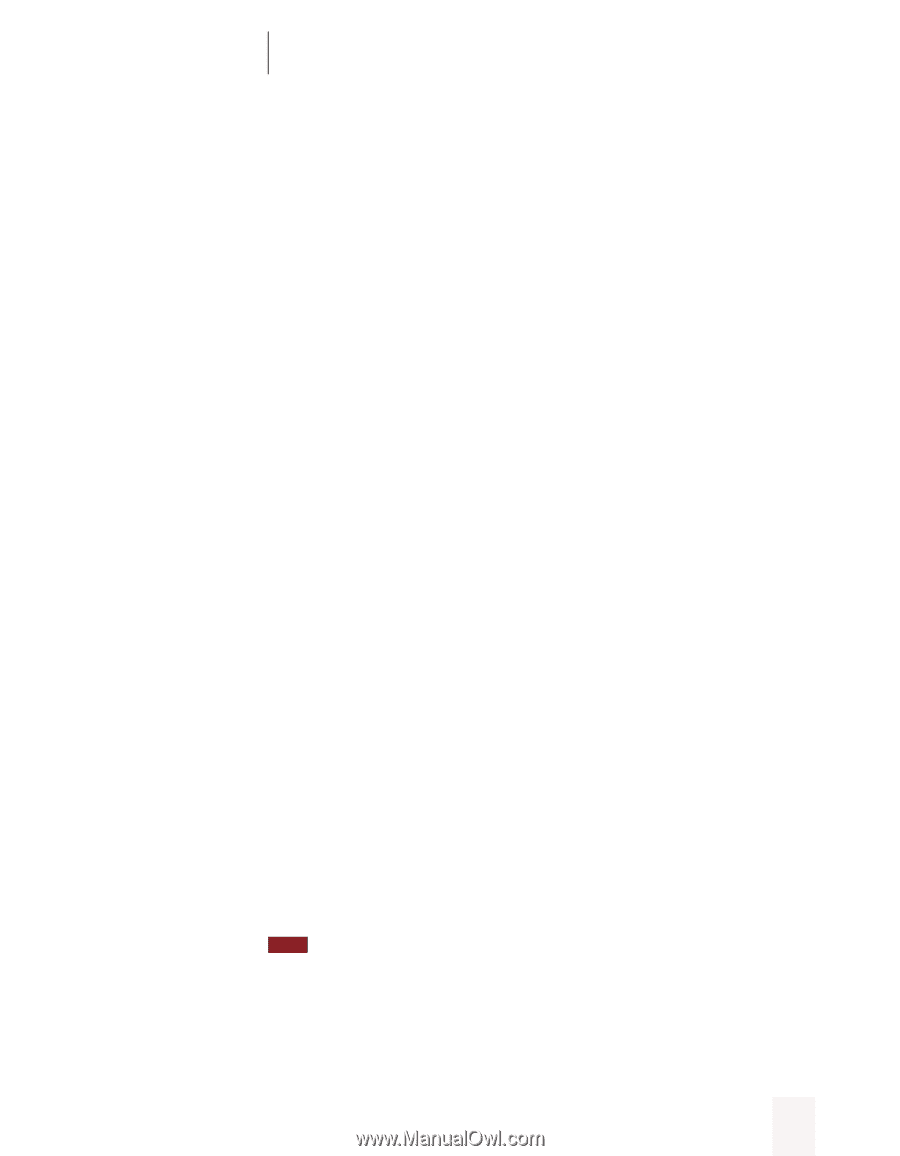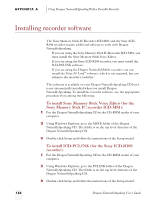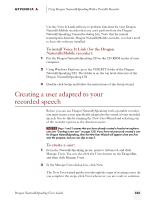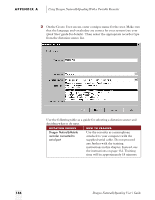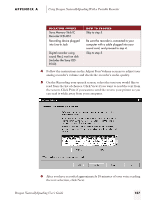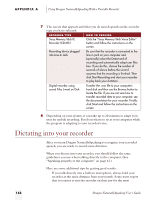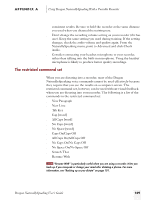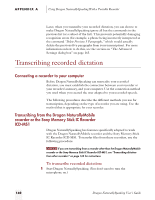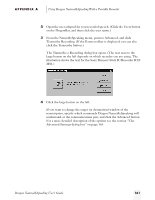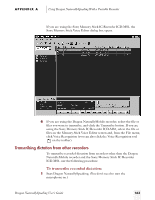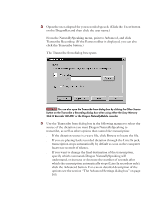Sony ICD-BP150VTP Dragon Naturally Speaking 5 Users Guide - Page 165
The restricted command set, All Caps On/All Caps Off
 |
View all Sony ICD-BP150VTP manuals
Add to My Manuals
Save this manual to your list of manuals |
Page 165 highlights
APPENDIX A Using Dragon NaturallySpeaking With a Portable Recorder consistent results. Be sure to hold the recorder at the same distance you used when you dictated the training text. s Don't change the recording volume setting on your recorder (if it has one). Keep the same setting you used during training. If the setting changes, check the audio volume and quality again. From the NaturallySpeaking menu, point to Advanced and click Check Audio. s Consider connecting your headset microphone to your recorder, rather than talking into the built-in microphone. Using the headset microphone is likely to produce better quality recordings. The restricted command set When you are dictating into a recorder, most of the Dragon NaturallySpeaking voice commands cannot be used effectively because they require that you see the results on a computer screen. The restricted command set, however, can be used without visual feedback when you are dictating into your recorder. The following is a list of the commands in the restricted command set: s New Paragraph s New Line s Tab Key s Cap [word] s All Caps [word] s No Caps [word] s No Space [word] s Caps On/Caps Off s All Caps On/All Caps Off s No Caps On/No Caps Off s No Space On/No Space Off s Scratch That s Resume With TIP "Resume With" is particularly useful when you are using a recorder. It lets you back up if you misspeak or change your mind after dictating a phrase. For more information, see "Backing up as you dictate" on page 101. Dragon NaturallySpeaking User's Guide 159