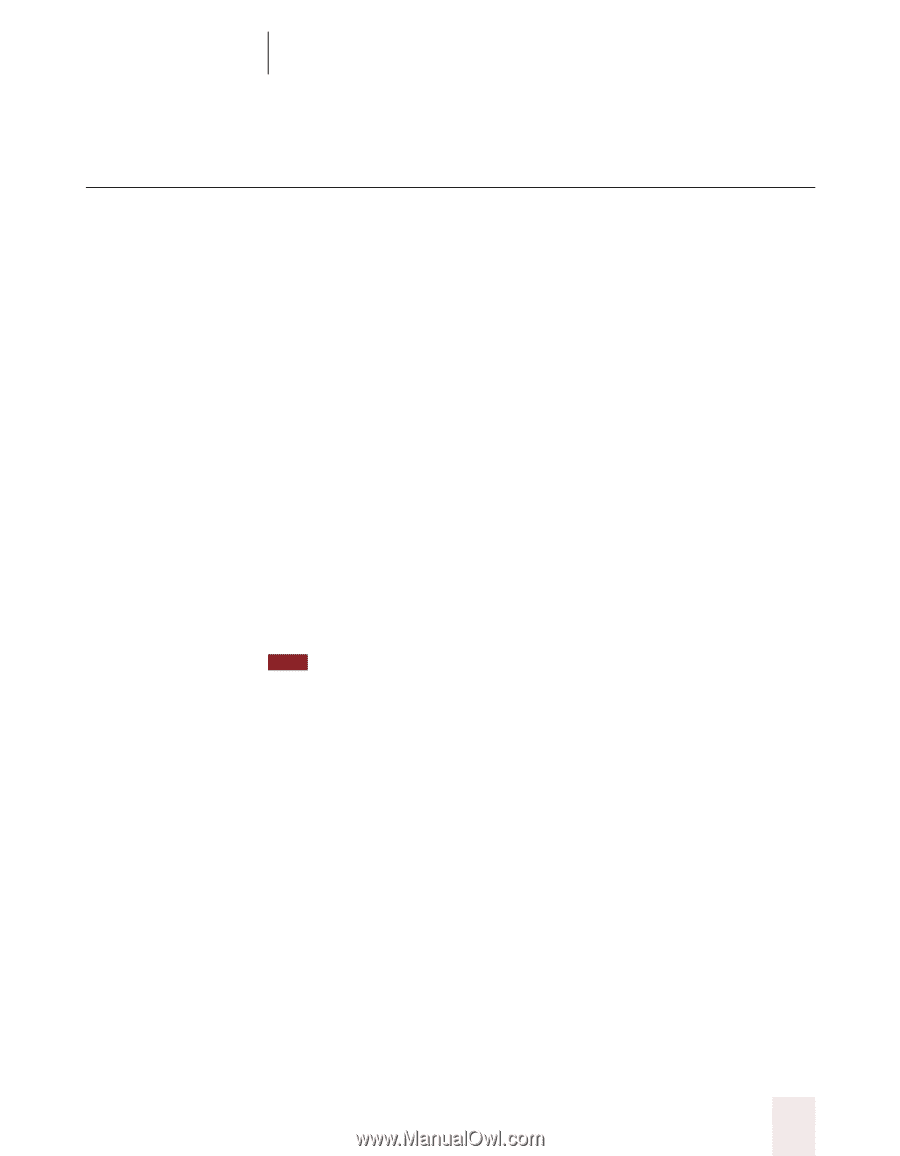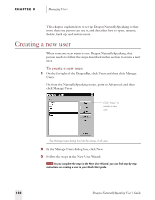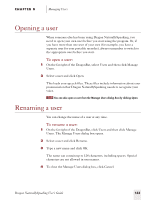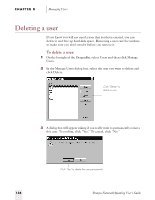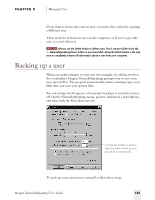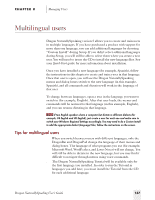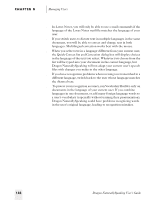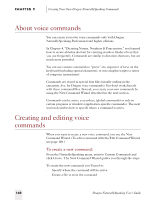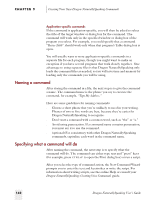Sony ICD-BP150VTP Dragon Naturally Speaking 5 Users Guide - Page 143
Multilingual users
 |
View all Sony ICD-BP150VTP manuals
Add to My Manuals
Save this manual to your list of manuals |
Page 143 highlights
CHAPTER 8 Managing Users Multilingual users Dragon NaturallySpeaking version 5 allows you to create and train users in multiple languages. If you have purchased a product with support for more than one language, you can add additional languages by choosing "Custom Install" during Setup. If you didn't select additional languages during Setup, you will still be able to select them when you create a new user. You will need to insert the CD to install the new language files. See your Quick Start guide for more information about installation. Once you have installed a new language (for example, Spanish), follow the instructions in this chapter to create and train a user in that language. Once that user is open, you will see the Dragon NaturallySpeaking menus and dialog boxes switch to the new language (in this example, Spanish), and all commands and dictation will work in the language of that user. To change between languages, open a user in the language you want to switch to (for example, English). After that user loads, the menus and commands will be restored to that language (in this example, English), and you can resume dictating in that language. TIP If two English speakers share a computer but dictate in different dialects (for example, US English and UK English), just create a user for each one and make sure to switch your Windows Regional Settings accordingly. You may need to do a Custom Install to add the appropriate dialect (language) files; follow the instructions on the screen. Tips for multilingual users s When you switch between users with different languages, only the DragonBar and DragonPad change the language of their menus and dialog boxes. The language of other programs you use (for example, Microsoft Word, WordPerfect, and Lotus Notes) will not change. You will still be able to dictate in the new language, but you may find it difficult to navigate through menus using voice commands. s The Dragon NaturallySpeaking Tutorial will be available only for the first language you installed. In order to run the Tutorial in languages you add later, you must install the Tutorial from the CD for each additional language. Dragon NaturallySpeaking User's Guide 137