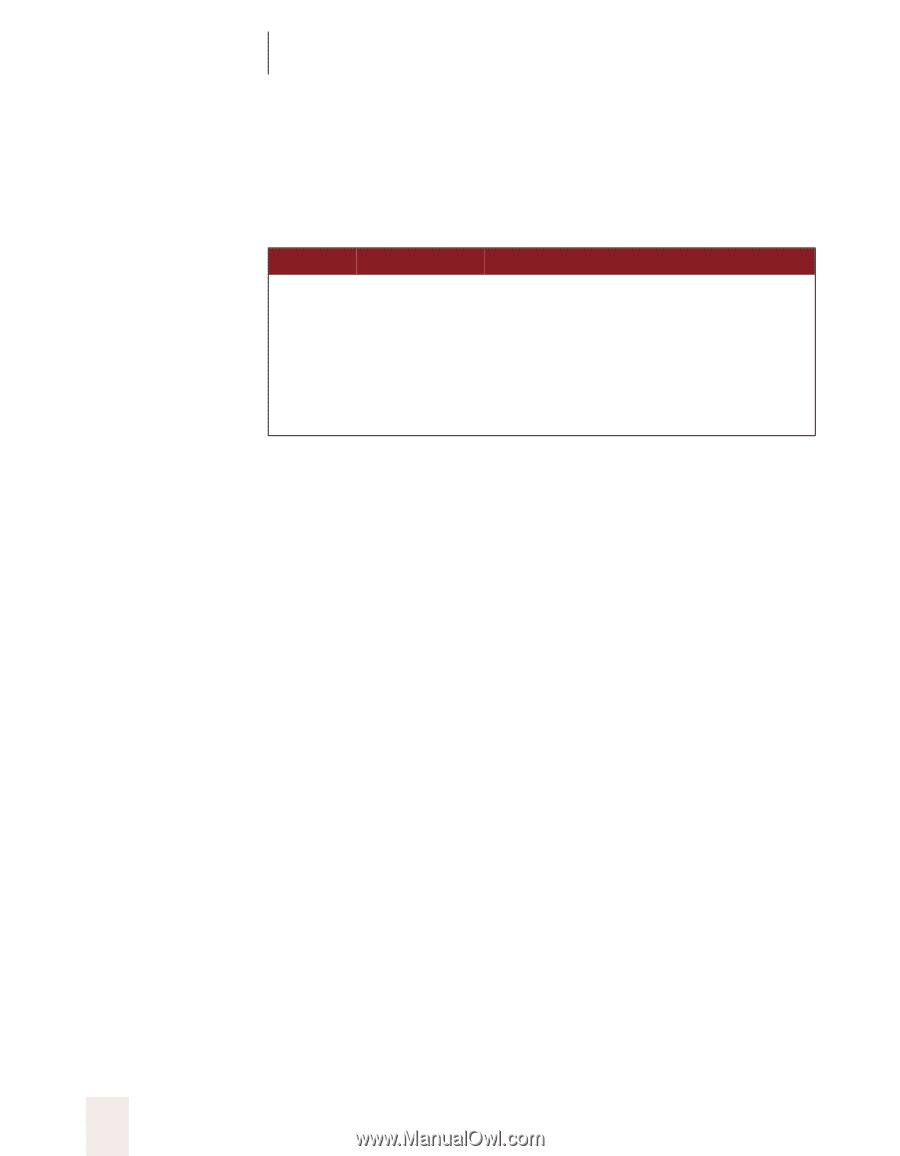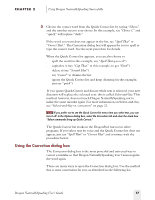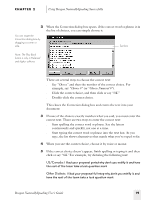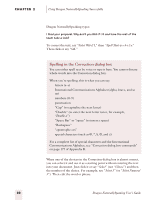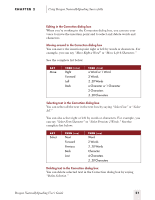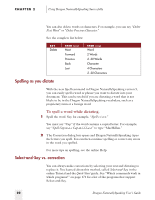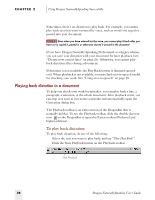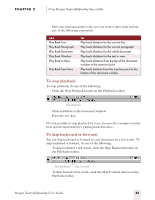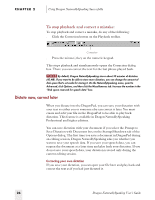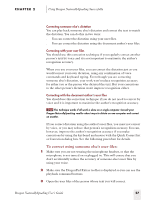Sony ICD-BP150VTP Dragon Naturally Speaking 5 Users Guide - Page 28
Spelling as you dictate, Select-and-Say vs. correction, To spell a word while dictating
 |
View all Sony ICD-BP150VTP manuals
Add to My Manuals
Save this manual to your list of manuals |
Page 28 highlights
CHAPTER 2 Using Dragon NaturallySpeaking Successfully You can also delete words or characters. For example, you can say "Delete Next Word" or "Delete Previous Character." See the complete list below: SAY Delete THEN (one) Next Forward Previous Back Last THEN (one) Word 2 Words 2..20 Words Character 4 Characters 2..20 Characters Spelling as you dictate With the new Spell command in Dragon NaturallySpeaking version 5, you can easily spell a word or phrase you want to dictate into your document. This can be useful if you are dictating a word that is not likely to be in the Dragon NaturallySpeaking vocabulary, such as a proprietary term or a foreign word. To spell a word while dictating, 1 Spell the word. Say, for example, "Spell c-i-a-o." You must say "Cap" if the word contains a capital letter. For example, say "Spell Cap m-a-c Cap-m-i-l-l-a-n" to type "MacMillan." 2 The Correction dialog box opens and Dragon NaturallySpeaking types the letters you spell. You can then continue spelling or correct any errors in the word you spelled. For more tips on spelling, see the online Help. Select-and-Say vs. correction You can always make corrections by selecting your text and dictating to replace it. You learned about this method, called Select-and-Say, in the online Tutorial and the Quick Start guide. See "Which commands work in which programs?" on page 171 for a list of the programs that support Select-and-Say. 22 Dragon NaturallySpeaking User's Guide