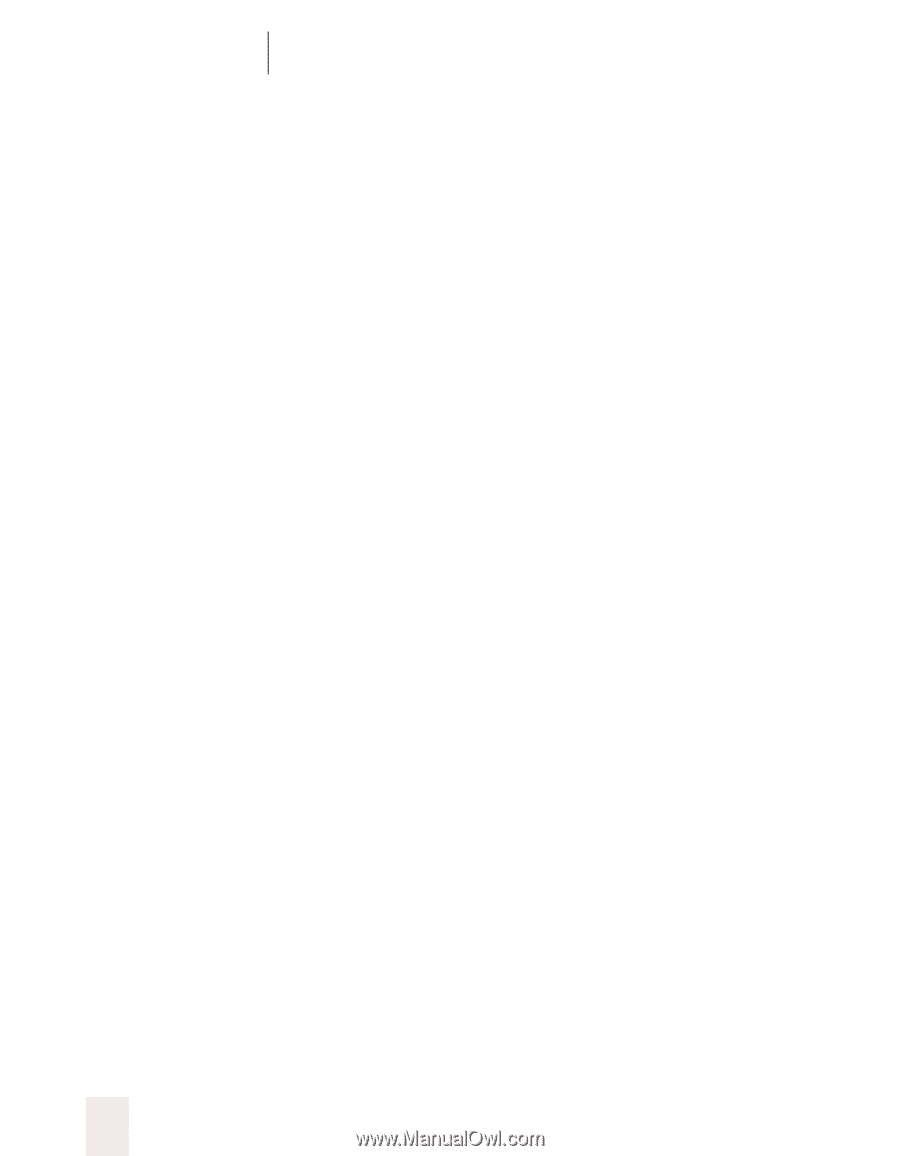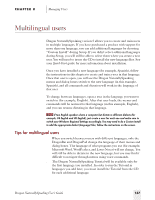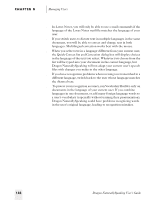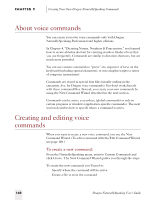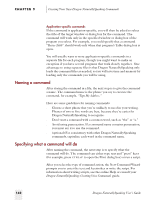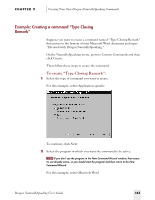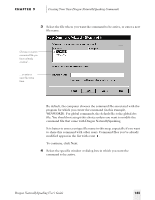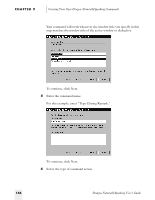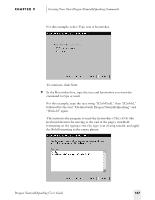Sony ICD-BP150VTP Dragon Naturally Speaking 5 Users Guide - Page 148
Naming a command, Specifying what a command will
 |
View all Sony ICD-BP150VTP manuals
Add to My Manuals
Save this manual to your list of manuals |
Page 148 highlights
CHAPTER 9 Creating Your Own Dragon NaturallySpeaking Commands Application-specific commands If the command is application-specific, you will then be asked to select the title of the target window or dialog box for the command. The command will work only in the specified window or dialog box of the program you select. For example, you could specify that a command "Resize Table" should work only when that program's Table dialog box is open. You will usually want to store application-specific commands in a separate file for each program, though you might want to make an exception if you have several programs that work closely together. One advantage to using separate files is that Dragon NaturallySpeaking only loads the command files as needed, so you will save time and memory by loading only the commands you will be using. Naming a command After storing the command in a file, the next step is to give the command a name. The command name is the phrase you say to execute the command, for example, "Type My Address." Here are some guidelines for naming commands: s Choose a short phrase that you're unlikely to need in your writing. Phrases of two to five words are best, because they're easier for Dragon NaturallySpeaking to recognize. s Don't start a command with a common word, such as "the" or "a." s Avoid using punctuation. If a command name contains punctuation, you must say it to use the command. s (optional) For consistency with other Dragon NaturallySpeaking commands, capitalize each word in the command name. Specifying what a command will do After naming the command, the next step is to specify what the command will do. The command can either type text and "press" keys (for example, press CTRL+P to open the Print dialog box) or run a script. After you select the type of command action, the New Command Wizard prompts you to enter the text and keystrokes or write the script. For information about writing scripts, see the online Help or consult your Dragon NaturallySpeaking: Creating Voice Commands guide. 142 Dragon NaturallySpeaking User's Guide