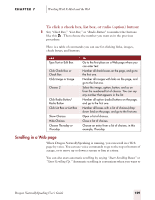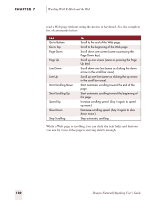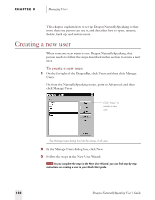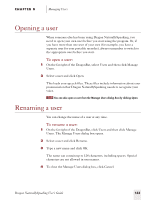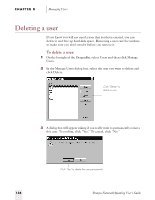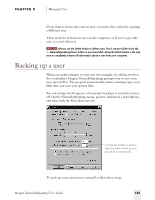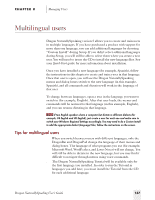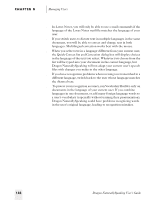Sony ICD-BP150VTP Dragon Naturally Speaking 5 Users Guide - Page 140
Deleting a user
 |
View all Sony ICD-BP150VTP manuals
Add to My Manuals
Save this manual to your list of manuals |
Page 140 highlights
CHAPTER 8 Managing Users Deleting a user If you know you will not need a user that you have created, you can delete it and free up hard-disk space. Removing a user can't be undone, so make sure you don't need it before you remove it. To delete a user: 1 On the far right of the DragonBar, select Users and then click Manage Users. 2 In the Manage Users dialog box, select the user you want to delete and click Delete. Click "Delete" to delete a user. 3 A dialog box will appear asking if you really want to permanently remove this user. To confirm, click "Yes." To cancel, click "No." 134 Click "Yes" to delete the user permanently. Dragon NaturallySpeaking User's Guide
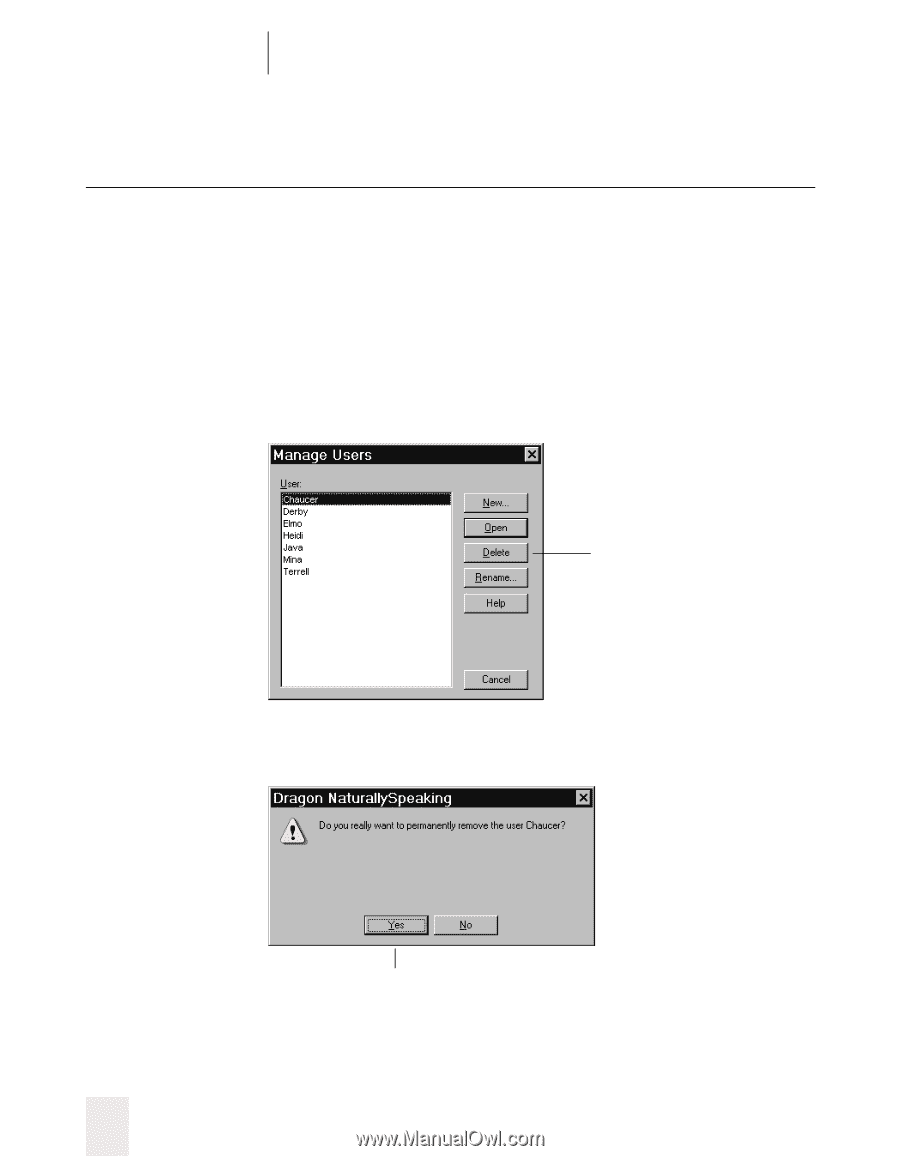
CHAPTER 8
Managing Users
Dragon NaturallySpeaking User’s Guide
134
Deleting a user
If you know you will not need a user that you have created, you can
delete it and free up hard-disk space. Removing a user can’t be undone,
so make sure you don’t need it before you remove it.
To delete a user:
1
On the far right of the DragonBar, select Users and then click Manage
Users.
2
In the Manage Users dialog box, select the user you want to delete and
click Delete.
3
A dialog box will appear asking if you really want to permanently remove
this user. To confirm, click “Yes.” To cancel, click “No.”
Click “Delete” to
delete a user.
Click “Yes” to delete the user permanently.