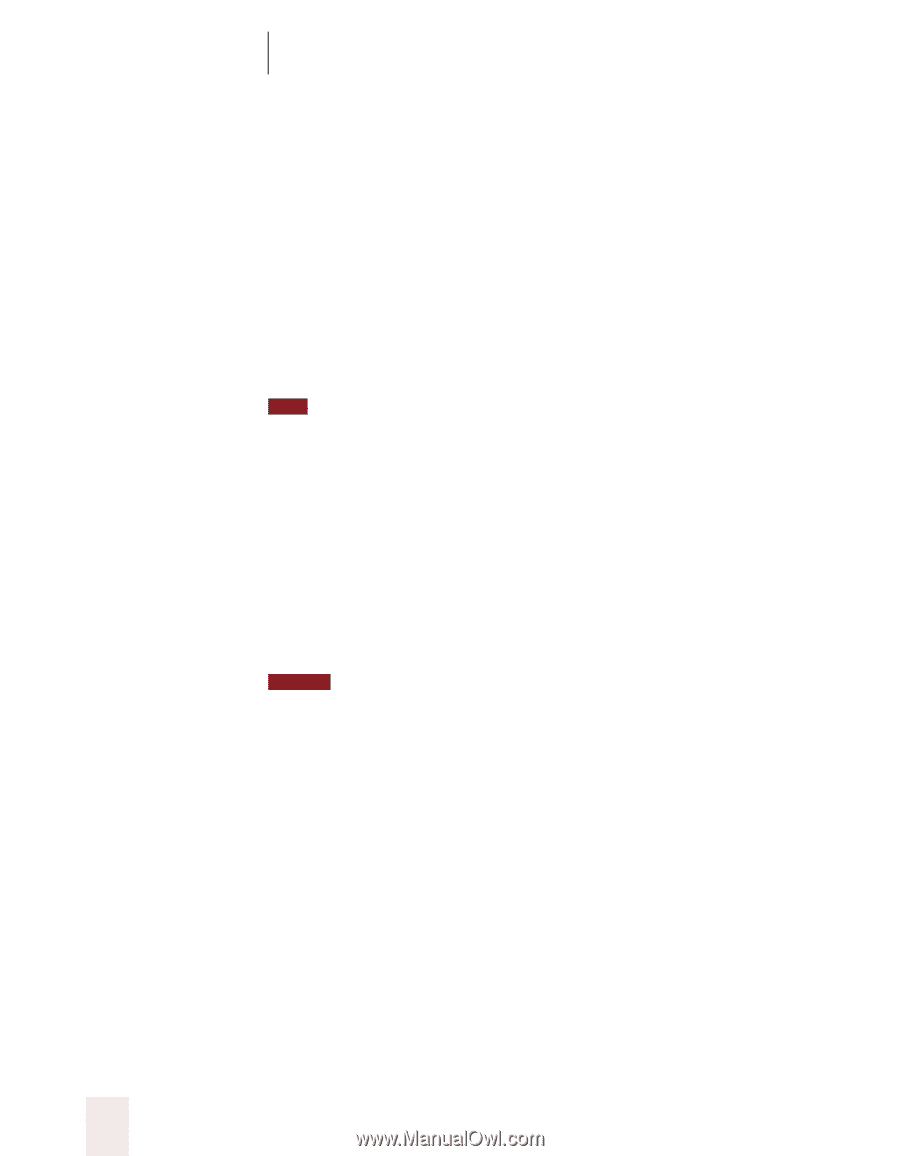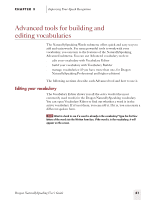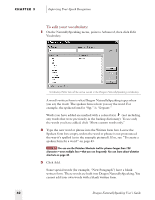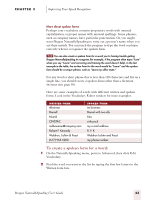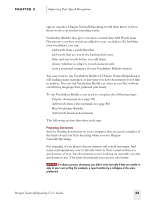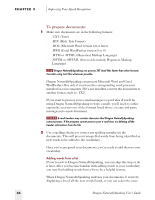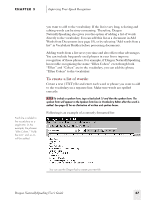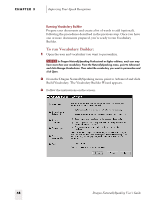Sony ICD-BP150VTP Dragon Naturally Speaking 5 Users Guide - Page 52
To prepare documents, Dragon NaturallySpeaking can process Microsoft Word and Corel
 |
View all Sony ICD-BP150VTP manuals
Add to My Manuals
Save this manual to your list of manuals |
Page 52 highlights
CHAPTER 3 Improving Your Speech Recognition To prepare documents: 1 Make sure documents are in the following formats: s .TXT (Text) s .RTF (Rich Text Format) s .DOC (Microsoft Word version 6.0 or later) s .WPD (Corel WordPerfect version 8 or 9) s .HTM or .HTML (Hypertext Markup Language) s .SHTM or .SHTML (Server-side include Hypertext Markup Language) TIP Dragon NaturallySpeaking can process.TXT (text) files faster than other formats. Consider using text files whenever possible. Dragon NaturallySpeaking can process Microsoft Word and Corel WordPerfect files only if you have the corresponding word processor installed on your computer. If it's not installed, convert the documents to another format, such as .TXT. If you want to process your e-mail messages (a good idea if you'll be using Dragon NaturallySpeaking to write e-mail), you'll need to either export the text into one of the formats listed above, or copy and paste messages into a new document. NOTE E-mail headers may contain characters that Dragon NaturallySpeaking cannot process. If the program cannot process your e-mail text, try deleting all the header information from the file. 2 Use a spelling checker to correct any spelling mistakes in the documents. This will prevent misspelled words from being identified as new words to be added to the vocabulary. Once you've prepared your documents, you're ready to add them to your vocabulary. Adding words from a list If you're new to Dragon NaturallySpeaking, you can skip this step or do it later. After you become familiar with adding words to your vocabulary, you may find adding words from a list to be a helpful feature. When Dragon NaturallySpeaking analyzes your documents, it starts by displaying a list of all the new words found, so you can select the ones 46 Dragon NaturallySpeaking User's Guide