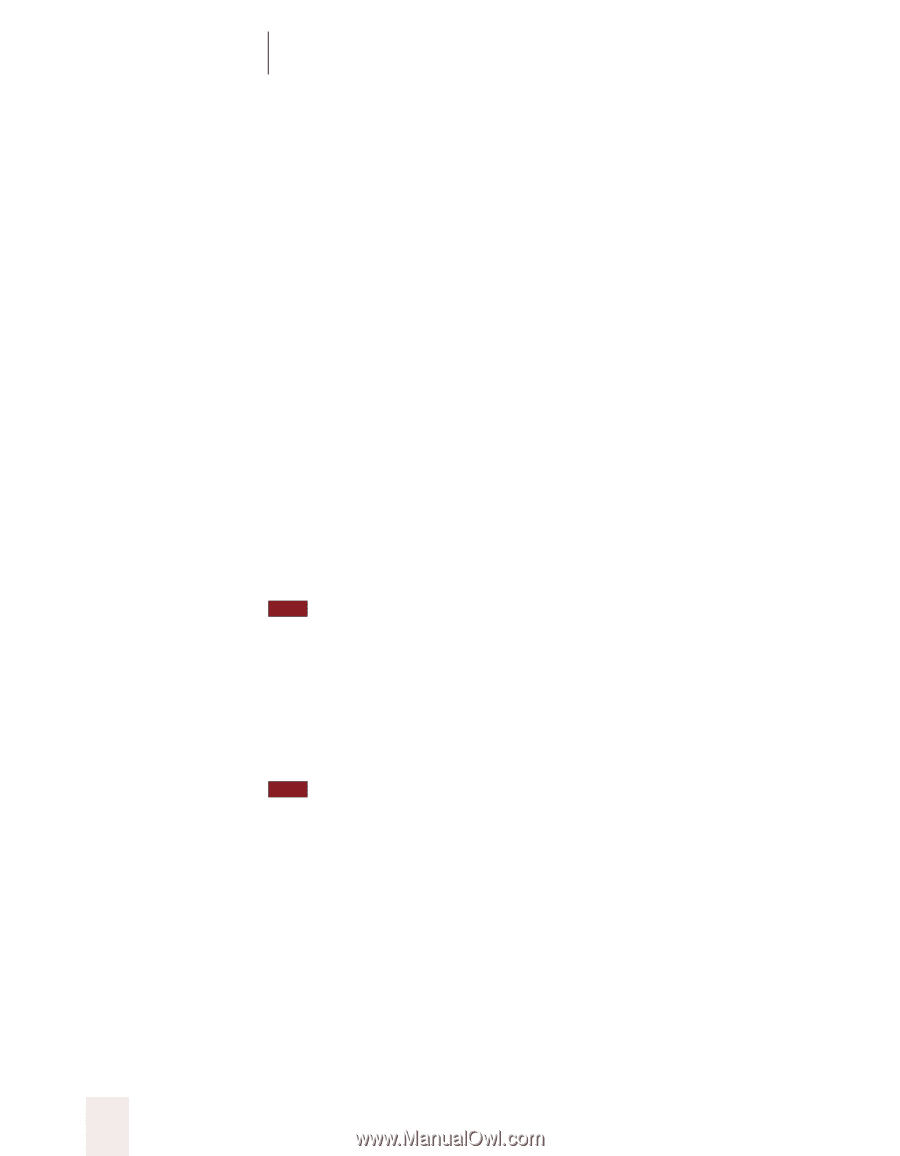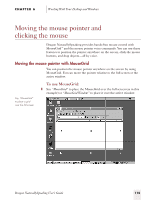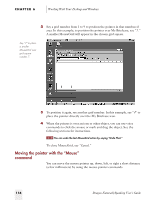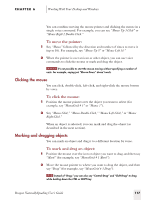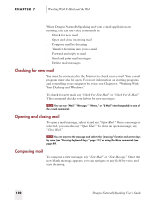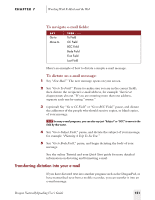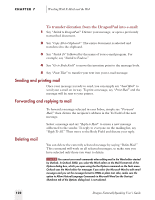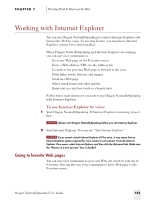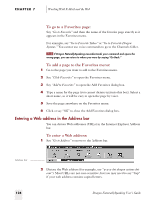Sony ICD-BP150VTP Dragon Naturally Speaking 5 Users Guide - Page 126
Checking for new mail, Opening and closing mail, Composing mail, Working With E-Mail and the Web
 |
View all Sony ICD-BP150VTP manuals
Add to My Manuals
Save this manual to your list of manuals |
Page 126 highlights
CHAPTER 7 Working With E-Mail and the Web When Dragon NaturallySpeaking and your e-mail application are running, you can use voice commands to: s Check for new mail s Open and close incoming mail s Compose mail by dictating s Transfer dictation into your e-mail s Forward and reply to mail s Send and print mail messages s Delete mail messages Checking for new mail You must be connected to the Internet to check your e-mail. Your e-mail program must also be open. For more information on starting programs and controlling your computer by voice, see Chapter 6, "Working With Your Desktop and Windows." To check for new mail, say "Check For New Mail" or "Check For E-Mail." This command checks your Inbox for new messages. TIP You can say "Mail," "Message," "Memo," or "E-Mail" interchangeably in any of the e-mail commands. Opening and closing mail To open a mail message, select it and say "Open Mail." Once a message is selected, you can also say "Open That." To close an open message, say "Close Mail." TIP You can move to the message and select it by "pressing" function and arrow keys by voice (see "Pressing keyboard keys," page 111) or using the Move commands (see page 89). Composing mail To compose a new message, say "New Mail" or "New Message." Once the new blank message appears, you can navigate to any field by voice and start dictating. 120 Dragon NaturallySpeaking User's Guide