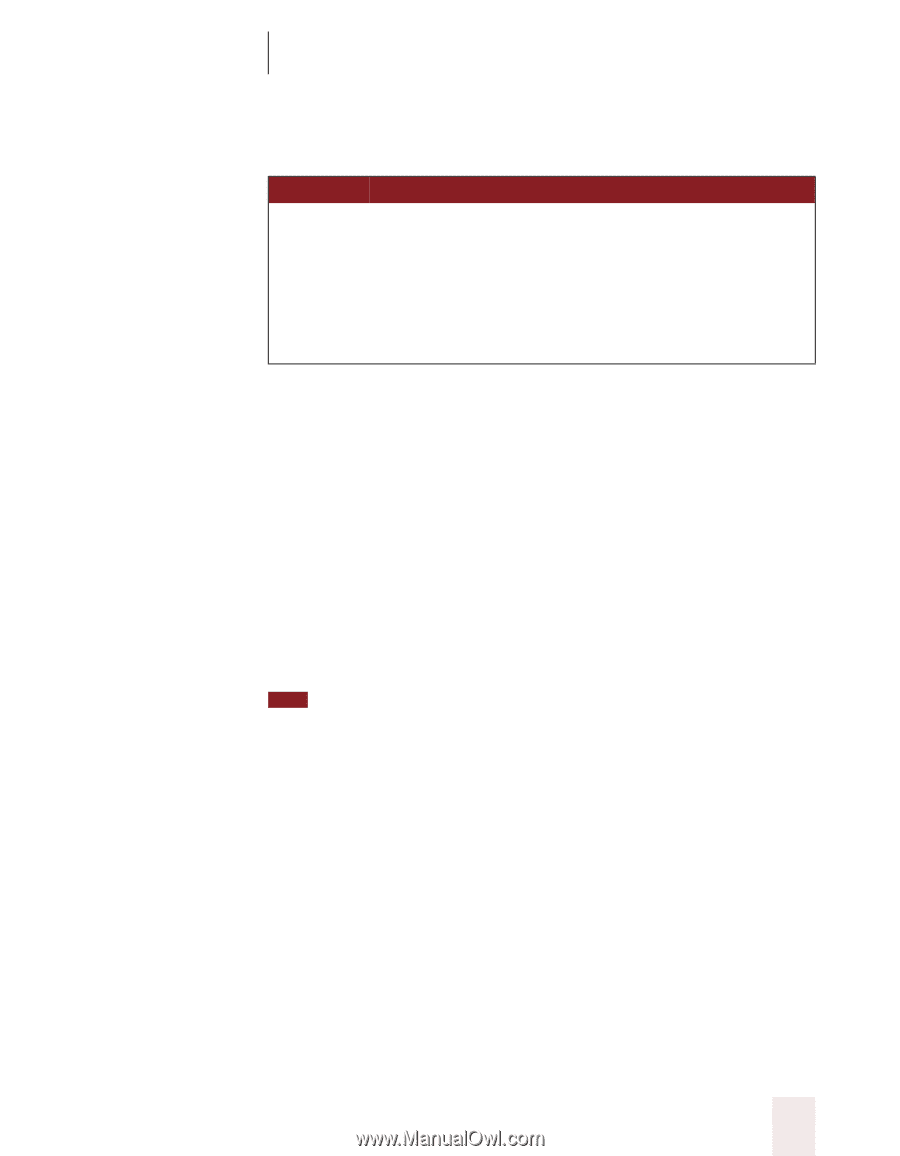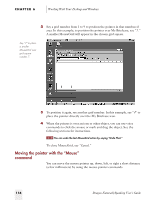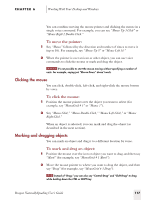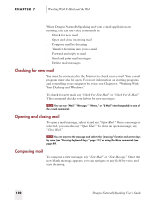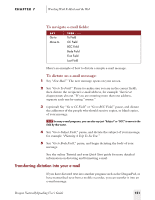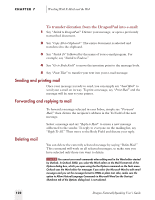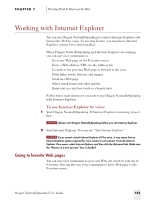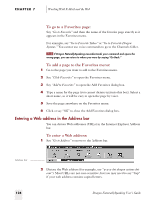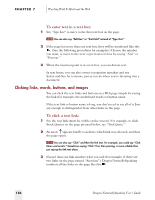Sony ICD-BP150VTP Dragon Naturally Speaking 5 Users Guide - Page 127
Transferring dictation into your e-mail, To navigate e-mail fields, To dictate an e-mail message
 |
View all Sony ICD-BP150VTP manuals
Add to My Manuals
Save this manual to your list of manuals |
Page 127 highlights
CHAPTER 7 Working With E-Mail and the Web To navigate e-mail fields: SAY Go to Move to THEN (one) To Field CC Field BCC Field Body Field First Field Last Field Here's an example of how to dictate a simple e-mail message. To dictate an e-mail message: 1 Say "New Mail." The new message opens on your screen. 2 Say "Go to To Field." Pause (to make sure you are in the correct field), then dictate the recipient's e-mail address, for example "harriet at dragonsystems dot com." If you are entering more than one address, separate each one by saying "comma." 3 (optional) Say "Go to CC Field" or "Go to BCC Field," pause, and dictate the addresses of the people who should receive copies, or blind copies, of your message. TIP In many e-mail programs, you can also say just "Subject" or "BCC" to move to the field by that name. 4 Say "Go to Subject Field," pause, and dictate the subject of your message, for example "Planning A Trip To See You." 5 Say "Go to Body Field," pause, and begin dictating the body of your message. See the online Tutorial and your Quick Start guide for more detailed information on dictating and formatting e-mail. Transferring dictation into your e-mail If you have dictated text into another program such as the DragonPad, or have transcribed text from a mobile recorder, you can transfer it into an e-mail message. Dragon NaturallySpeaking User's Guide 121