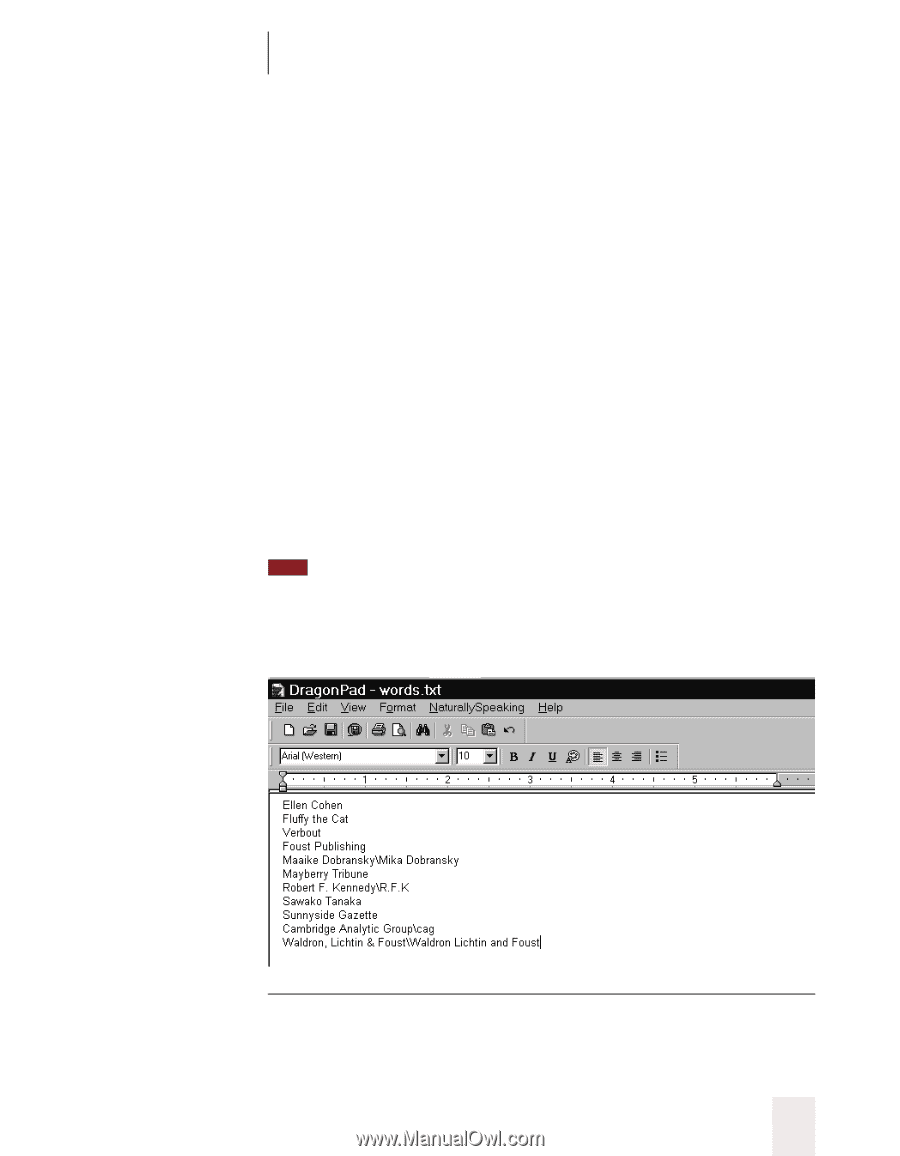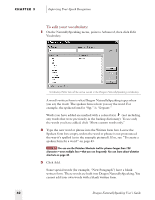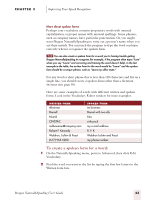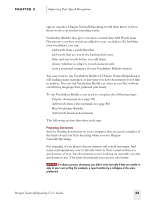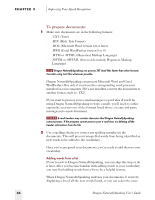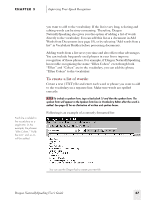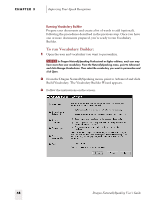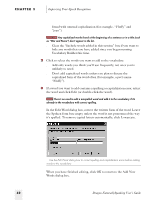Sony ICD-BP150VTP Dragon Naturally Speaking 5 Users Guide - Page 53
To create a list of words, has trouble recognizing the name Ellen Cohen even though both
 |
View all Sony ICD-BP150VTP manuals
Add to My Manuals
Save this manual to your list of manuals |
Page 53 highlights
CHAPTER 3 Improving Your Speech Recognition Each line is added to the vocabulary as a single item. In this example, the phrases "Ellen Cohen," "Fluffy the Cat," and so on, will be added. you want to add to the vocabulary. If the list is very long, selecting and editing words can be time-consuming. Therefore, Dragon NaturallySpeaking also gives you the option of adding a list of words directly to the vocabulary. You can add this list as a document in Add Words from Documents (see page 35), or by selecting "Add words from a list" in Vocabulary Builder before processing documents. Adding words from a list saves you time and also offers other advantages. You can include frequently used phrases in your list to improve recognition of these phrases. For example, if Dragon NaturallySpeaking has trouble recognizing the name "Ellen Cohen" even though both "Ellen" and "Cohen" are in the vocabulary, you can add the phrase "Ellen Cohen" to the vocabulary. To create a list of words: Create a text (.TXT) file and enter each word or phrase you want to add to the vocabulary on a separate line. Make sure words are spelled correctly. TIP To include a spoken form, type a backslash (\) and then the spoken form. The spoken form will appear in the Spoken form box in Vocabulary Editor after the word is added. See page 42 for an illustration of written and spoken forms. Following is an example of a correctly formatted list: v You can use the DragonPad to create your text file. Dragon NaturallySpeaking User's Guide 47