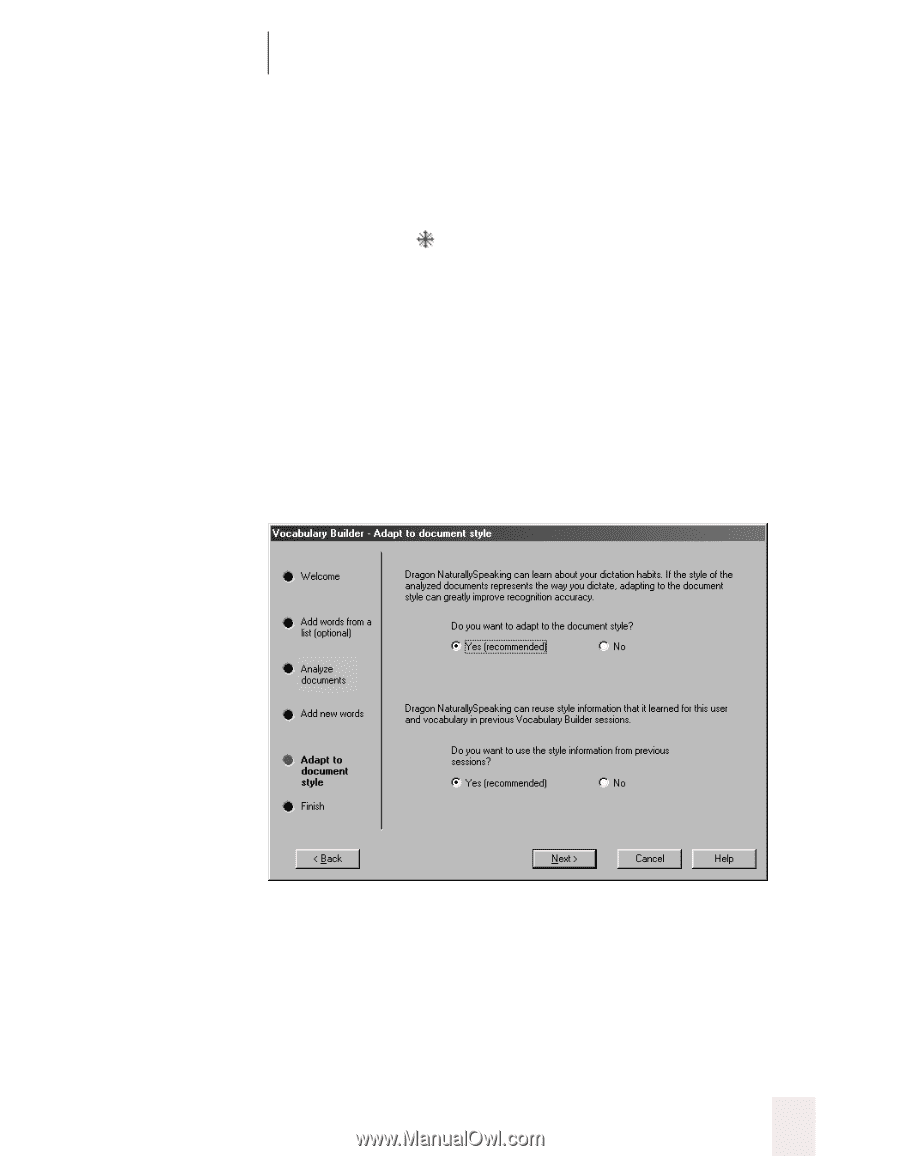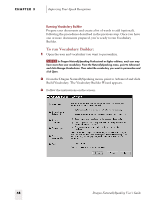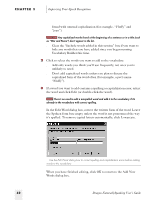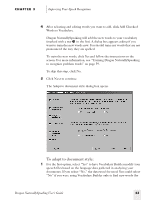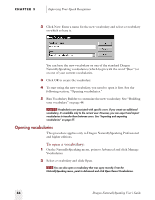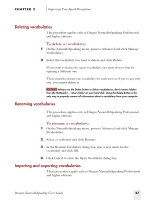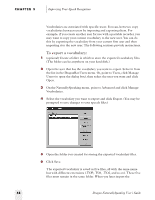Sony ICD-BP150VTP Dragon Naturally Speaking 5 Users Guide - Page 59
To adapt to document style, Words to Vocabulary.
 |
View all Sony ICD-BP150VTP manuals
Add to My Manuals
Save this manual to your list of manuals |
Page 59 highlights
CHAPTER 3 Improving Your Speech Recognition 4 After selecting and editing words you want to add, click Add Checked Words to Vocabulary. Dragon NaturallySpeaking will add the new words to your vocabulary (marked with a star in the list). A dialog box appears asking if you want to train the new words now. You should train any words that are not pronounced the way they are spelled. To train the new words, click Yes and follow the instructions on the screen. For more information, see "Training Dragon NaturallySpeaking to recognize problem words" on page 59. To skip this step, click No. 5 Click Next to continue. The Adapt to document style dialog box opens. To adapt to document style: 1 For the first option, select "Yes" to have Vocabulary Builder modify your speech files based on the language data gathered in analyzing your documents. If you select "No," the data won't be used. You could select "No" if you were using Vocabulary Builder only to find new words (for Dragon NaturallySpeaking User's Guide 53