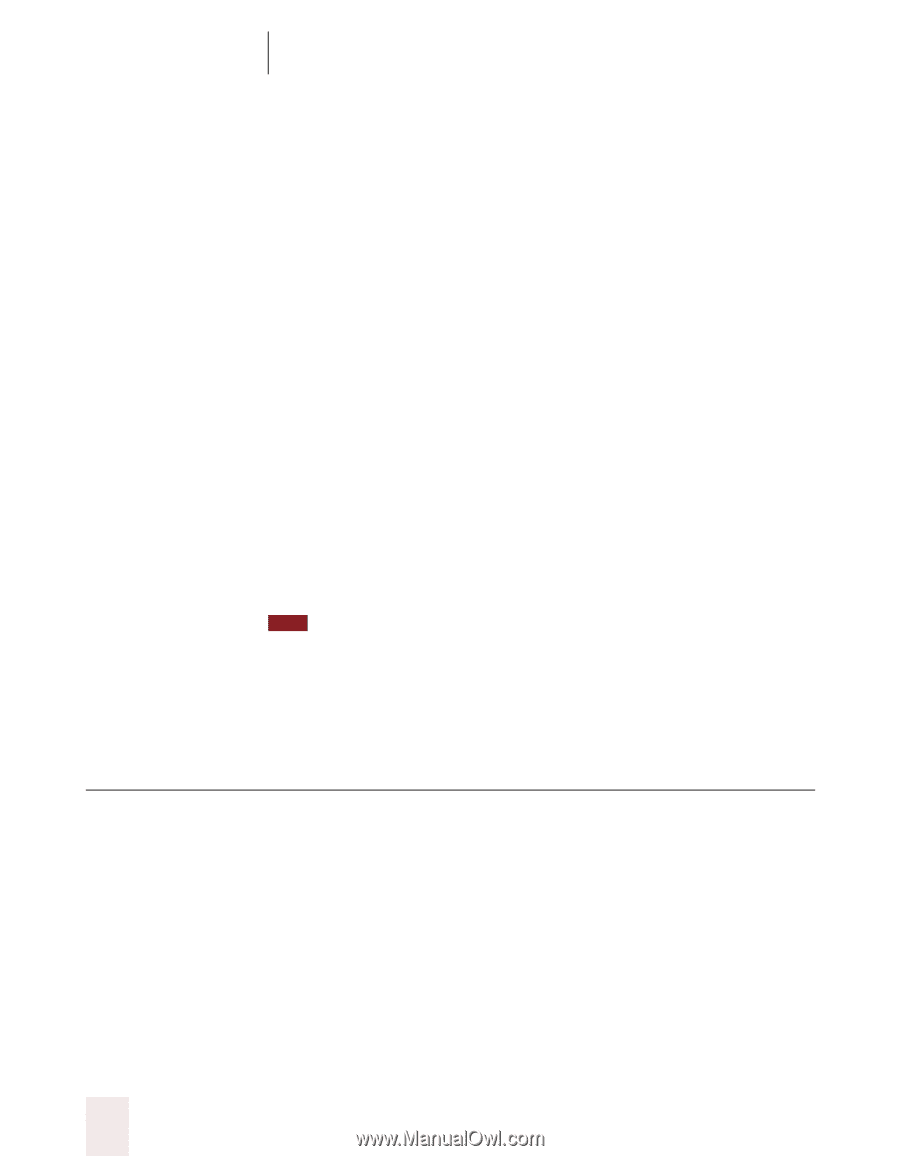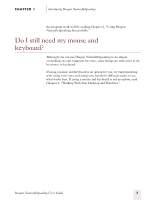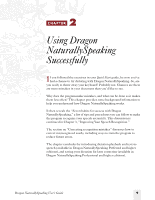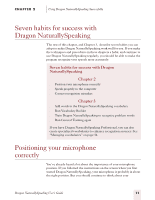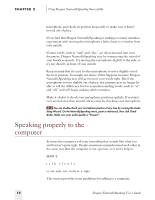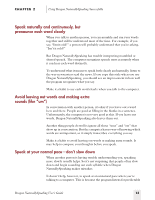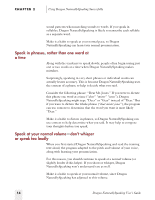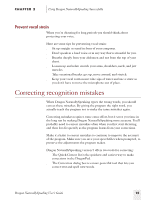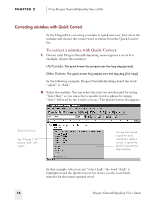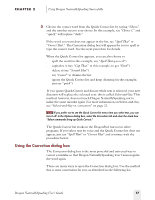Sony ICD-BP150VTP Dragon Naturally Speaking 5 Users Guide - Page 18
Speaking properly to the computer
 |
View all Sony ICD-BP150VTP manuals
Add to My Manuals
Save this manual to your list of manuals |
Page 18 highlights
CHAPTER 2 Using Dragon NaturallySpeaking Successfully microphone and check its position frequently to make sure it hasn't moved out of place. If you find that Dragon NaturallySpeaking is making too many mistakes, experiment with moving the microphone a little closer to or farther from your mouth. If extra words, such as "and" and "the," are often inserted into your document, Dragon NaturallySpeaking may be interpreting the sound of your breath as speech. Try moving the microphone slightly to the side, so it's not directly in front of your mouth. Keep in mind that it's easy for the microphone to move slightly out of the best position. You might not notice if this happens, because Dragon NaturallySpeaking may still get most of your words right. But if the microphone is even slightly out of place, the program may no longer be able to tell the difference between similar-sounding words, such as "or" and "all," and will begin making subtle mistakes. Make it a habit to check your microphone position regularly. If accuracy ever seems lower than normal, always start by checking your microphone. TIP You can double-check your microphone position at any time by running the Audio Setup Wizard. On the NaturallySpeaking menu, point to Advanced, then click Check Audio. Make sure your audio quality is "Passed." Speaking properly to the computer At times the computer will type something that sounds like what you said but isn't quite right. People sometimes misunderstand each other in the same way. But the computer is not a person, so it won't help to: SHOUT talk slowly or. say. only. one. word. at. a. time. This section provides some guidelines for talking to a computer. 12 Dragon NaturallySpeaking User's Guide