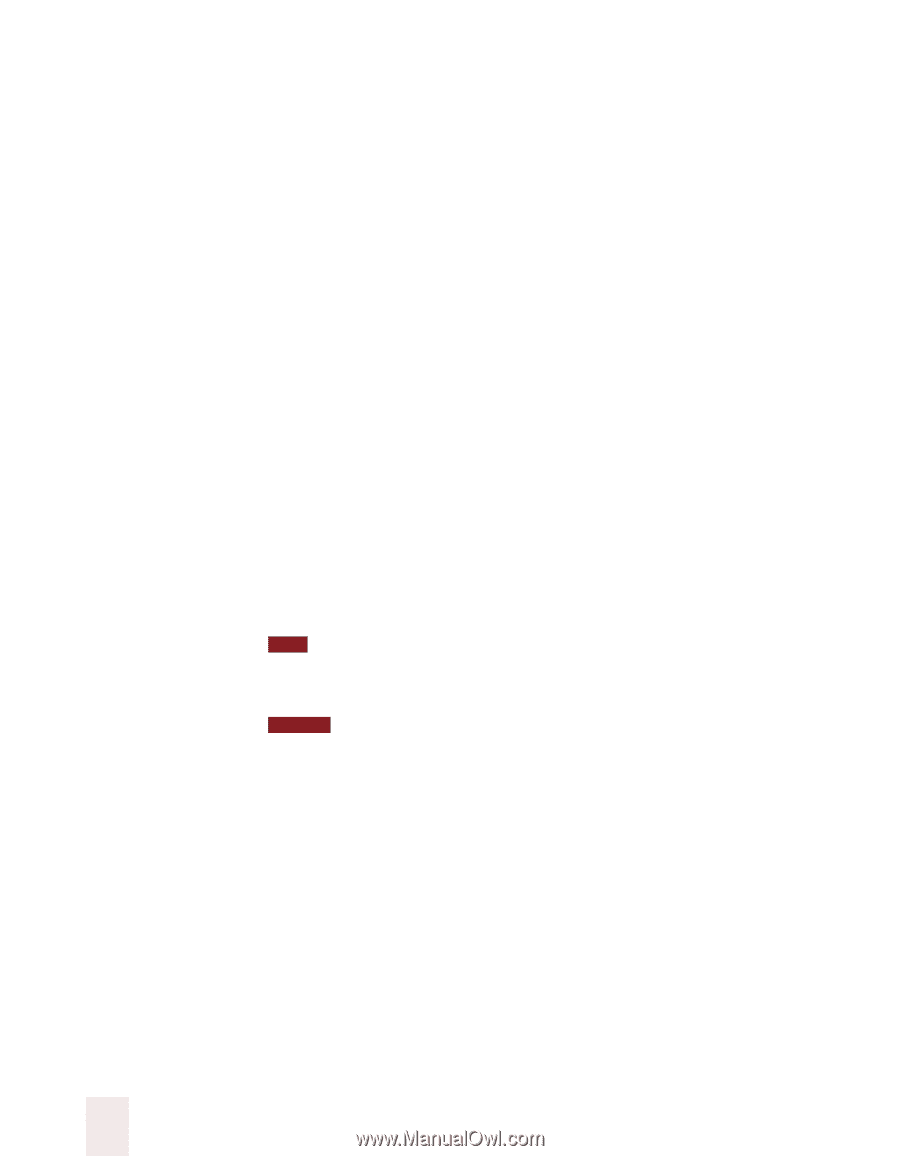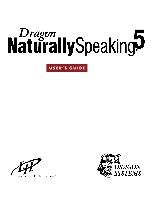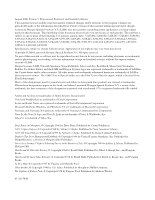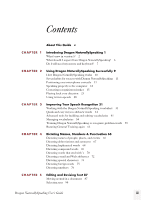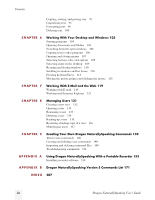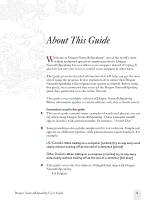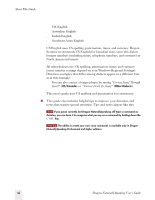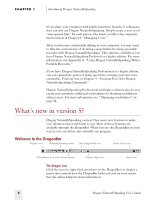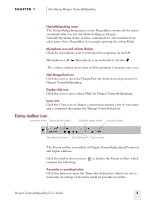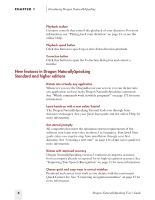Sony ICD-BP150VTP Dragon Naturally Speaking 5 Users Guide - Page 6
Dragon NaturallySpeaking User's Guide, About This Guide, Correct [text] Through, text]
 |
View all Sony ICD-BP150VTP manuals
Add to My Manuals
Save this manual to your list of manuals |
Page 6 highlights
About This Guide s UK English s Australian English s Indian English s Southeast Asian English US English uses US spelling, punctuation, times, and currency. Dragon Systems recommends US English for Canadian users since this dialect formats numbers (including times, telephone numbers, and currency) in North American formats. All other dialects use UK spelling, punctuation, times, and currency (some number settings depend on your Windows Regional Settings). Dictation examples that differ among dialects appear in a different font, as in this example: s You can also correct a longer phrase by saying "Correct [text] Through [text]" (US/Canada) or "Correct [text] To [text]" (Other Dialects). This user's guide uses US spelling and punctuation for consistency. 4 This guide also includes helpful tips to improve your dictation, and notes that require special attention. Tips and notes appear like this: TIP If you pause correctly, but Dragon NaturallySpeaking still types a command as dictation, you can force it to recognize what you say as a command by holding down the CTRL key. NOTE The ability to create your own voice commands is available only in Dragon NaturallySpeaking Professional and higher editions. vi Dragon NaturallySpeaking User's Guide