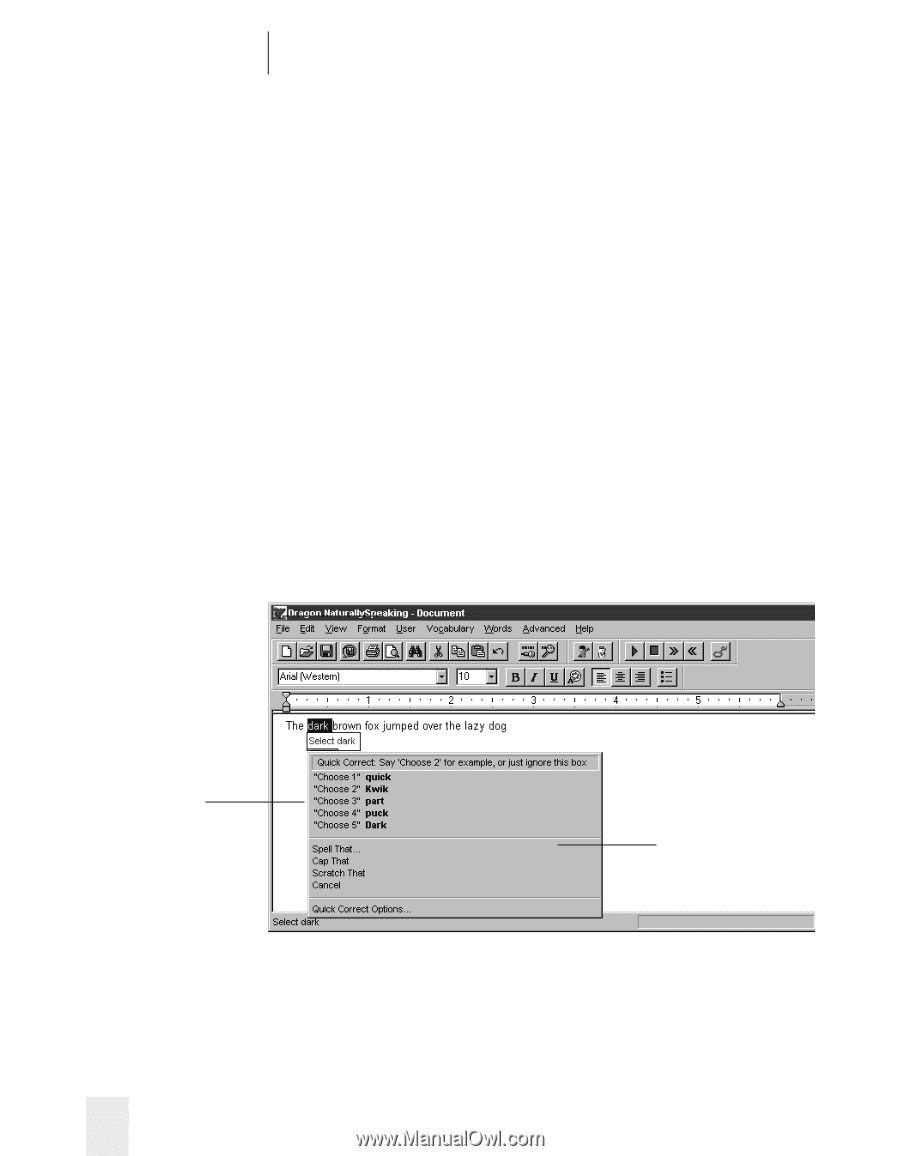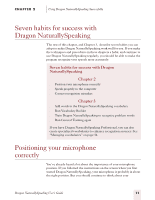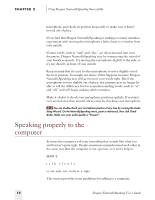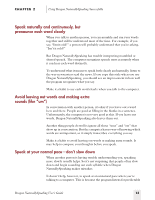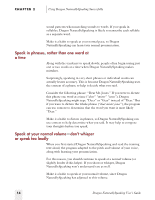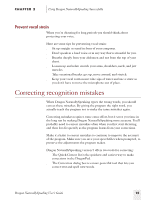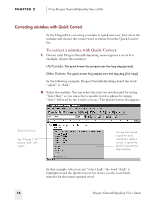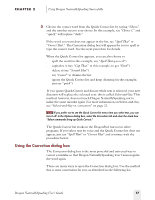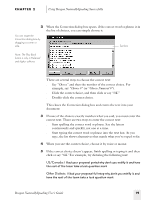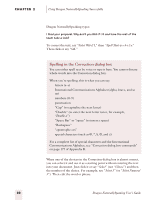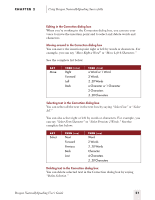Sony ICD-BP150VTP Dragon Naturally Speaking 5 Users Guide - Page 22
Correcting mistakes with Quick Correct
 |
View all Sony ICD-BP150VTP manuals
Add to My Manuals
Save this manual to your list of manuals |
Page 22 highlights
CHAPTER 2 Using Dragon NaturallySpeaking Successfully Correcting mistakes with Quick Correct In the DragonPad, correcting a mistake is quick and easy. Just select the mistake and choose the correct word or phrase from the Quick Correct list. To correct a mistake with Quick Correct: 1 Dictate until Dragon NaturallySpeaking misrecognizes a word. For example, dictate this sentence: US/Canada: The quick brown fox jumped over the lazy dog [period] Other Dialects: The quick brown fox jumped over the lazy dog [full stop] In the following example, Dragon NaturallySpeaking heard the word "quick" as "dark." 2 Select the mistake. You can select the text you just dictated by saying "Select That," or you can select a specific word or phrase by saying "Select" followed by the word(s) you see. The Quick Correct list appears. Quick Correct list Say "Choose 1" to replace "dark" with "quick." You can also choose to spell the word, capitalize it, delete it, cancel, or ignore the Quick Correct list and keep dictating. In this example, when you say "select dark," the word "dark" is highlighted and the Quick Correct list shows you the most likely matches for the misrecognized word. 16 Dragon NaturallySpeaking User's Guide