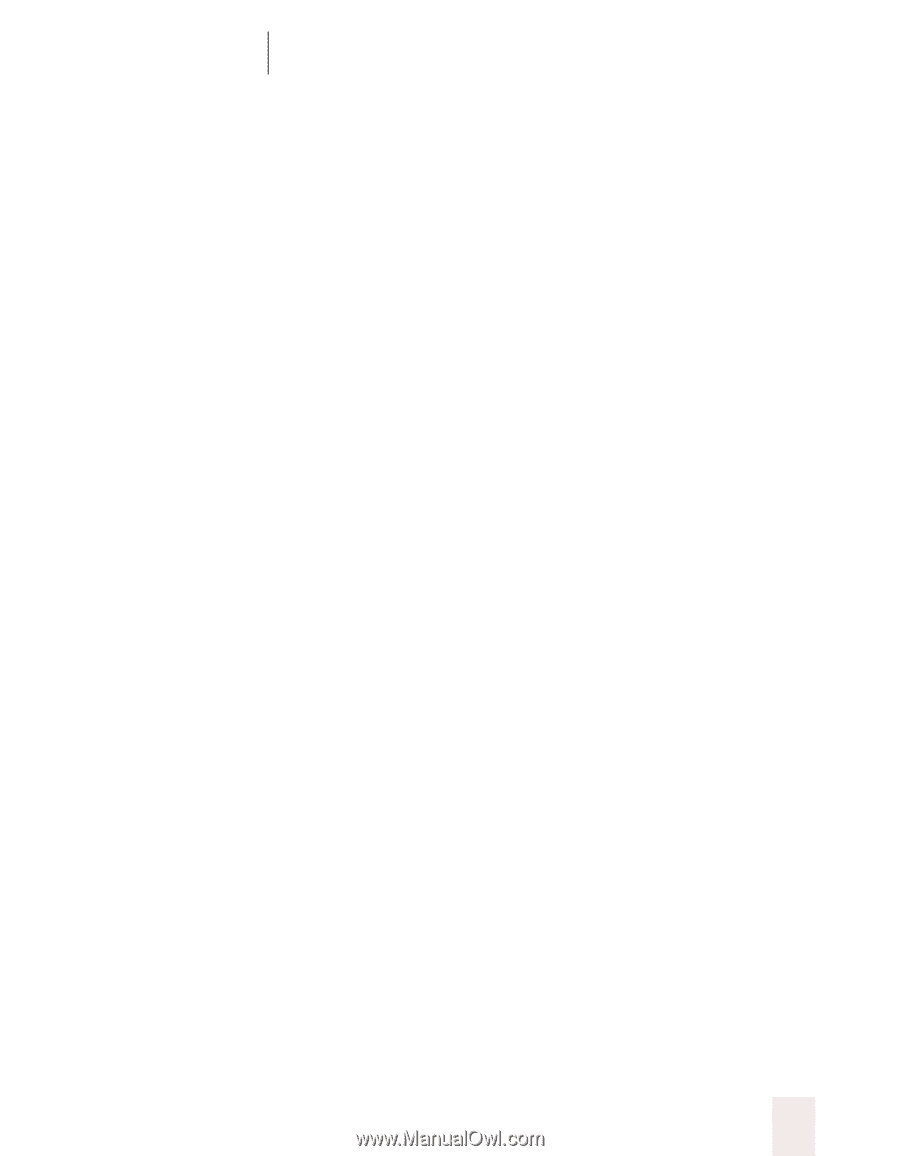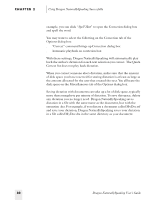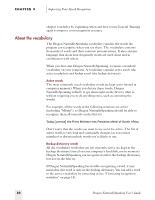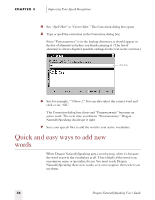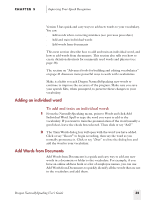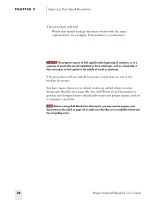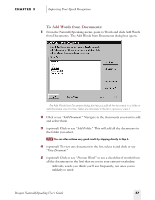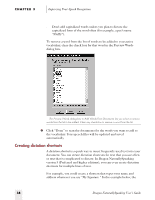Sony ICD-BP150VTP Dragon Naturally Speaking 5 Users Guide - Page 41
Adding an individual word, Add Words from Documents, To add and train an individual word
 |
View all Sony ICD-BP150VTP manuals
Add to My Manuals
Save this manual to your list of manuals |
Page 41 highlights
CHAPTER 3 Improving Your Speech Recognition Version 5 has quick and easy ways to add new words to your vocabulary. You can: s Add words when correcting mistakes (see previous procedure) s Add and train individual words s Add words from documents This next section describe how to add and train an individual word, and how to add words from documents. This section also tells you how to create dictation shortcuts for commonly used words and phrases (see page 38). The section on "Advanced tools for building and editing vocabularies" on page 41 discusses more powerful ways to work with vocabularies. Make it a habit to teach Dragon NaturallySpeaking new words to continue to improve the accuracy of the program. Make sure you save your speech files, when prompted, to preserve these changes to your vocabulary. Adding an individual word To add and train an individual word: 1 From the NaturallySpeaking menu, point to Words and click Add Individual Word. Spell or type the word you want to add to the vocabulary. If you want to train the pronunciation of the word (usually a good idea), leave the check box selected. Then click or say "Add." 2 The Train Words dialog box will open with the word you have added. Click or say "Record" to begin recording, then say the word as you normally pronounce it. Click or say "Done" to close the dialog box and add the word to your vocabulary. Add Words from Documents Add Words from Documents is a quick and easy way to add any new words in a document or folder to the vocabulary. For example, if you have an online address book or a list of employee names, you can use Add Words from Documents to quickly identify all the words that are not in the vocabulary and add them. Dragon NaturallySpeaking User's Guide 35