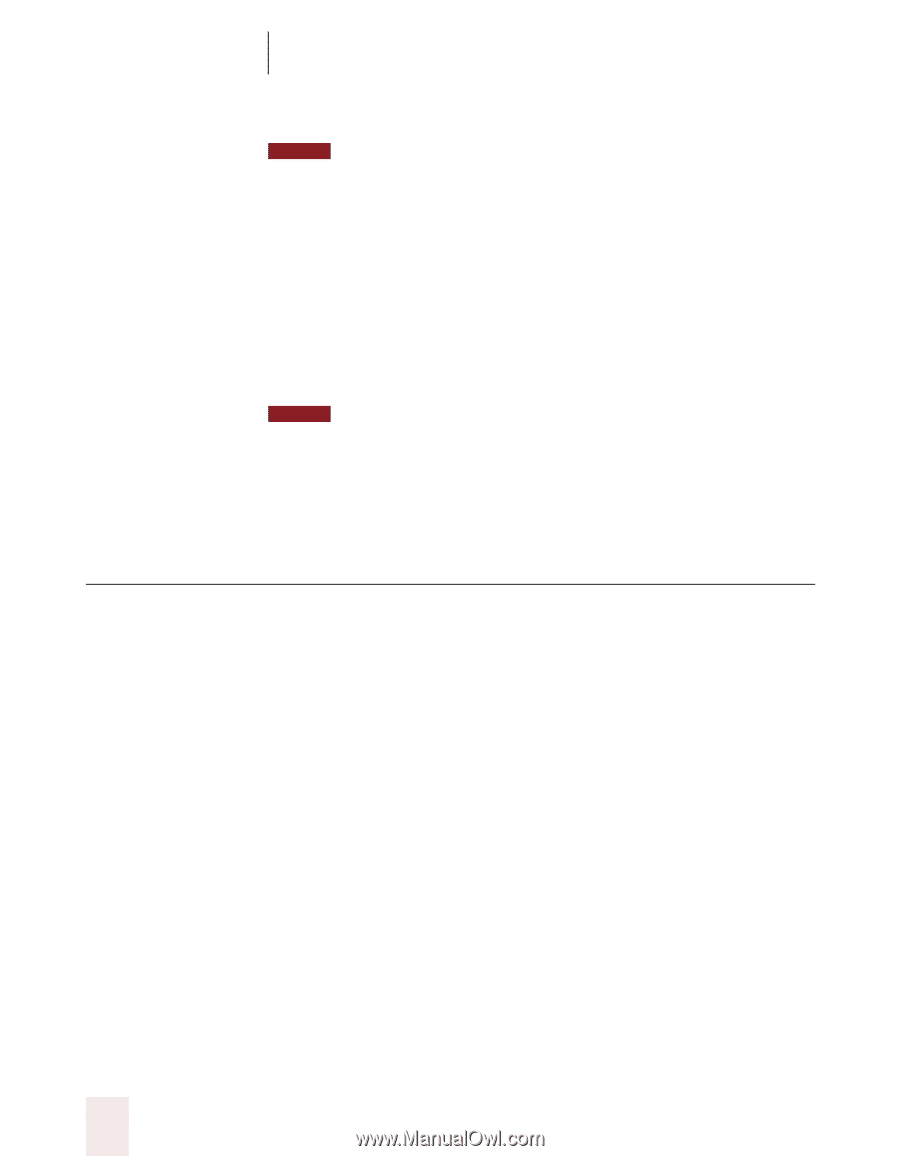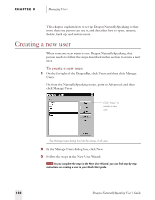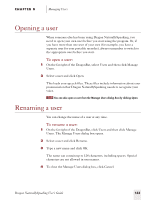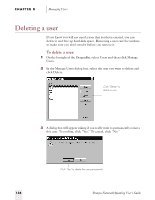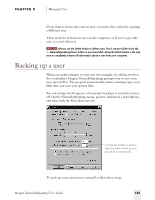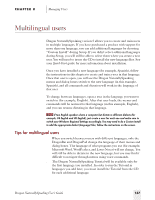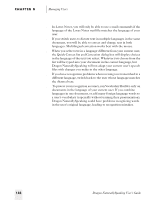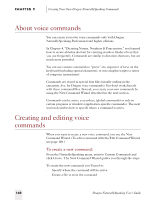Sony ICD-BP150VTP Dragon Naturally Speaking 5 Users Guide - Page 142
Restoring a backup copy of a user
 |
View all Sony ICD-BP150VTP manuals
Add to My Manuals
Save this manual to your list of manuals |
Page 142 highlights
CHAPTER 8 Managing Users NOTE You can only back up the current user. You cannot back up a user simply by selecting it in the Manage Users dialog box; you must open the user first. To back up a user: 1 Open the user you want to back up. 2 From the NaturallySpeaking menu, point to Advanced and click Backup User. Dragon NaturallySpeaking makes a backup copy in a default location on your computer. NOTE It's not possible to create a backup in a different place or on removable media. If you made recent changes to your user (for example, added words to the vocabulary), Dragon NaturallySpeaking prompts you to save these changes before it makes the backup. Restoring a backup copy of a user If you make unwanted changes to your speech files (for example, you process the wrong documents in Vocabulary Builder), you can restore the last backup copy of your user. Again, you can only restore the current user. To restore a user: 1 Open the user you want to restore, for example, "Elmo." 2 From the NaturallySpeaking menu, point to Advanced and click Restore User. Dragon NaturallySpeaking restores the last backup that was made and saves it with a different name, for example, "Elmo - Restored1." 3 Open the restored user to begin working with it. Select it from the Users menu on the DragonBar, or click Manage Users, select the user name, and click Open. Delete the older version (in this example, the user named "Elmo") and rename the one you just restored. 136 Dragon NaturallySpeaking User's Guide