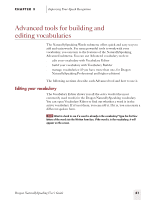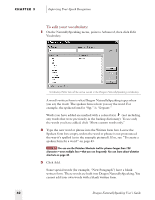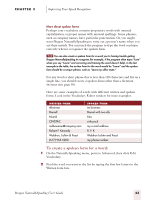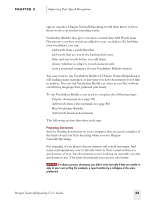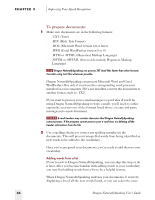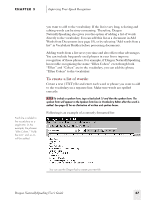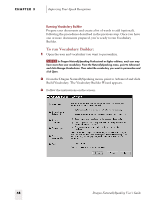Sony ICD-BP150VTP Dragon Naturally Speaking 5 Users Guide - Page 50
Building your vocabulary, To delete a word from the vocabulary
 |
View all Sony ICD-BP150VTP manuals
Add to My Manuals
Save this manual to your list of manuals |
Page 50 highlights
CHAPTER 3 Improving Your Speech Recognition NOTE If the word you want to edit doesn't appear in Vocabulary Editor, it means the word isn't in the active vocabulary. You need to add it to the active vocabulary before you can edit it. (See "Editing your vocabulary" on page 41.) 3 Select the word. 4 Type the new spoken form into the Spoken Form box. Make sure you type it exactly as is it pronounced. 5 (optional) Make any changes, such as punctuation or capitalization, to the Written Form box. 6 Click Add. This adds the word with your changes. 7 If the word was already in the active vocabulary before you edited it, you should then delete the original word. To delete a word from the vocabulary: Normally, you don't need to delete words from the vocabulary. But if a word is regularly confused with another one that you never use, you might want to delete the one you don't use. To delete a word, select it and click Delete. (You can select multiple words by holding down the CTRL key while you click. Clicking while holding the SHIFT key will select consecutive words.) Some common words (like "the") cannot be deleted, since Dragon NaturallySpeaking wouldn't understand you very well without them. Building your vocabulary Running Vocabulary Builder teaches Dragon NaturallySpeaking about your vocabulary and writing style. If Dragon NaturallySpeaking knows what words you use in your writing and how you put them together, it can do a better job of recognizing what you say when you dictate. Like Add Words from Documents, Vocabulary Builder works by "reading" documents you've already written on the computer. It uses these documents to gather language data about the frequency of words you use and the order in which they typically appear. For example, if Vocabulary Builder were analyzing this guide, it would learn that the word "Dragon" is used frequently and the words "by voice" often 44 Dragon NaturallySpeaking User's Guide