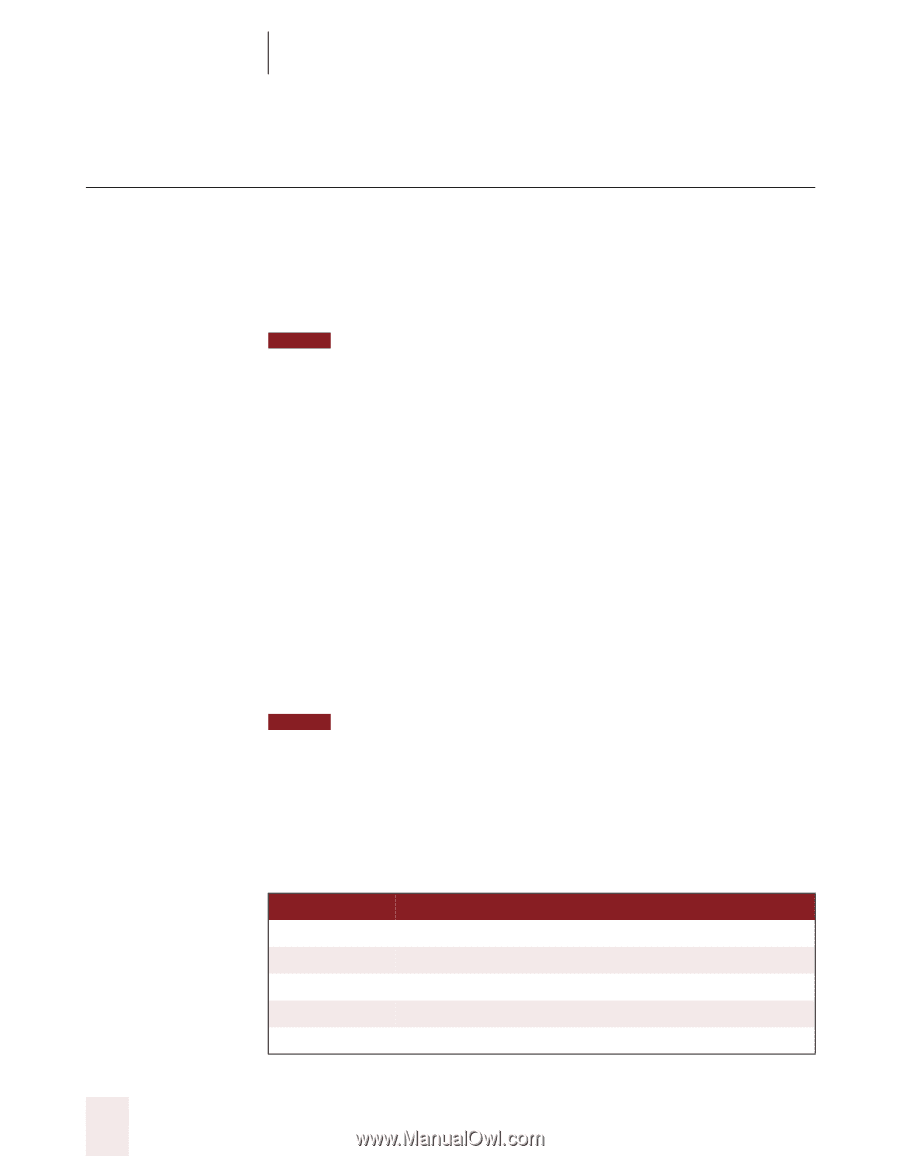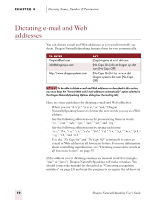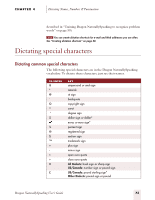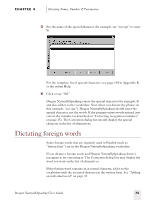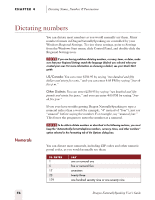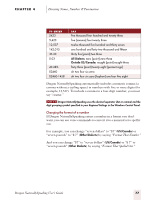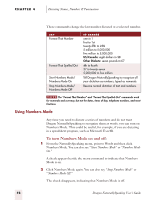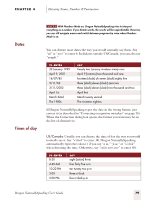Sony ICD-BP150VTP Dragon Naturally Speaking 5 Users Guide - Page 82
Dictating numbers
 |
View all Sony ICD-BP150VTP manuals
Add to My Manuals
Save this manual to your list of manuals |
Page 82 highlights
CHAPTER 4 Dictating Names, Numbers & Punctuation Dictating numbers Numerals You can dictate most numbers as you would normally say them. Many number formats in DragonNaturallySpeaking are controlled by your Windows Regional Settings. To view these settings, point to Settings from the Windows Start menu, click Control Panel, and double-click the Regional Settings icon. NOTE If you are having problems dictating numbers, currency, times, or dates, make sure that your Regional Settings match the language (dialect) you selected when you created your user. For more information on choosing a dialect, see your Quick Start guide. US/Canada: You can enter $250.95 by saying "two hundred and fifty dollars and ninety five cents," and you can enter 4:05 PM by saying "four oh five p m." Other Dialects: You can enter £250.95 by saying "two hundred and fifty pounds and ninety five pence," and you can enter 4.05 PM by saying "four oh five p m." If you ever have trouble getting Dragon NaturallySpeaking to type a numeral rather than a word (for example, "4" instead of "four"), just say "numeral" before saying the number. For example, say "numeral four." This forces the program to enter the number as a numeral. NOTE To be able to dictate numbers as described in the following sections, you must keep the "Automatically format telephone numbers, currency, times, and other numbers" option selected in the Formatting tab of the Options dialog box. You can dictate most numerals, including ZIP codes and other numeric postal codes, as you would normally say them. TO EN TE R 1 5 17 23 179 SAY one or numeral one five or numeral five seventeen twenty three one hundred seventy nine or one seventy nine 76 Dragon NaturallySpeaking User's Guide