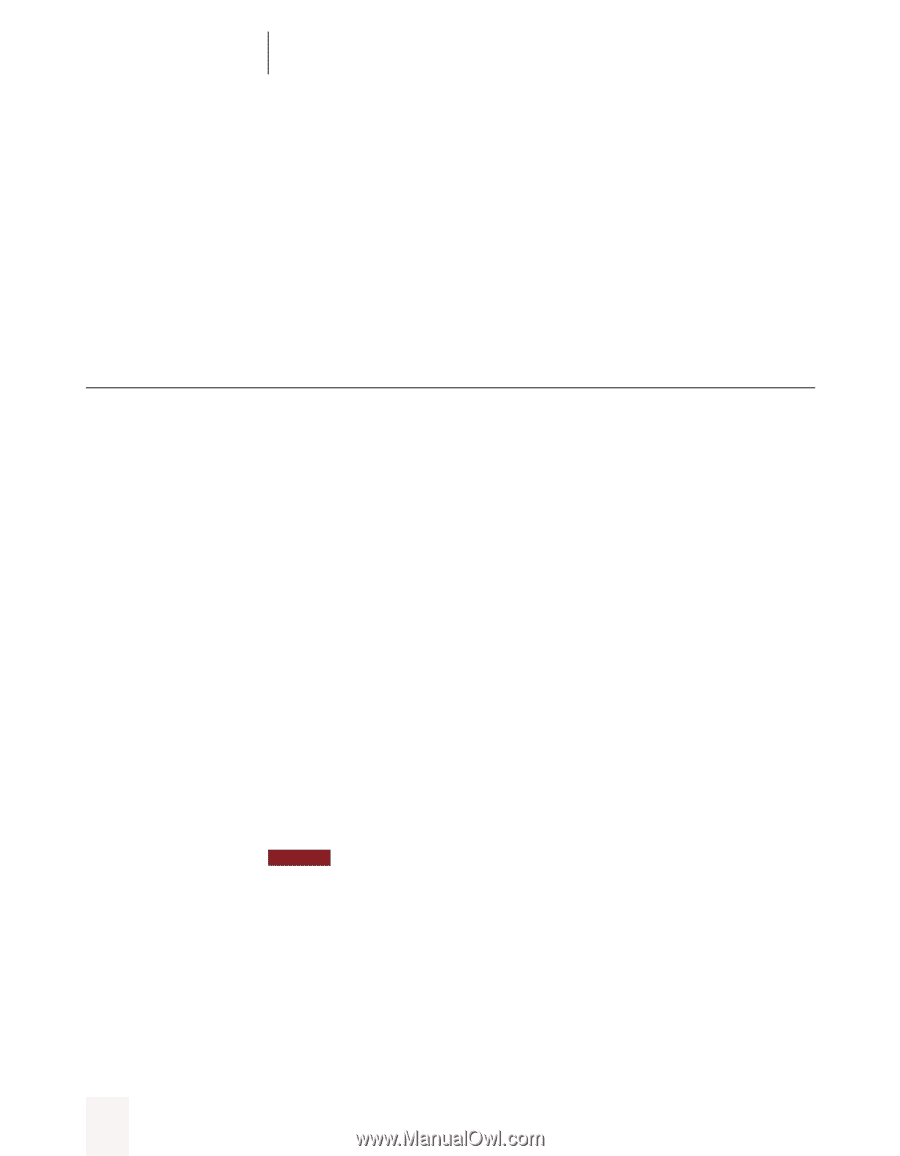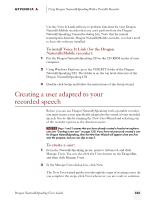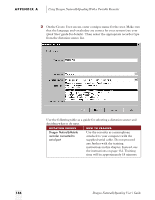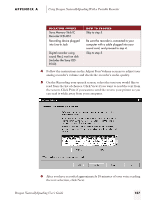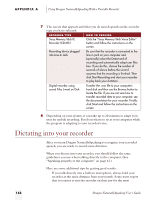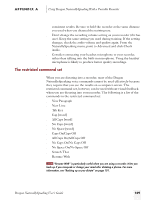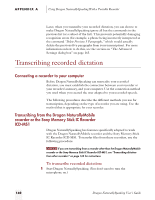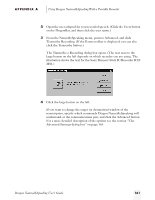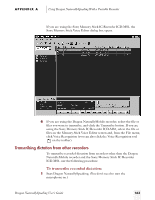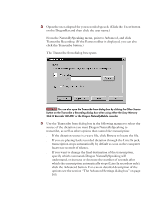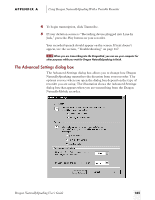Sony ICD-BP150VTP Dragon Naturally Speaking 5 Users Guide - Page 166
Transcribing recorded dictation
 |
View all Sony ICD-BP150VTP manuals
Add to My Manuals
Save this manual to your list of manuals |
Page 166 highlights
APPENDIX A Using Dragon NaturallySpeaking With a Portable Recorder Later, when you transcribe your recorded dictation, you can choose to make Dragon NaturallySpeaking ignore all but the commands in the previous list (or a subset of the list). This prevents potentially damaging recognition errors (for example, a phrase being incorrectly interpreted as the command "Delete Previous 5 Paragraphs," which would actually delete the previous five paragraphs from your transcription). For more information on how to do this, see the section on "The Advanced Settings dialog box" on page 165. Transcribing recorded dictation Connecting a recorder to your computer Before Dragon NaturallySpeaking can transcribe your recorded dictation, you must establish the connection between your recorder or your recorder's memory, and your computer. Use the connection method you used when you created the user adapted to your recorded speech. The following procedures describe the different methods you use for transcription, depending on the type of recorder you are using. Use the method that is appropriate for your recorder. Transcribing from the Dragon NaturallyMobile recorder or the Sony Memory Stick IC Recorder ICD-MS1 Dragon NaturallySpeaking has features specifically adapted to work with the Dragon NaturallyMobile recorder and the Sony Memory Stick IC Recorder ICD-MS1. To transfer files from these recorders, use the following procedure. NOTE If you are transcribing from a recorder other than the Dragon NaturallyMobile recorder or the Sony Memory Stick IC Recorder ICD-MS1, see "Transcribing dictation from other recorders" on page 163 for instructions. To transcribe recorded dictation: 1 Start Dragon NaturallySpeaking. (You don't need to turn the microphone on.) 160 Dragon NaturallySpeaking User's Guide