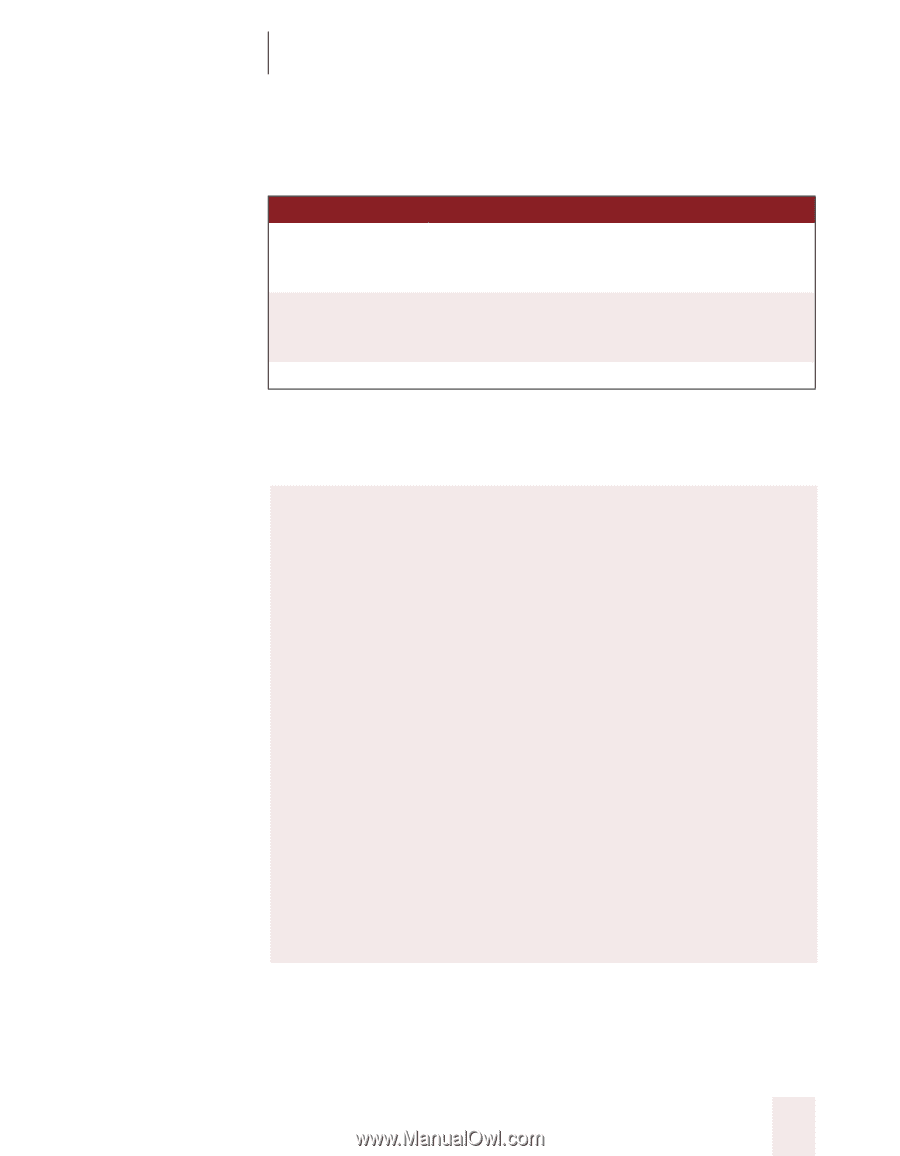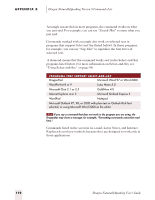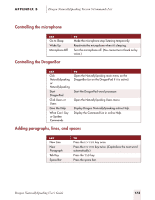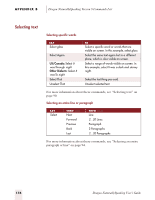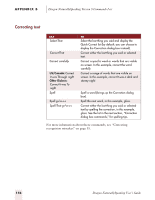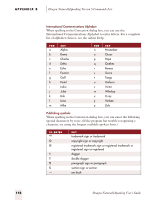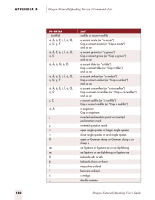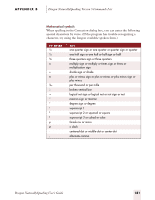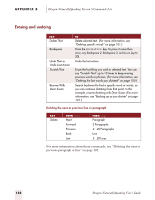Sony ICD-BP150VTP Dragon Naturally Speaking 5 Users Guide - Page 183
Correction dialog box commands, Dragon NaturallySpeaking Version 5 Commands List
 |
View all Sony ICD-BP150VTP manuals
Add to My Manuals
Save this manual to your list of manuals |
Page 183 highlights
APPENDIX B Dragon NaturallySpeaking Version 5 Commands List Correction dialog box commands SAY Choose 2 Select 4 Scratch That TO Select an alternative from the numbered list and enter it in your document. You can say any number that appears in the list. Select an alternative from the numbered list for editing. You can say any number that appears in the list. Erase the dictated text in the Correction dialog box. The standard commands for moving the insertion point and selecting text will also work here. For more information about these commands, see "Correcting recognition mistakes" on page 15. Spelling in the Correction dialog box When you are spelling in the Correction dialog box, this is what you can say: s letters (a-z) s International Communications Alphabet (alpha, bravo, and so on) s numbers (0-9) s punctuation s "Cap" (to capitalize the next letter) s "Double" (to enter the next letter twice, for example, "Double a") s "Space Bar" or "space" (to insert a space) s "Backspace" s "apostrophe ess" s special characters (such as and é) See the following sections for the International Communications Alphabet and lists of special characters. Dragon NaturallySpeaking User's Guide 177