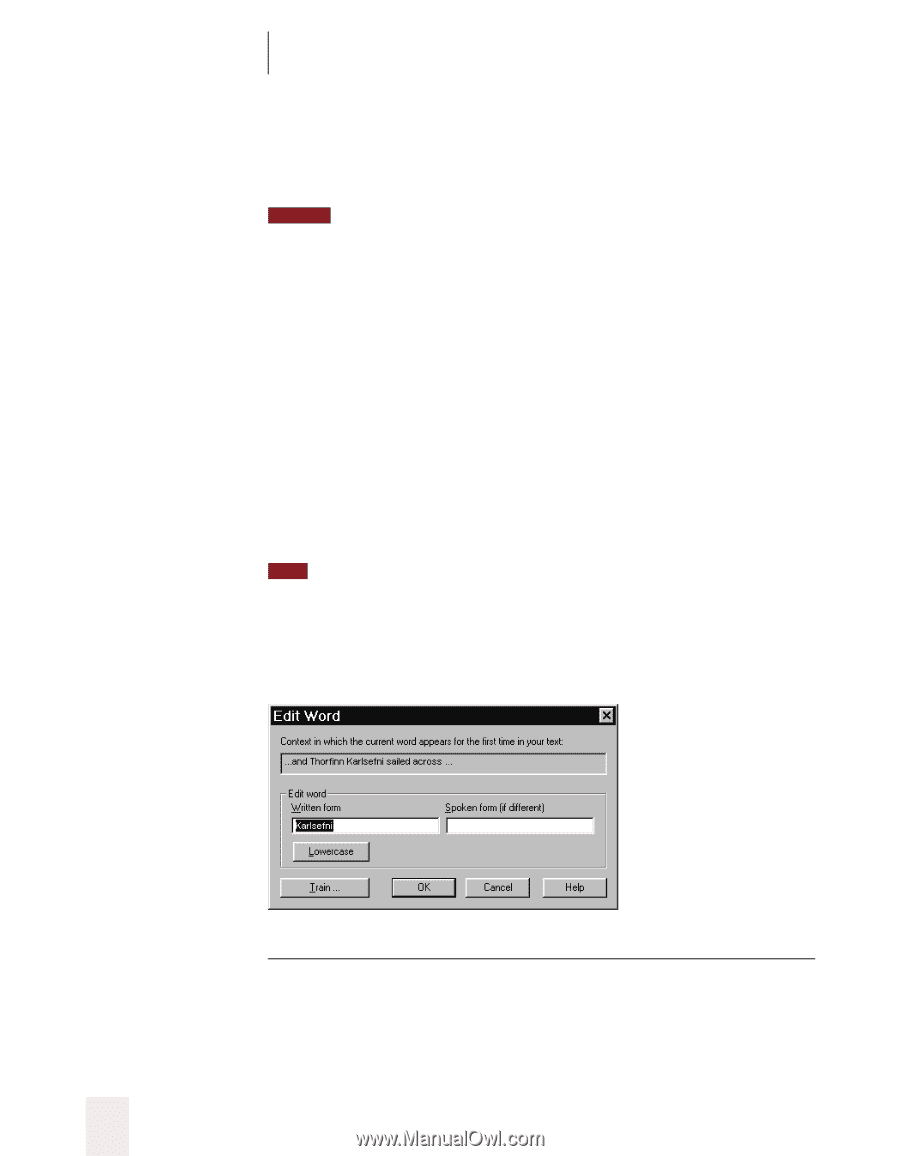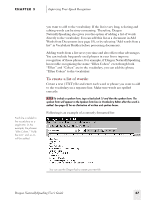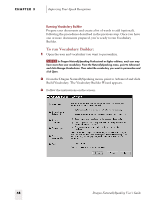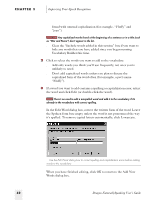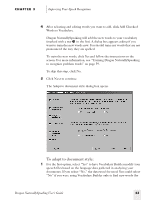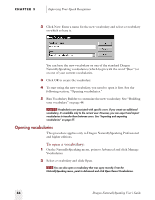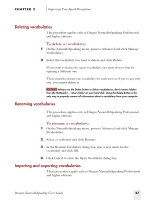Sony ICD-BP150VTP Dragon Naturally Speaking 5 Users Guide - Page 58
In the Edit Word dialog box, correct the written form of the word. Leave
 |
View all Sony ICD-BP150VTP manuals
Add to My Manuals
Save this manual to your list of manuals |
Page 58 highlights
CHAPTER 3 Improving Your Speech Recognition found with unusual capitalization (for example, "Fluffy" and "joan"). NOTE Any capitalized words found at the beginning of a sentence or in a title (such as "War and Peace") don't appear in the list. s Clear the "Include words added in this session" box if you want to hide any words that you have added since you began running Vocabulary Builder this time. 2 Click to select the words you want to add to the vocabulary. s Add only words you think you'll use frequently, not ones you're unlikely to need. s Don't add capitalized words unless you plan to dictate the capitalized form of the word often (for example, a pet's name "Fluffy"). 3 If a word you want to add contains a spelling or capitalization error, select the word and click Edit (or double-click the word). TIP There's no need to edit a misspelled word and add it to the vocabulary if it's already in the vocabulary with correct spelling. In the Edit Word dialog box, correct the written form of the word. Leave the Spoken form box empty unless the word is not pronounced the way it's spelled. To remove capital letters automatically, click Lowercase. v Use the Edit Word dialog box to correct spelling and capitalization errors before adding words to the vocabulary. When you have finished editing, click OK to return to the Add New Words dialog box. 52 Dragon NaturallySpeaking User's Guide