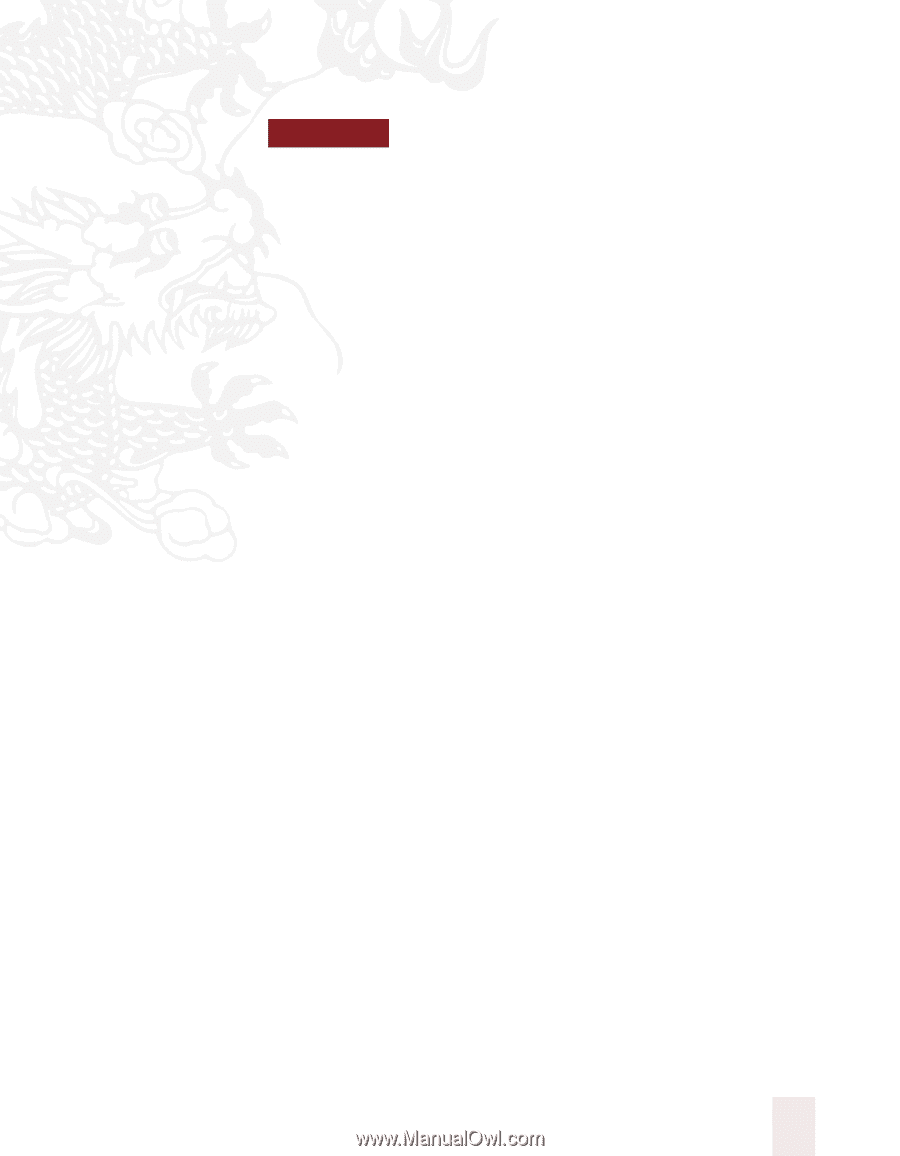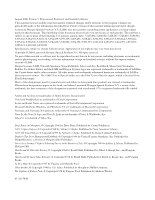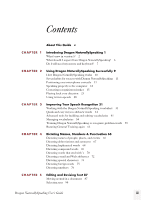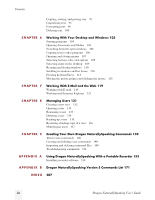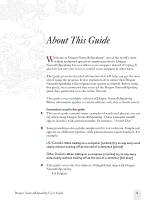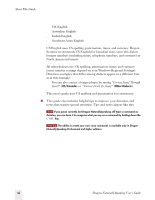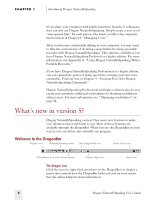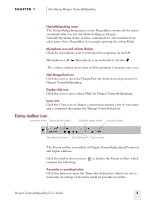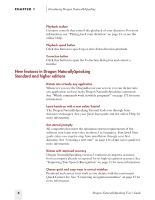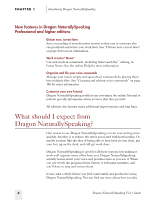Sony ICD-BP150VTP Dragon Naturally Speaking 5 Users Guide - Page 7
Introducing Dragon NaturallySpeaking
 |
View all Sony ICD-BP150VTP manuals
Add to My Manuals
Save this manual to your list of manuals |
Page 7 highlights
1 C H A P T E R Introducing Dragon NaturallySpeaking Dragon NaturallySpeaking lets you talk to your computer instead of typing. As you talk, your words are transcribed onto your screen and into your documents or e-mail messages. Talking to a computer while it types what you say is called dictating. You can dictate into Microsoft® Word, Corel® WordPerfect®, e-mail programs, personal information organizers, and virtually any other program in which you normally type. You can use Dragon NaturallySpeaking for: s Composing letters, memos, and e-mail messages. Just think about what you want to say, and then say it into the microphone. s Writing a report, article, or story. Brainstorm out loud and capture your thoughts on screen. Then edit your work by voice or mouse and keyboard. s "Typing up" notes from a meeting. When you get back to your desk, simply read your notes into the microphone. You can also use simple voice commands to revise and format text, move around your document, and control your computer. Learn the basics in your Quick Start guide. Dragon NaturallySpeaking isn't just for creating documents. You can also use your voice to start programs, open menus, and click buttons. If you use Internet Explorer, you can use Dragon NaturallySpeaking to browse the Web by voice. Learn how in Chapter 7, "Working With E-Mail and the Web." Dragon NaturallySpeaking User's Guide 1