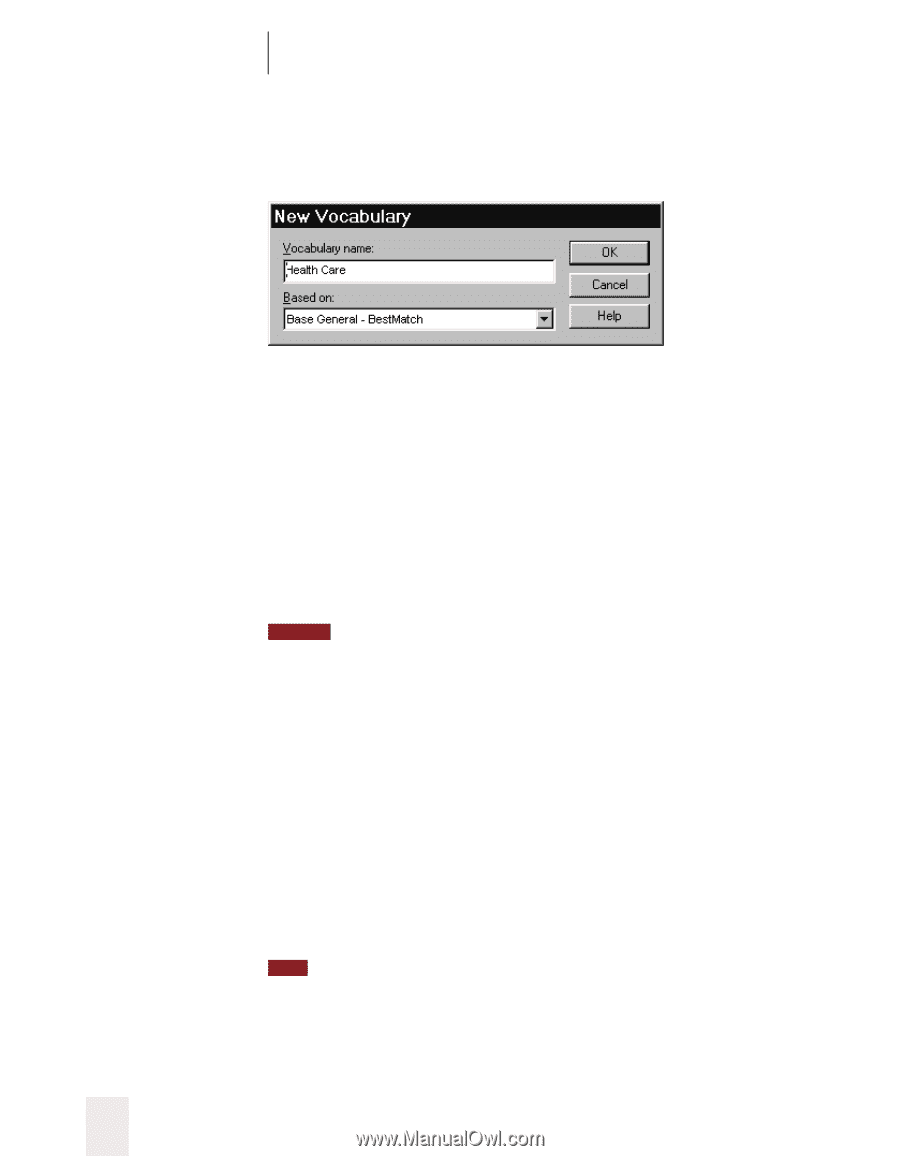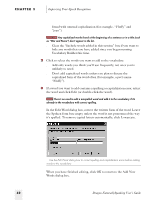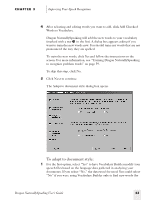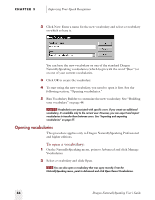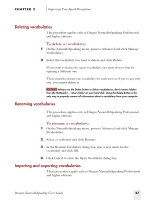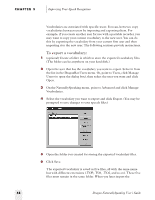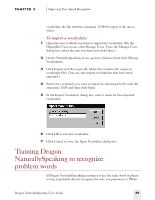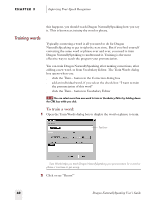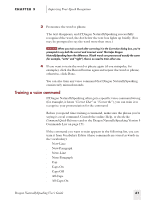Sony ICD-BP150VTP Dragon Naturally Speaking 5 Users Guide - Page 62
Opening vocabularies, To open a vocabulary
 |
View all Sony ICD-BP150VTP manuals
Add to My Manuals
Save this manual to your list of manuals |
Page 62 highlights
CHAPTER 3 Improving Your Speech Recognition 2 Click New. Enter a name for the new vocabulary and select a vocabulary on which to base it. You can base the new vocabulary on one of the standard Dragon NaturallySpeaking vocabularies (which begin with the word "Base") or on one of your current vocabularies. 3 Click OK to create the vocabulary. 4 To start using the new vocabulary, you need to open it first. See the following section, "Opening vocabularies." 5 Run Vocabulary Builder to customize the new vocabulary. See "Building your vocabulary" on page 44. NOTE Vocabularies are associated with specific users. If you create an additional vocabulary, it's available only to the current user. However, you can export and import vocabularies to transfer them between users. See "Importing and exporting vocabularies" on page 57. Opening vocabularies This procedure applies only to Dragon NaturallySpeaking Professional and higher editions. To open a vocabulary: 1 On the NaturallySpeaking menu, point to Advanced and click Manage Vocabularies. 2 Select a vocabulary and click Open. TIP You can also open a vocabulary that was open recently. From the NaturallySpeaking menu, point to Advanced and click Open Recent Vocabularies. 56 Dragon NaturallySpeaking User's Guide