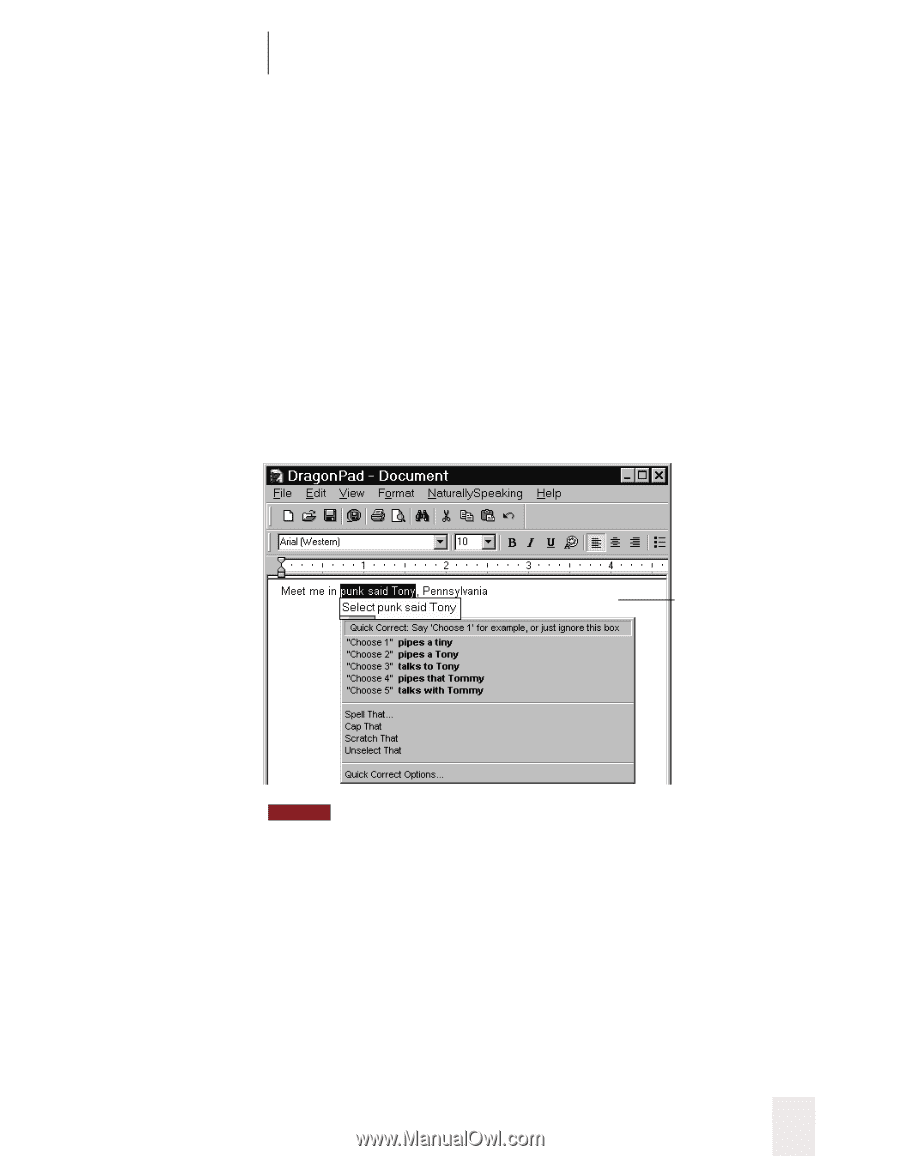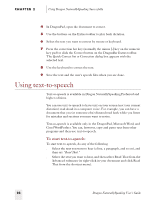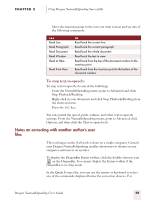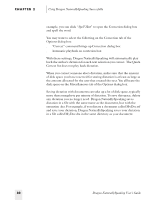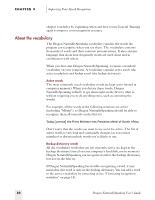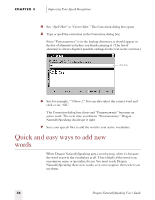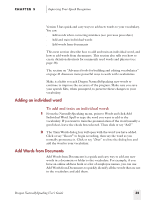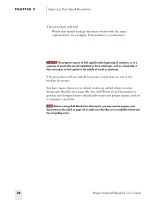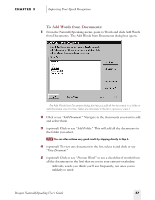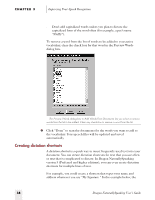Sony ICD-BP150VTP Dragon Naturally Speaking 5 Users Guide - Page 39
To add a word by correcting it, Improving Your Speech Recognition
 |
View all Sony ICD-BP150VTP manuals
Add to My Manuals
Save this manual to your list of manuals |
Page 39 highlights
CHAPTER 3 Improving Your Speech Recognition To add a word by correcting it: 1 Dictate the following sentence. The word "Punxsutawney" (pronounced punks-ah-tawny) is in the backup dictionary, not the active vocabulary, so Dragon NaturallySpeaking won't recognize it correctly on the first try. Meet me in Punxsutawney [comma] Pennsylvania When the program makes a mistake (for example, types "punk said Tony" instead of "Punxsutawney"), correct the mistake. 2 (In the DragonPad) Select the mistake by saying "Select punk said Tony." The Quick Correct list will appear with the most likely choices for the word you selected. Quick Correct list NOTE "Select" commands and the Quick Correct list are available in the DragonPad (see page 16), but steps 1-3 may not work in all programs. To correct a word and make it active in any program, you can always select the word by voice or mouse and then say "Spell That" (steps 4 and 5). 3 If the word you want appears in the Quick Correct list, say (for example) "Choose 2." You can say any number that appears in the list. If the word you want does not appear in the Quick Correct list, or if the Quick Correct list does not appear at all, select the word by voice or mouse and use steps 4 and 5 below. Dragon NaturallySpeaking User's Guide 33