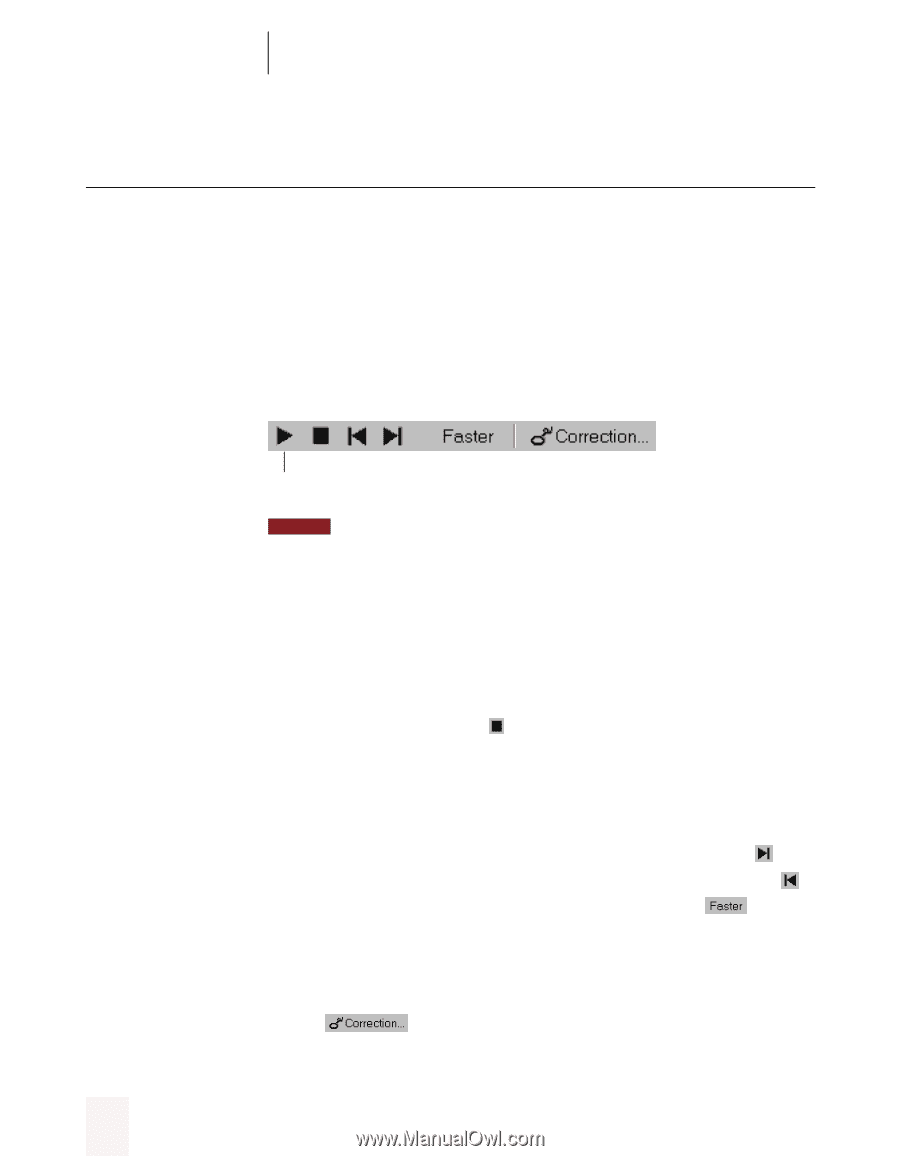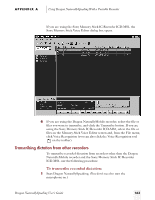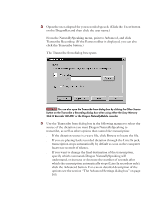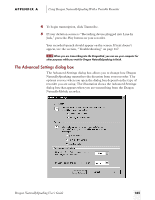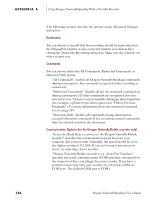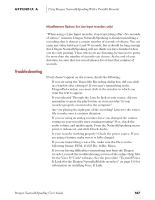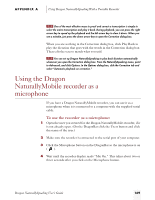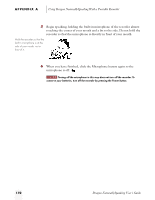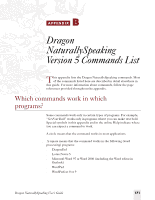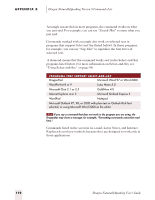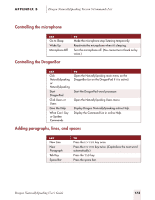Sony ICD-BP150VTP Dragon Naturally Speaking 5 Users Guide - Page 174
Correcting mistakes
 |
View all Sony ICD-BP150VTP manuals
Add to My Manuals
Save this manual to your list of manuals |
Page 174 highlights
APPENDIX A Using Dragon NaturallySpeaking With a Portable Recorder Correcting mistakes After Dragon NaturallySpeaking transcribes your dictation, make sure you correct any mistakes. To help you check for mistakes, you can play back your recorded voice as you read what Dragon NaturallySpeaking transcribed. Listening to your dictation as you read the transcription will help you identify misrecognized words or phrases. To start playback: Select the text you want to play back and click the button on the Extras toolbar of the DragonBar (or press CTRL+SHIFT+S). Start Playback NOTE Because of memory constraints, Dragon NaturallySpeaking can play back only your last 100 utterances (defined by the pauses in your speech). To increase the amount of transcribed text you can play back, try speaking in longer phrases without pausing for a breath, or increase the "Pause between phrases" setting. (From the NaturallySpeaking menu, point to Advanced, and click Options. In the Options dialog box, click the Miscellaneous tab.) To stop playback: To stop playback, do any of the following: s Click the Stop Playback button on the Extras toolbar. s Click anywhere in the document window. s Press the ESC key. To skip words or go faster or slower: s To skip forward a few words, click the Skip Forward button . s To skip backward a few words, click the Skip Backward button . s To go faster or slower, click the Faster/Slower button the right or left arrow keys. or press To correct a mistake: To correct a word or phrase, select it and then click the Correct button or press the minus (-) key on the numeric keypad. 168 Dragon NaturallySpeaking User's Guide