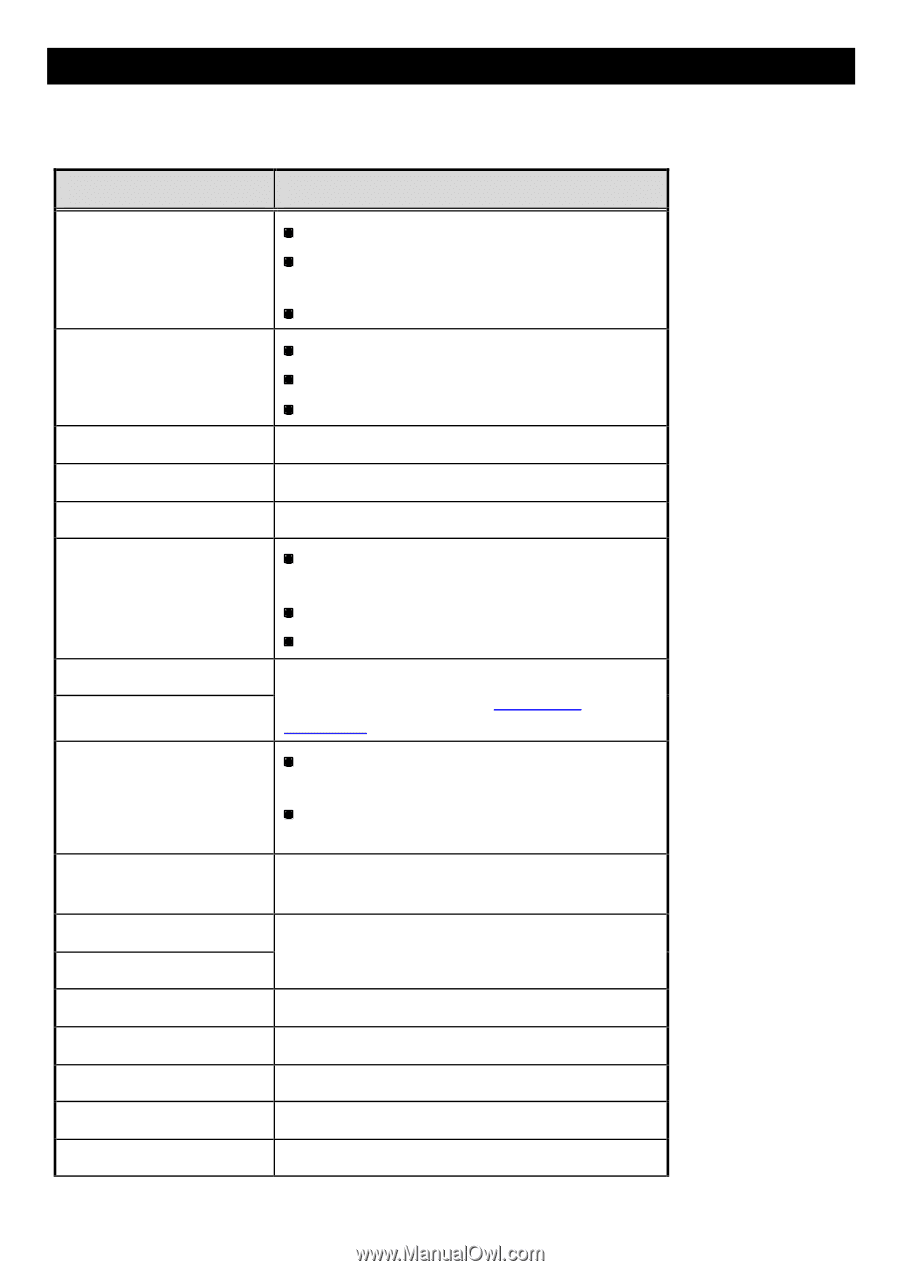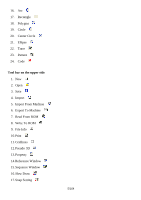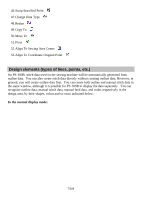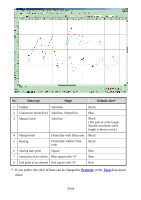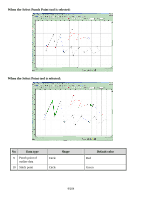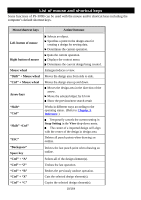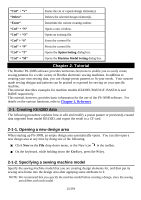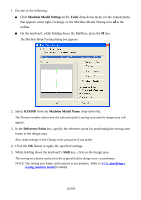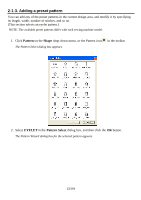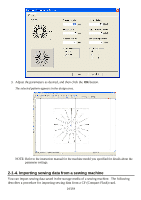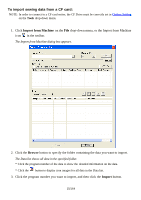Brother International PS-300B Instruction Manual - English - Page 10
List of mouse and shortcut keys, Shift + Mouse wheel
 |
View all Brother International PS-300B manuals
Add to My Manuals
Save this manual to your list of manuals |
Page 10 highlights
List of mouse and shortcut keys Some functions of PS-300B can be used with the mouse and/or shortcut keys including the computer's default shortcut keys. Mouse/shortcut keys Action/Outcome Left-button of mouse Right button of mouse Selects an object. Specifies a point in the design area for creating a design for sewing data. Determines the current operation. Quits the current operation. Displays the context menu. Determines the current design being create d. Mouse wheel "Shift" + Mouse wheel "Ctrl" + Mouse wheel Arrow keys "Shift" "Ctrl" "Shift" +Ctrl" "ESC" "Backspace" Space key "Ctrl" + "A" "Ctrl" + "Z" "Ctrl" + "R" "Ctrl" + "X" "Ctrl" + "C" Enlarges/reduces a view. Moves the design area from side to side. Moves the design area up and down. Moves the design area in the direction of the arrow. Move the selected object by 0.1mm Show the previous/next search result Works in different ways according to the operating status. (Refer to Chapter 3. Reference.) Temporarily cancels the current setting in Snap Setting in the View drop-down menu. The center of a imported design will align with the center of the design in design area. Deletes all punch points when drawing an outline. Deletes the last punch point when drawing an outline. Selects all of the design element(s). Undoes the last operation. Redoes the previously undone operation. Cuts the selected design element(s). Copies the selected design element(s). 10/164