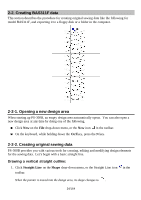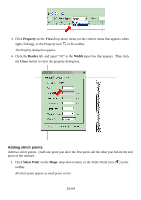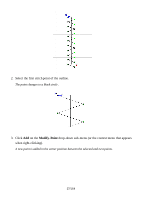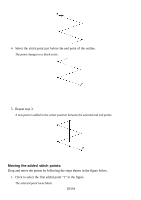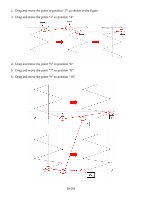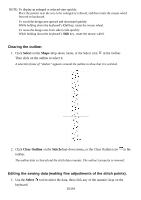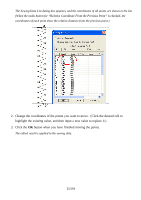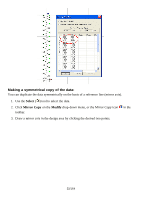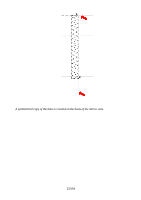Brother International PS-300B Instruction Manual - English - Page 28
Moving the added stitch points, Click to select the first added point 1 in
 |
View all Brother International PS-300B manuals
Add to My Manuals
Save this manual to your list of manuals |
Page 28 highlights
4. Select the stitch point just before the end point of the outline. The point changes to a black circle . 5. Repeat step 3. A new point is added in the center position between the selected and end points. Moving the added stitch points: Drag and move the points by following the steps shown in the figure below. 1. Click to select the first added point "1" in the figure. The selected point turns black. 28/164
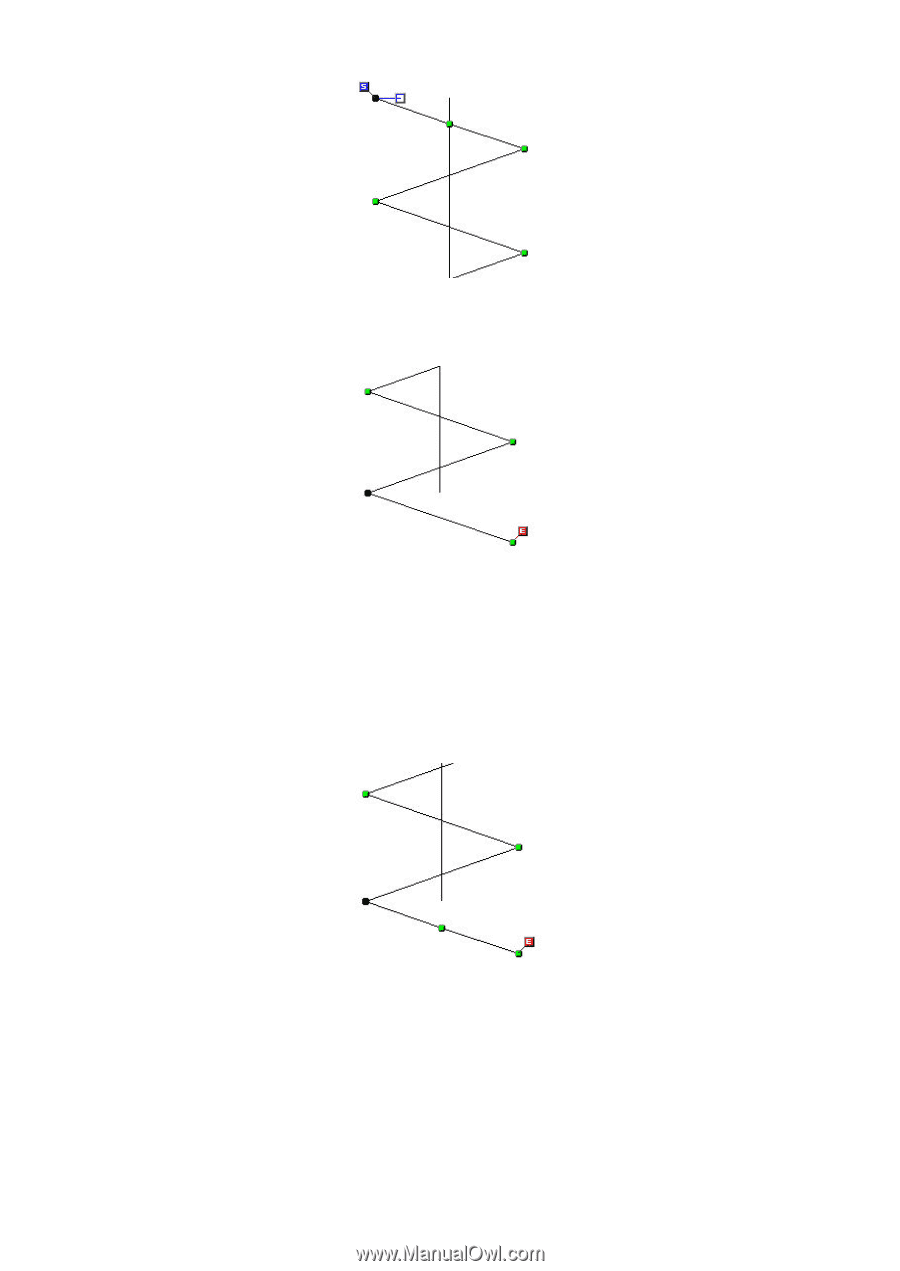
28/164
4. Select the stitch point just before the end point of the outline.
The point changes to a black circle.
5. Repeat step 3.
A new point is added in the center position between the selected and end points.
Moving the added stitch points:
Drag and move the points by following the steps shown in the figure below.
1. Click to select the first added point “1” in the figure.
The selected point turns black.