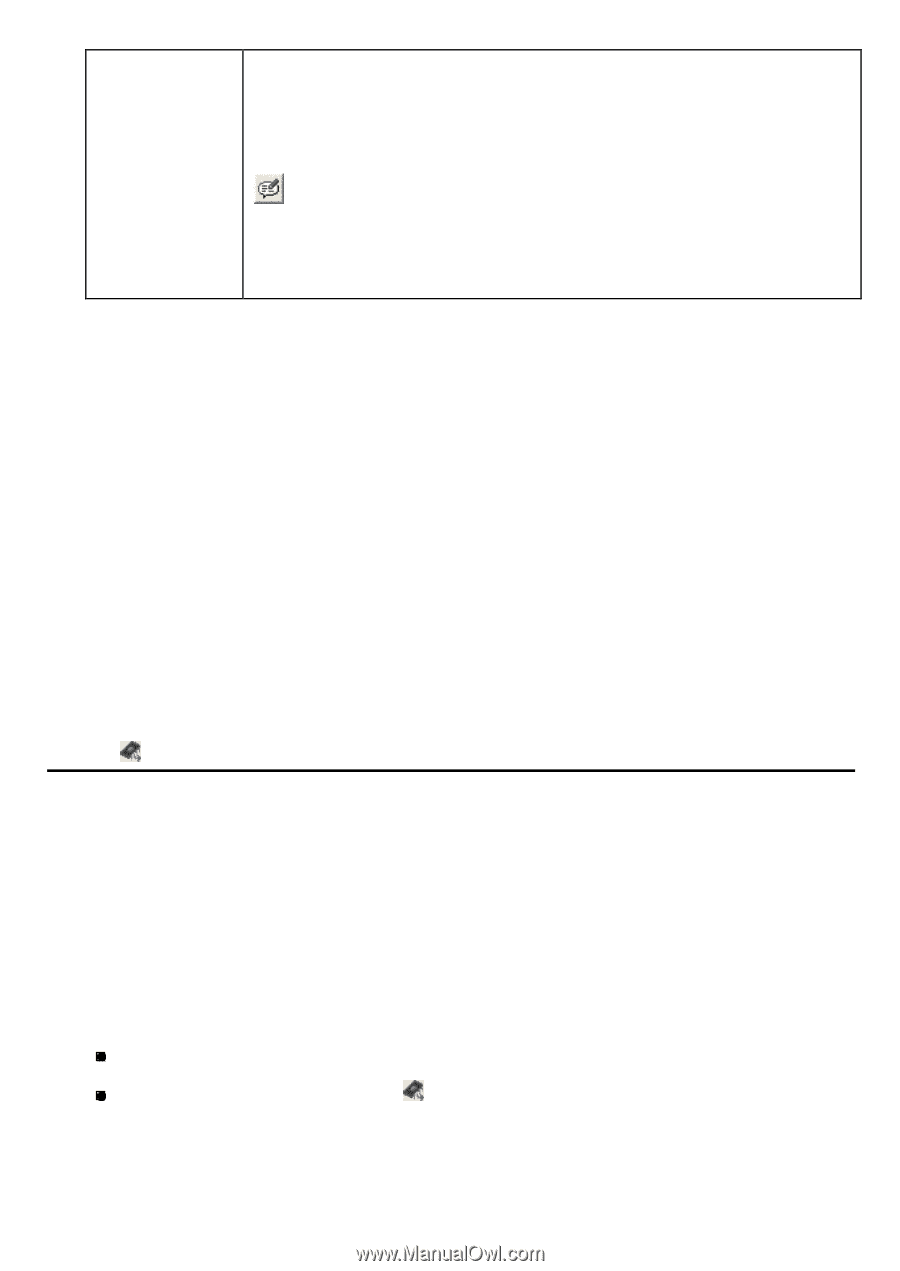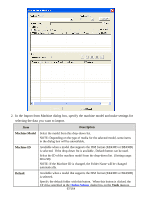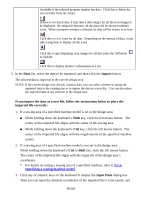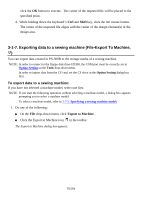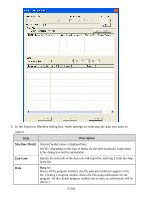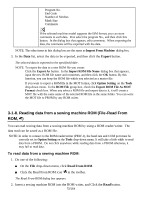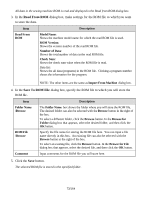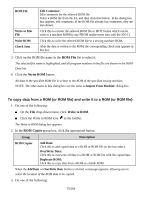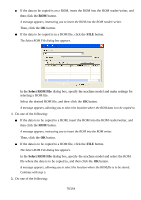Brother International PS-300B Instruction Manual - English - Page 72
Reading data from a sewing machine ROM (File-Read From ROM
 |
View all Brother International PS-300B manuals
Add to My Manuals
Save this manual to your list of manuals |
Page 72 highlights
Program No. End Code Number of Stitches Mask Size Comments If the selected machine model supports the ISM format, you can store comments to each data. First select the program No., and then click this button. In the dialog box that appears, edit comments. When exporting the data, the comments will be exported with the data. NOTE: The other items in this dialog box are the same as Import From Machine dialog box. 3. In the Data list, select the data to be exported, and then click the Export button. The selected data is exported to the specified folder. NOTE: To export the data to a new ROM file you create: Click the Export As button. In the Import ROM File Name dialog box that appears, input the new ROM file name and comments, and then click the OK button. By this function, you can keep the ROM file which you selected as a master file. If you want to export a ROM file in the MOT format, click Option Setting on the Tools drop-down menu. In the ROM File group box, check the Export ROM File As MOT Format check box. When you select a ROM file and export data to it, it will create a MOT file with the same name of the selected ROM file in the same folder. You can write the MOT file to PROM by any ROM writer. 3-1-8. Reading data from a sewing machine ROM (File-Read From ROM, ) You can read sewing data from a sewing machine ROM by using a ROM reader/writer. The data read can be saved as a ROM file. NOTE: In order to connect to the ROM reader/writer (PRW-1), the baud rate and COM port must be correctly set in Option Setting on the Tools drop-down menu. It will take a little while to read data from a PROM. Do not click anywhere while reading data from a PROM otherwise, it may fail to read data. To read data from a sewing machine ROM: 1. Do one of the following: On the File drop-down menu, click Read From ROM. Click the Read From ROM icon in the toolbar. The Read From ROM dialog box appears. 2. Insert a sewing machine ROM into the ROM writer, and Click the Read button. 72/164