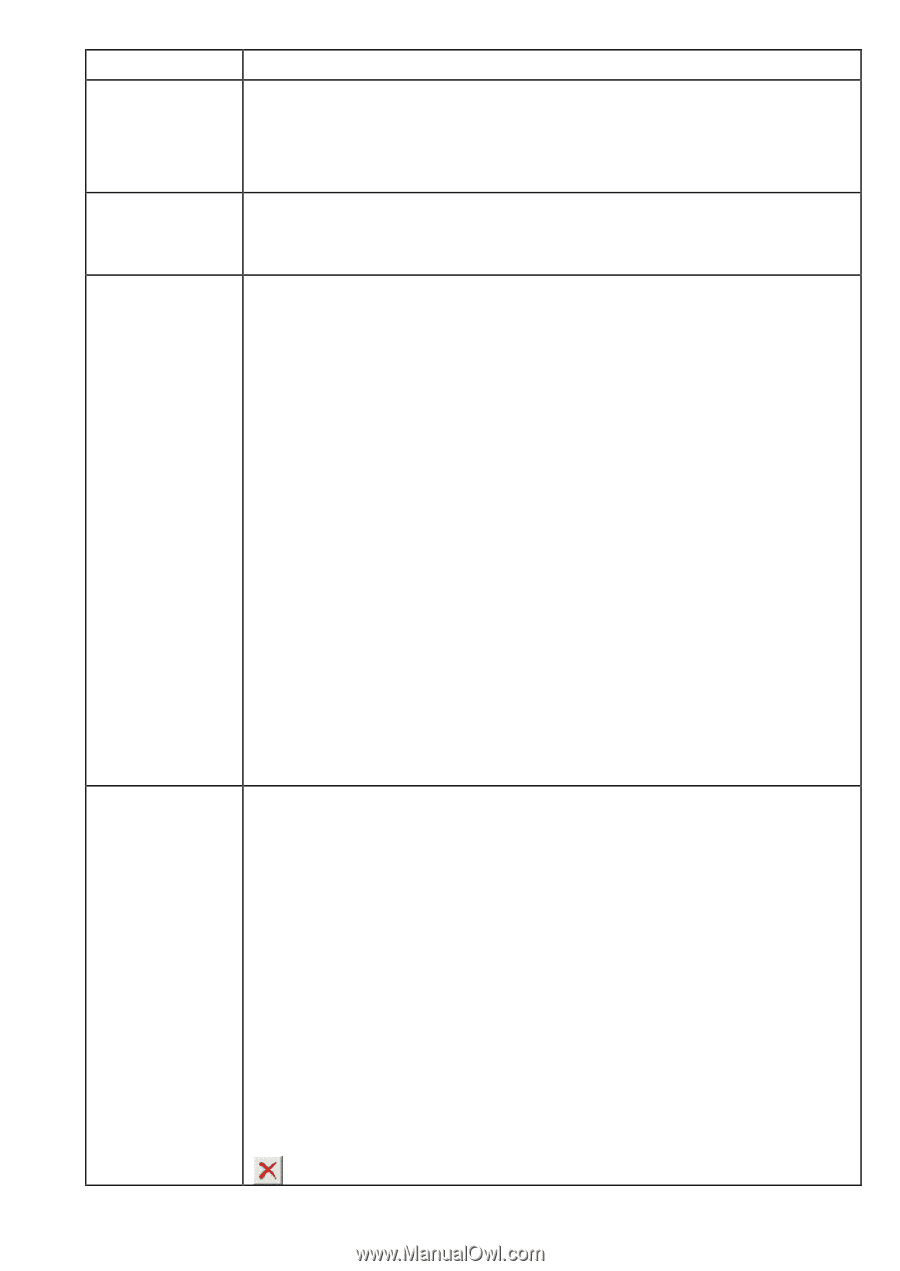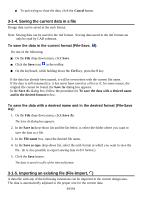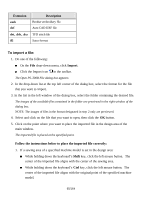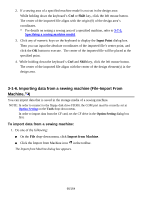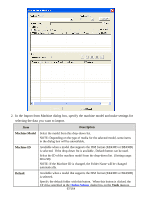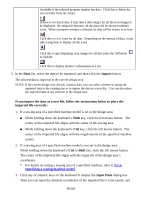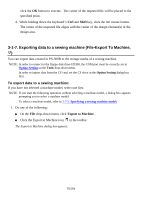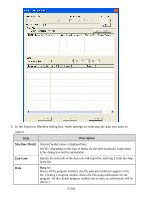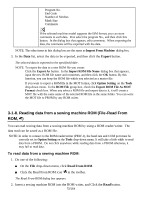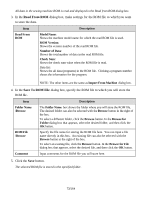Brother International PS-300B Instruction Manual - English - Page 68
Folder Name, Default, Browse, Browse for Folder, ROM File, Show all model's ROM file, MOT.HEX
 |
View all Brother International PS-300B manuals
Add to My Manuals
Save this manual to your list of manuals |
Page 68 highlights
Folder Name Browse ROM File Data selected as the default drive. Shows the folder where available data is stored. (Default is the folder that had been selected the last time the same machine model was selected.) Click the Default button to show the default folder. The desired folder can also be selected with the Browse button. Click this button to select a different folder. In the Browse for Folder dialog box that appears, select the desired folder, and then click the OK button. Available when the media of the selected model is the ROM type. The ROM files under the specified folder are shown. Show all model's ROM file: The ROM File list shows only the files and their information available for the selected machine model in the folder. Check this box to show all files in the folder. MOT.HEX: If the ROM files are MOT or HEX format, they should be converted to BIN files for them to be displayed in the ROM file list. When this button is clicked, the dialog box appears. MOT or HEX files selected in the dialog box are converted to BIN files and displayed in the ROM file list. ROM file list: Shows the following information for ROM files. ROM file name ROM version Number of programs (amount of data) Machine model name Comments Last modified date Click the head of each column to sort its contents. Data list: If the media of the selected model is ROM type, it shows all data (programs) in the selected ROM files. If the media of the selected model is FD-300, it shows all the program numbers that the selected model can support. If the media is a different type, it shows the program number which has data in the specified folder. Clicking a program number shows the following information for the program. (If the clicked program No. has no data, no information will be shown.) Program No. End Code Number of Stitches Mask Size Comments Number of Stitch: Shows the total number of stitches in the file. 68/164