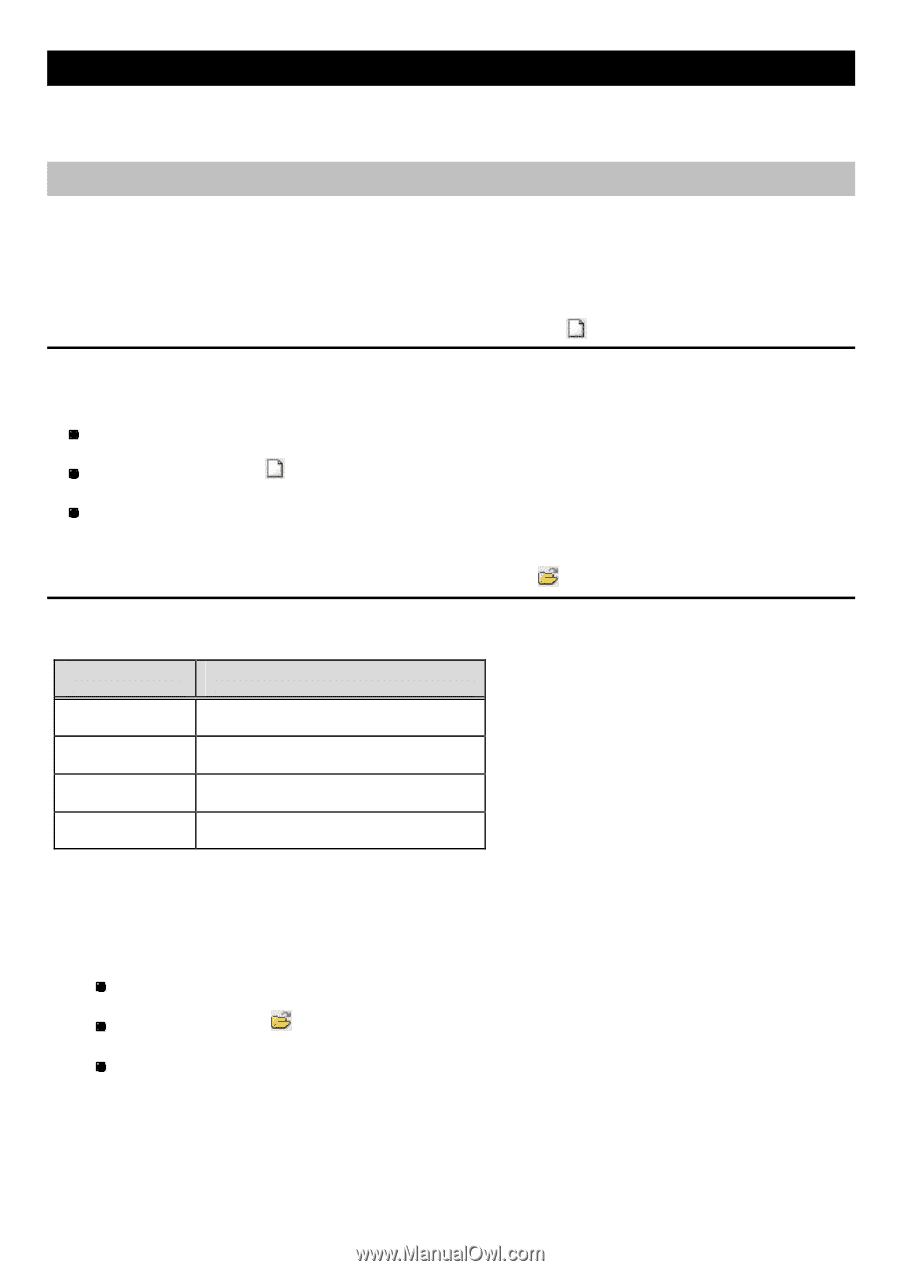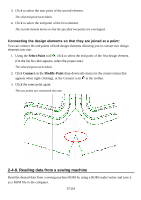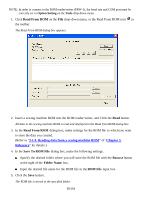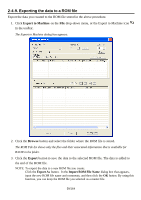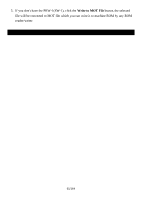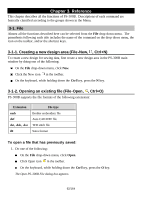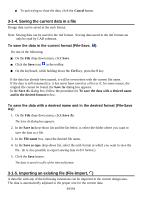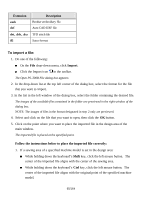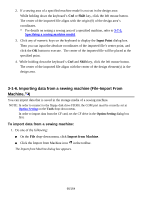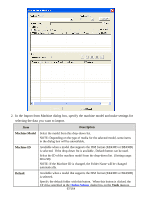Brother International PS-300B Instruction Manual - English - Page 62
Reference, 3-1. File, 3-1-1. Creating a new design area (File-New, Ctrl+N)
 |
View all Brother International PS-300B manuals
Add to My Manuals
Save this manual to your list of manuals |
Page 62 highlights
Chapter 3. Reference This chapter describes all the functions of PS-300B. Descriptions of each command are basically classified according to the groups shown in the Menu. 3-1. File Almost all the functions described here can be selected from the File drop-down menu. The parenthesis following each title includes the name of the command on the drop-down menu, the icon on the toolbar, and/or the shortcut keys. 3-1-1. Creating a new design area (File -New, , Ctrl+N) To create a new design for sewing data, first create a new design area in the PS-300B main window by doing one of the following: On the File drop-down menu, click New. Click the New icon in the toolbar. On the keyboard, while holding down the Ctrl key, press the N key. 3-1-2. Opening an existing file (File-Open, , Ctrl+O) PS-300B supports the file formats of the following extensions: Extension emb dxf dst, .dsb, .dsz if2 File type Brother embroidery file Auto CAD DXF file TFD stitch file Satra format To open a file that has previously saved: 1. Do one of the following: On the File drop-down menu, click Open. Click Open icon in the toolbar. On the keyboard, while holding down the Ctrl key, press the O key. The Open PS -300B File dialog box appears. 62/164