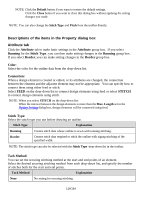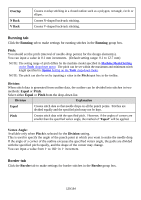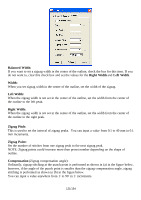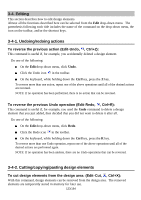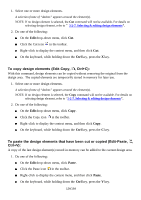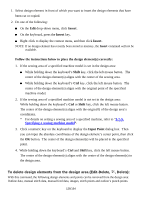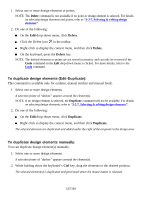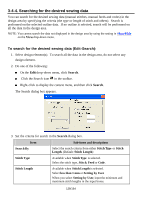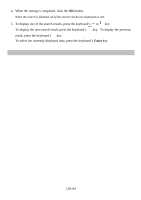Brother International PS-300B Instruction Manual - English - Page 124
To copy design elements Edit-Copy, Ctrl+C
 |
View all Brother International PS-300B manuals
Add to My Manuals
Save this manual to your list of manuals |
Page 124 highlights
1. Select one or more design elements. A selection frame of "dashes" appears around the element(s). NOTE: If no design element is selected, the Cut command will not be available. For details on selecting design element, refer to 3-2-7. Selecting & editing design elements". 2. Do one of the following: On the Edit drop-down menu, click Cut. Click the Cut icon in the toolbar. Right-click to display the context menu, and then click Cut. On the keyboard, while holding down the Ctrl key, press the X key. To copy design elements (Edit-Copy, , Ctrl+C): With this command, design elements can be copied without removing the original from the design area. The copied elements are temporarily stored in memory for later use. 1. Select one or more design elements. A selection frame of "dashes" appears around the element(s). NOTE: If no design element is selected, the Copy command will not be available. For details on selecting design ele ment, refer to "3-2-7. Selecting & editing design elements". 2. Do one of the following: On the Edit drop-down menu, click Copy. Click the Copy icon in the toolbar. Right-click to display the context menu, and then click Copy. On the keyboard, while holding down the Ctrl key, press the C key. To paste the design elements that have been cut or copied (Edit-Paste, , Ctrl+V): A copy of the last design element(s) stored in memory can be added to the current design area. 1. Do one of the following: On the Edit drop-down menu, click Paste. Click the Paste icon in the toolbar. Right-click to display the context menu, and then click Paste. On the keyboard, while holding down the Ctrl key, press the V key. 124/164