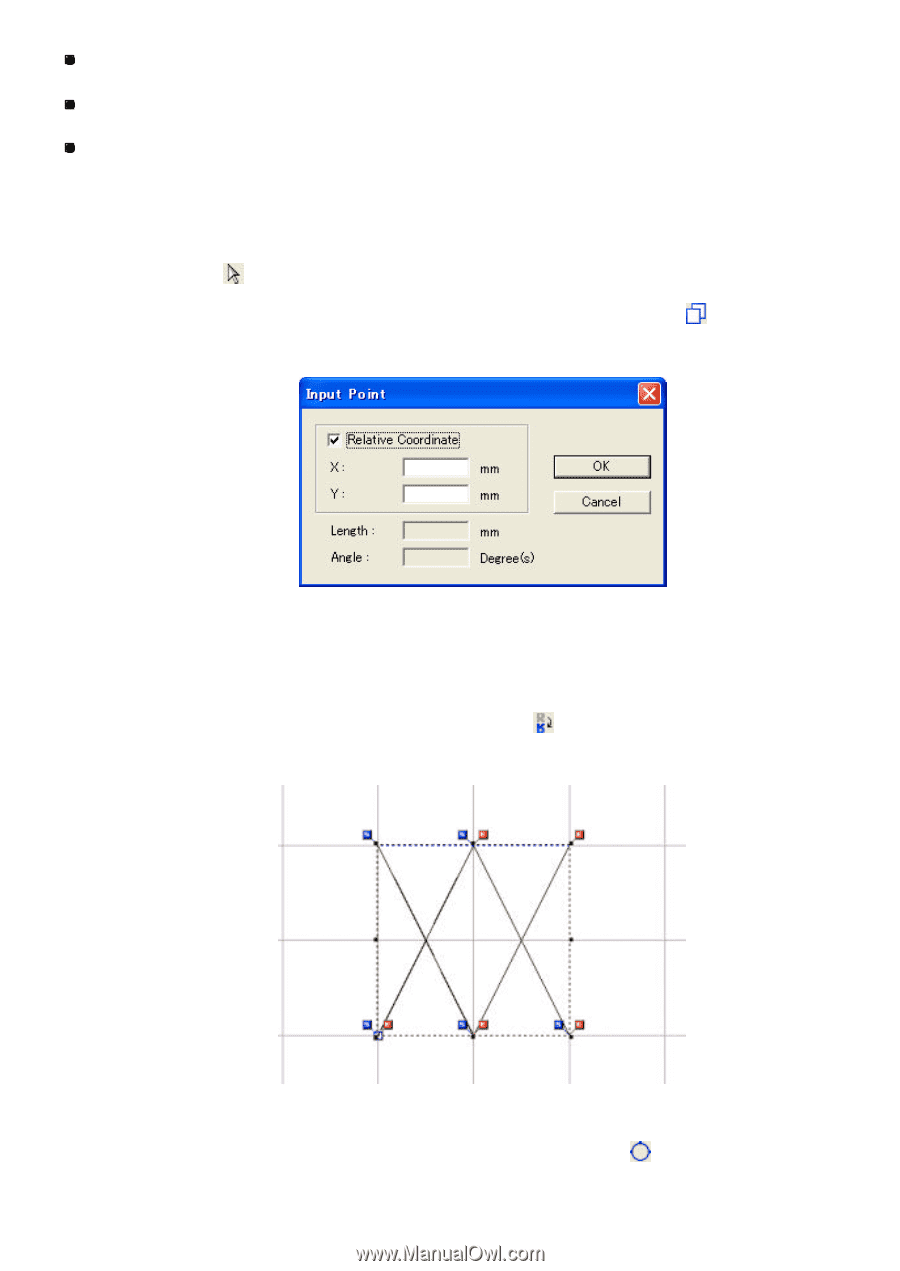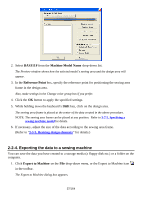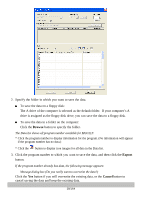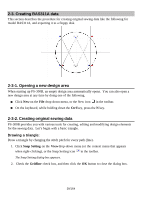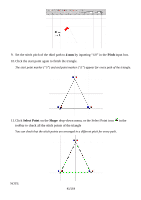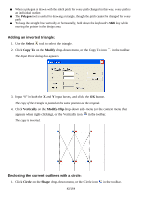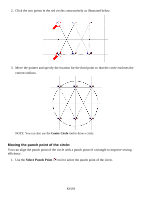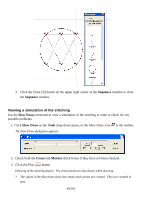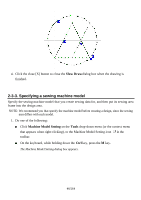Brother International PS-300B Instruction Manual - English - Page 42
Adding an inverted triangle, Enclosing the current outlines with a circle, Polygon, Shift
 |
View all Brother International PS-300B manuals
Add to My Manuals
Save this manual to your list of manuals |
Page 42 highlights
When a polygon is drawn with the stitch pitch for every path changed in this way, every path is an individual outline. The Polygon tool is useful for drawing a triangle, though the pitch cannot be changed for every path. To keep the straight line vertically or horizontally, hold down the keyboard's Shift key while moving the pointer in the design area. Adding an inverted triangle: 1. Use the Select tool to select the triangle. 2. Click Copy To on the Modify drop-down menu, or the Copy To icon The Input Point dialog box appears. in the toolbar. 3. Input "0" in both the X and Y input boxes, and click the OK button. The copy of the triangle is pasted at the same position as the original. 4. Click Vertically on the Modify-Flip drop-down sub- menu (or the context menu that appears when right-clicking), or the Vertically icon in the toolbar. The copy is inverted. Enclosing the current outlines with a circle: 1. Click Circle on the Shape drop-down menu, or the Circle icon 42/164 in the toolbar.