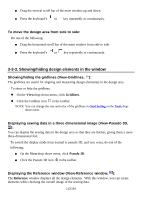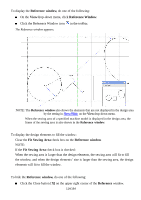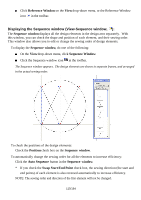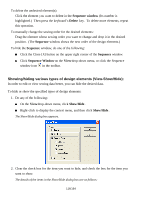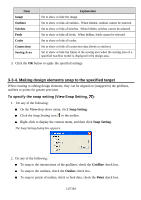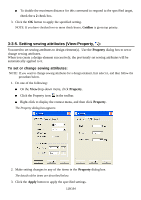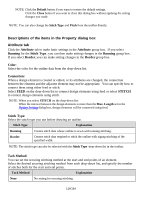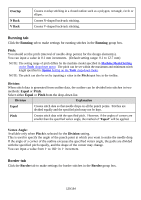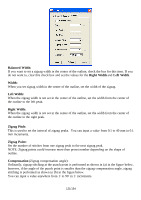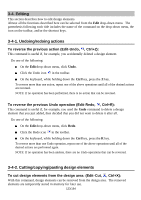Brother International PS-300B Instruction Manual - English - Page 118
Setting sewing attributes (View-Property
 |
View all Brother International PS-300B manuals
Add to My Manuals
Save this manual to your list of manuals |
Page 118 highlights
To double the maximum distance for this command to respond to the specified target, check the x 2 check box. 3. Click the OK button to apply the specified setting. NOTE: If you have checked two or more check boxes, Gridline is given top priority. 3-3-5. Setting sewing attributes (View-Property, ): You need to set sewing attributes to design element(s). Use the Property dialog box to set or change sewing attributes. When you create a design element successively, the previously set sewing attributes will be automatically applied to it. To set or change sewing attributes: NOTE: If you want to change sewing attributes for a design element, first select it, and then follow the procedure below. 1. Do one of the following: On the Viewdrop-down menu, click Property. Click the Property icon in the toolbar. Right-click to display the context menu, and then click Property. The Property dialog box appears. 2. Make setting changes in any of the items in the Property dialog box. The details of the items are described below. 3. Click the Apply button to apply the specified settings. 118/164