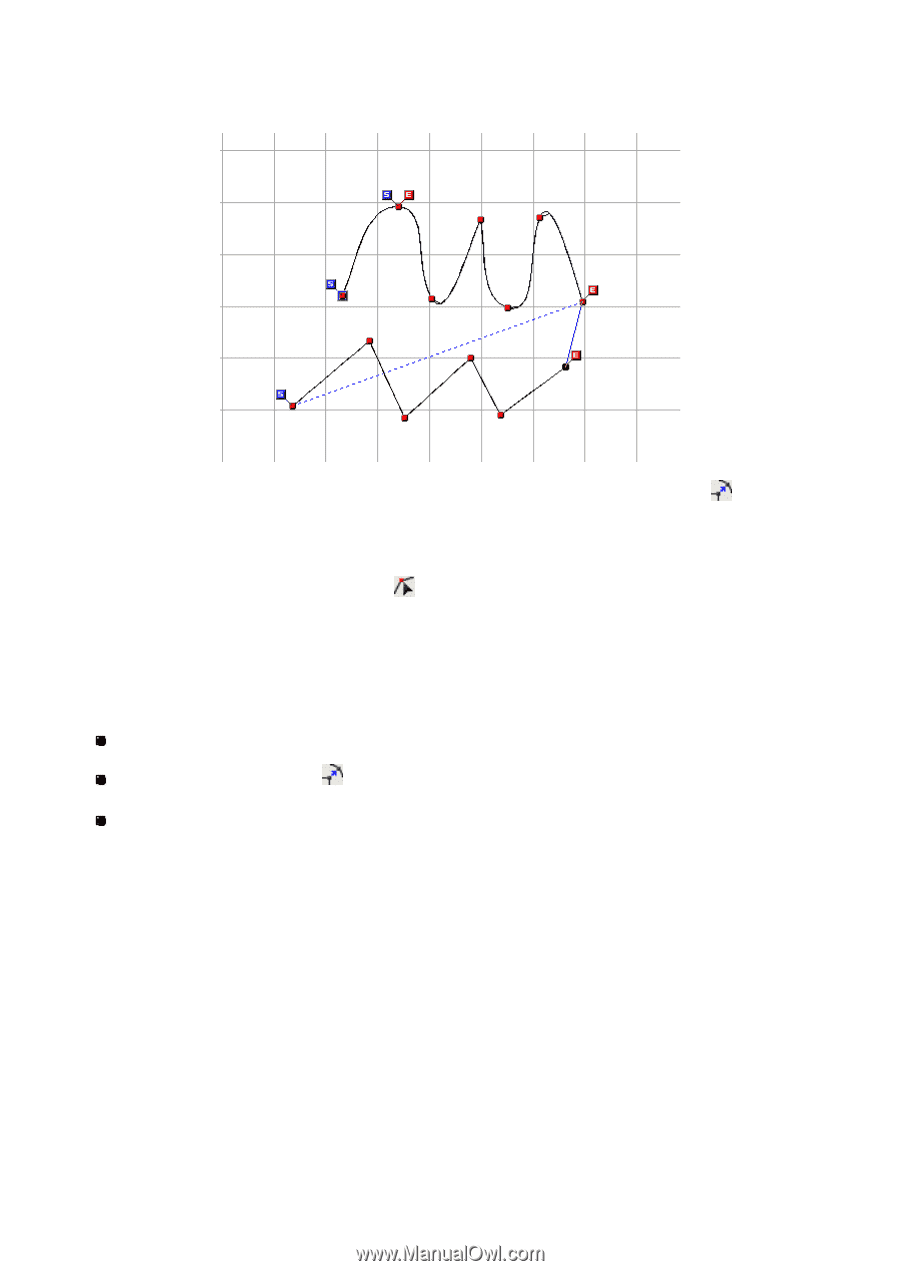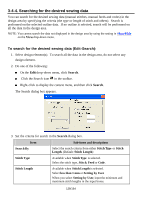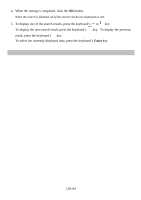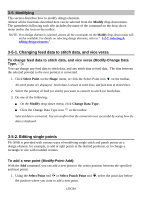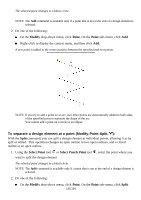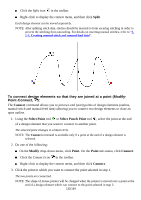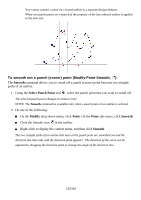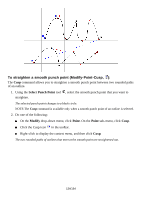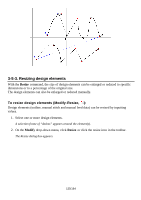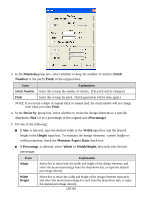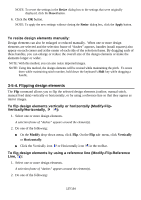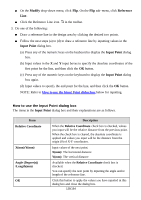Brother International PS-300B Instruction Manual - English - Page 133
To smooth out a punch corner point Modify-Point-Smooth, Smooth, Select Punch Point, Modify, Point
 |
View all Brother International PS-300B manuals
Add to My Manuals
Save this manual to your list of manuals |
Page 133 highlights
You cannot connect a point on a closed outline to a separate design element. When two punch points are connected, the property of the last-selected outline is applied to the new one. To smooth out a punch (corner) point (Modify-Point-Smooth, ): The Smooth command allows you to round off a punch (corner) point between two straight paths of an outline. 1. Using the Select Punch Point tool , select the punch point that you want to round off. The selected punch point changes to a black circle. NOTE: The Smooth command is available only when a punch point of an outline is selected. 2. Do one of the fo llowing: On the Modify drop-down menu, click Point. On the Point sub- menu, click Smooth. Click the Smooth icon in the toolbar. Right-click to display the context menu, and then click Smooth. The two straight paths of an outline that meet at the punch point are smoothed out and the direction line that ends with the direction point appears. The direction of the curve can be adjusted by dragging the direction point to change the angle of the direction line. 133/164