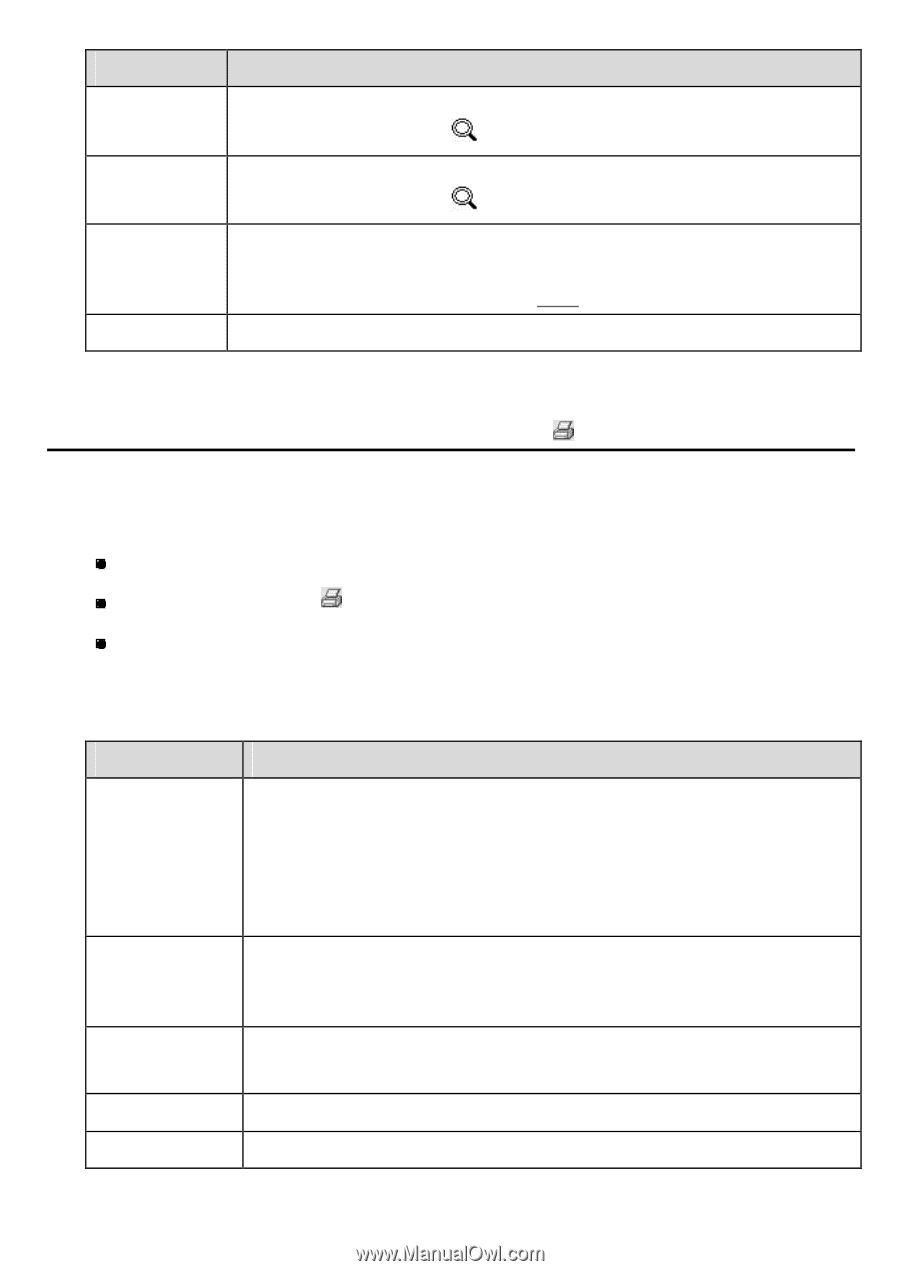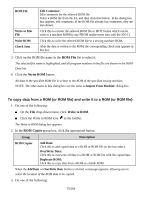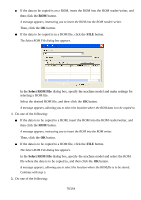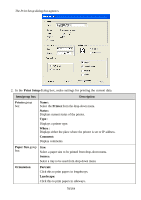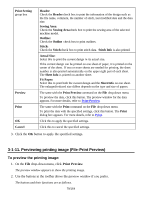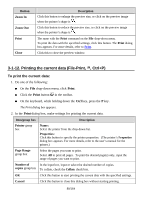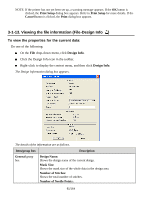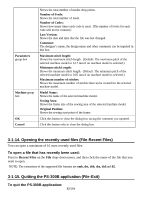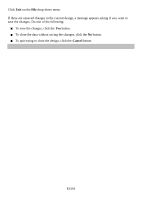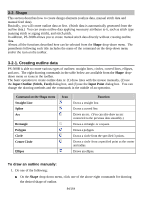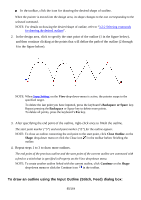Brother International PS-300B Instruction Manual - English - Page 80
Printing the current data (File-Print, Ctrl+P), To print the current data
 |
View all Brother International PS-300B manuals
Add to My Manuals
Save this manual to your list of manuals |
Page 80 highlights
Button Zoom In Zoom Out Print Close Description Click this button to enlarge the preview size, or click on the preview image when the pointer's shape is . Click this button to reduce the preview size, or click on the preview image when the pointer's shape is . The same with the Print command on the File drop-down menu. To print the data with the specified settings, click this button. The Print dialog box appears. For more details, refer to Print. Click this to close the preview window. 3-1-12. Printing the current data (File-Print, , Ctrl+P) To print the current data: 1. Do one of the following: On the File drop-down menu, click Print. Click the Print button in the toolbar. On the keyboard, while holding down the Ctrl key, press the P key. The Print dialog box appears. 2. In the Print dialog box, make settings for printing the current data. Item/group box Printer group box Page Range group box Description Name: Select the printer from the drop-down list. Properties: Click this button to specify the printer properties. (The printer's Properties dialog box appears. For more details, refer to the user's manual for the printer.) Select the pages you want to print. Select All to print all pages. To print the desired page(s) only, input the range of pages you want to print. Number of In the input box, input or select the desired number of copies. copies group box To collate, check the Collate check box. OK Click this button to start printing the current data with the specified settings. Cancel Click this button to close this dialog box without starting printing. 80/164