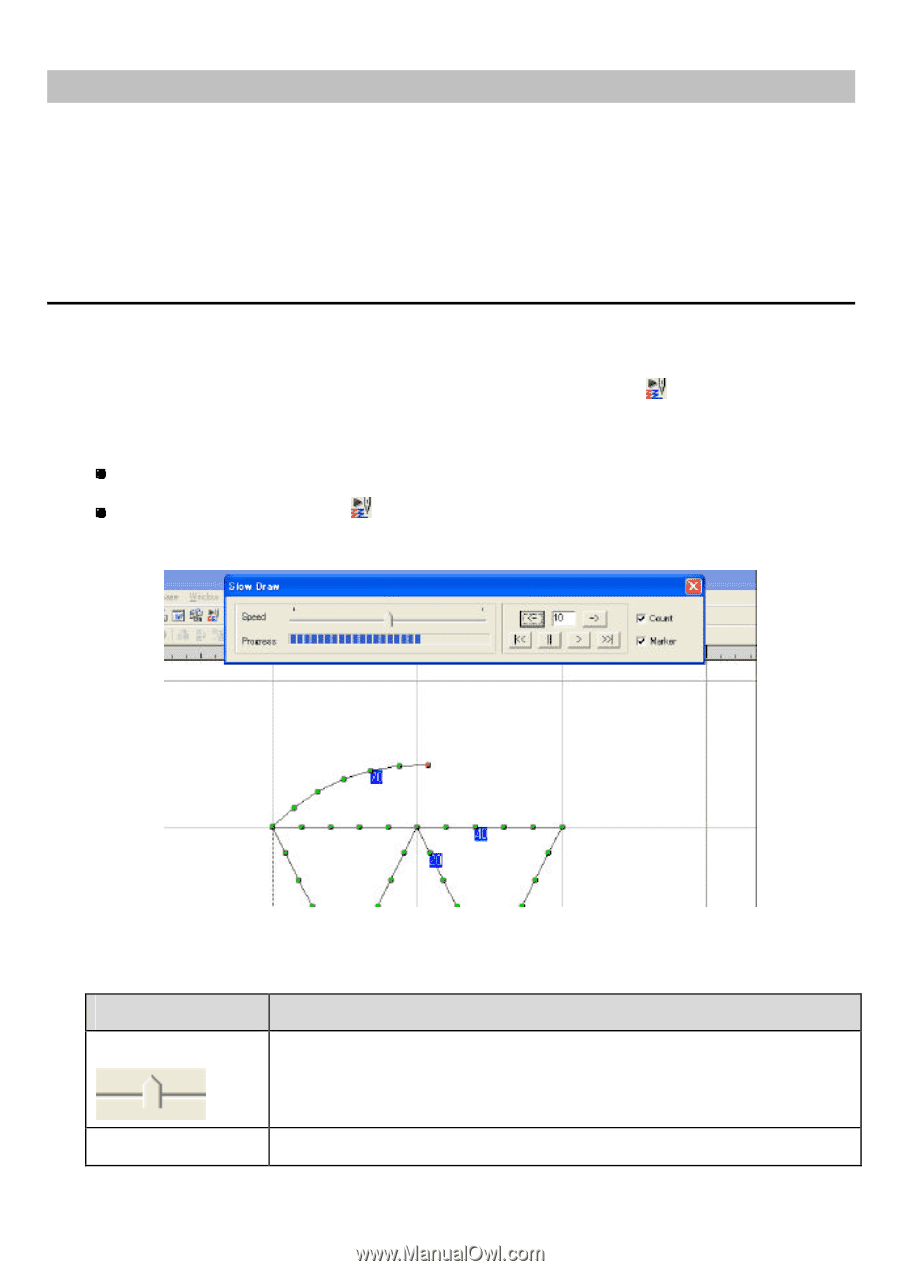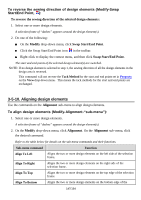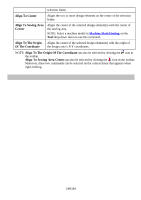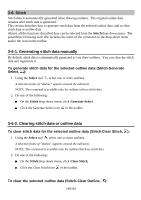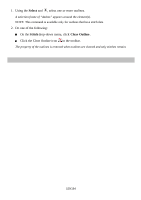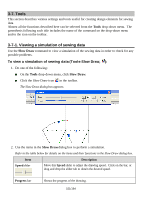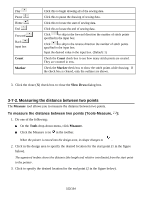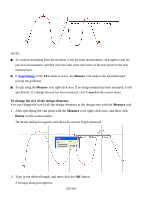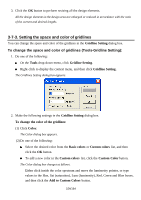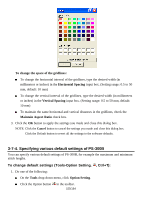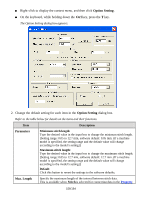Brother International PS-300B Instruction Manual - English - Page 151
Tools, 3-7-1. Viewing a simulation of sewing data
 |
View all Brother International PS-300B manuals
Add to My Manuals
Save this manual to your list of manuals |
Page 151 highlights
3-7. Tools This section describes various settings and tools useful for creating design elements for sewing data. Almost all the functions described here can be selected from the Tools drop-down menu. The parenthesis following each title includes the name of the command on the drop-down menu and/or the icon on the toolbar. 3-7-1. Viewing a simulation of sewing data Use the Slow Draw command to view a simulation of the sewing data in order to check for any possible problems. To view a simulation of sewing data (Tools-Slow Draw, ): 1. Do one of the following: On the Tools drop-down menu, click Slow Draw. Click the Slow Draw icon in the toolbar. The Slow Draw dialog box appears. 2. Use the items in the Slow Draw dialog box to perform a simulation. Refer to the table below for details on the items and their functions in the Slow Draw dialog box. Item Speed slider Description Move this Speed slider to adjust the drawing speed. Click on the bar, or drag and drop the slider tab to obtain the desired speed. Progress bar Shows the progress of the drawing. 151/164