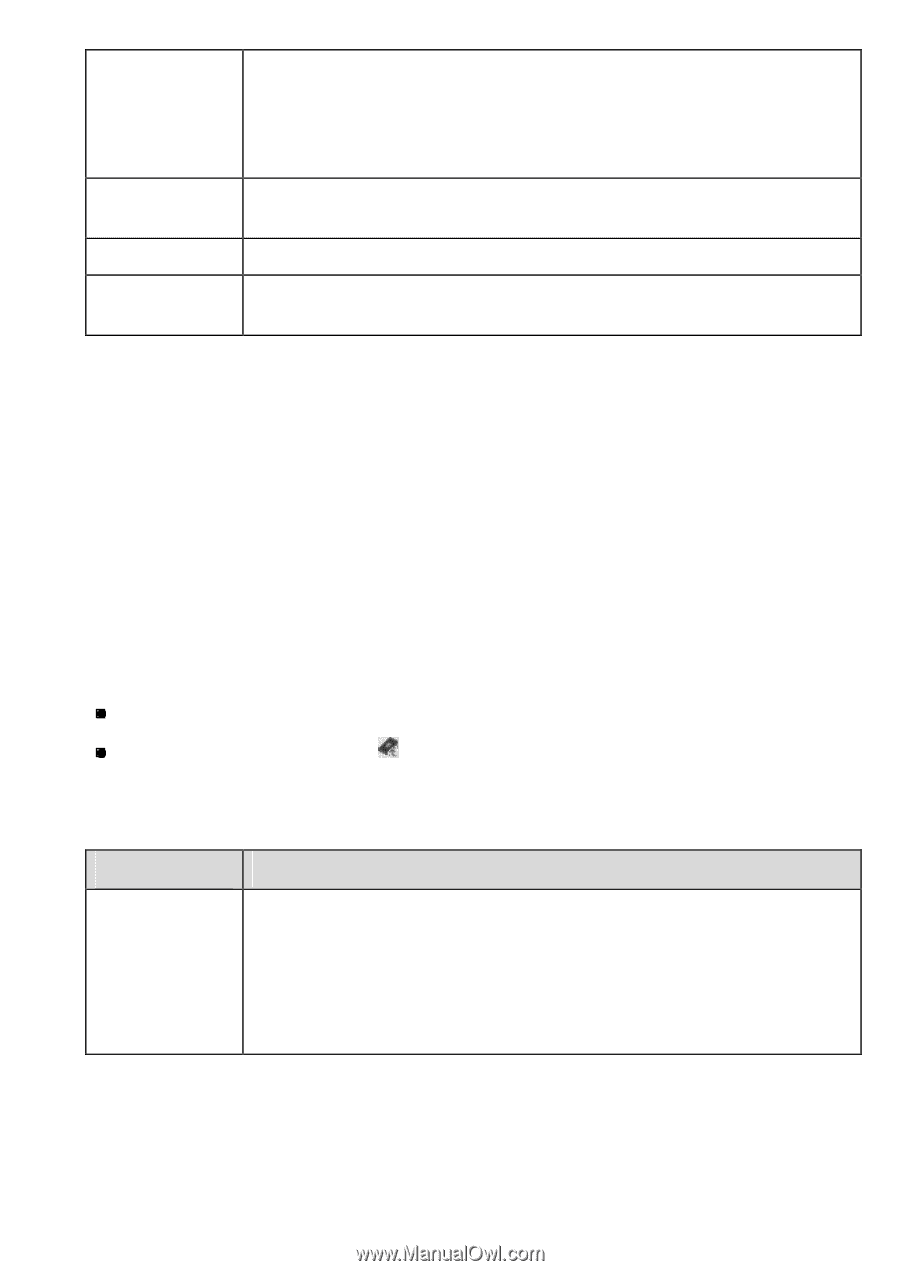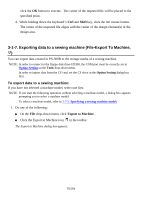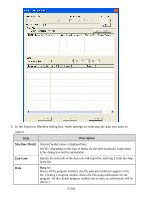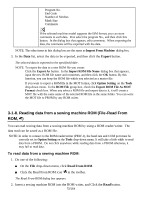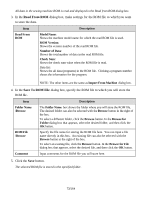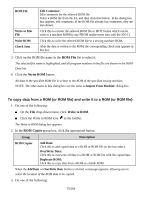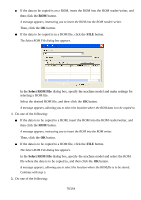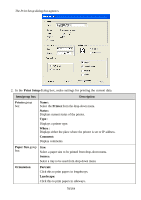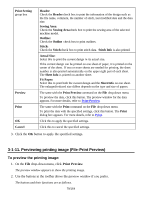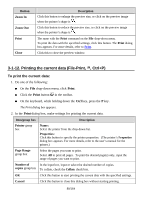Brother International PS-300B Instruction Manual - English - Page 75
To copy data from a ROM or ROM file and write it to a ROM or ROM file, ROM File, Write ROM, ROM Copier
 |
View all Brother International PS-300B manuals
Add to My Manuals
Save this manual to your list of manuals |
Page 75 highlights
ROM File Write to Mot File Write ROM Check Sum Edit Comment: Edit comments for the selected ROM file. Select a ROM file from the list, and then click this button. In the dialog box that appears, edit comments. If the ROM file already has comments, they are also shown. Click this to convert the selected ROM file to MOT format which can be write to a machine ROM by any PROM reader/writer (not only the SW-1). Click this to write the selected ROM file to a sewing machine ROM. After the data is written to the ROM, the corresponding check sum appears in this box. 3. Click on the ROM file name in the ROM File list to select it. The selected file name is highlighted, and all program numbers in the file are shown in the ROM Data list. 4. Click the Write ROM button. All data in the specified ROM file is written to the ROM of the specified sewing machine. NOTE: The other items in this dialog box are the same as Import From Machine dialog box. To copy data from a ROM (or ROM file) and write it to a ROM (or ROM file): 1. Do one of the following: On the File drop-down menu, click Write to ROM. Click the Write to ROM icon in the toolbar. The Write to ROM dialog box appears. 2. In the ROM Copier group box, click the appropriate button. Group ROM Copier Description Add Data: Click this to add copied data to a ROM or ROM file (in the last order). OverWrite Data: Click this to overwrite all data in a ROM or ROM file with the copied data. Duplicate ROM: Click this to copy data from a ROM to a blank ROM. When the Add Data or OverWrite Data button is clicked, a message appears, allowing you to select the location of the ROM data to be copied. 3. Do one of the following: 75/164