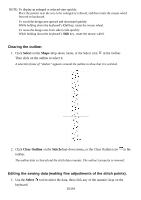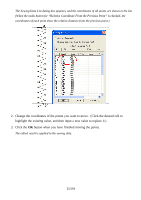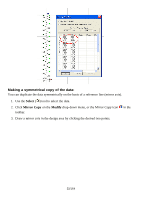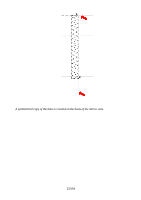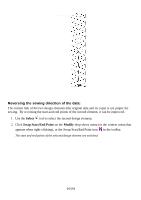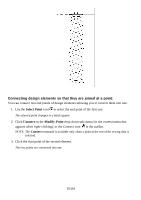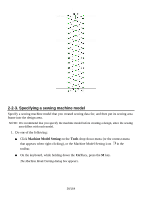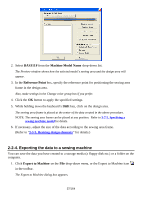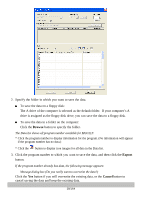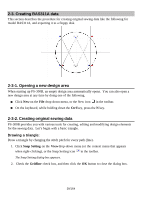Brother International PS-300B Instruction Manual - English - Page 35
Connecting design elements so that they are joined at a point, Select Point, Connect, Modify-Point
 |
View all Brother International PS-300B manuals
Add to My Manuals
Save this manual to your list of manuals |
Page 35 highlights
Connecting design elements so that they are joined at a point: You can connect two end points of design elements allowing you to convert them into one. 1. Use the Select Point tool to select the end point of the first one. The selected point changes to a black square. 2. Click Connect on the Modify-Point drop-down sub- menu (or the context menu that appears when right-clicking), or the Connect icon in the toolbar. NOTE: The Connect command is available only when a point at the end of the sewing data is selected. 3. Click the start point of the second element. The two points are connected into one. 35/164
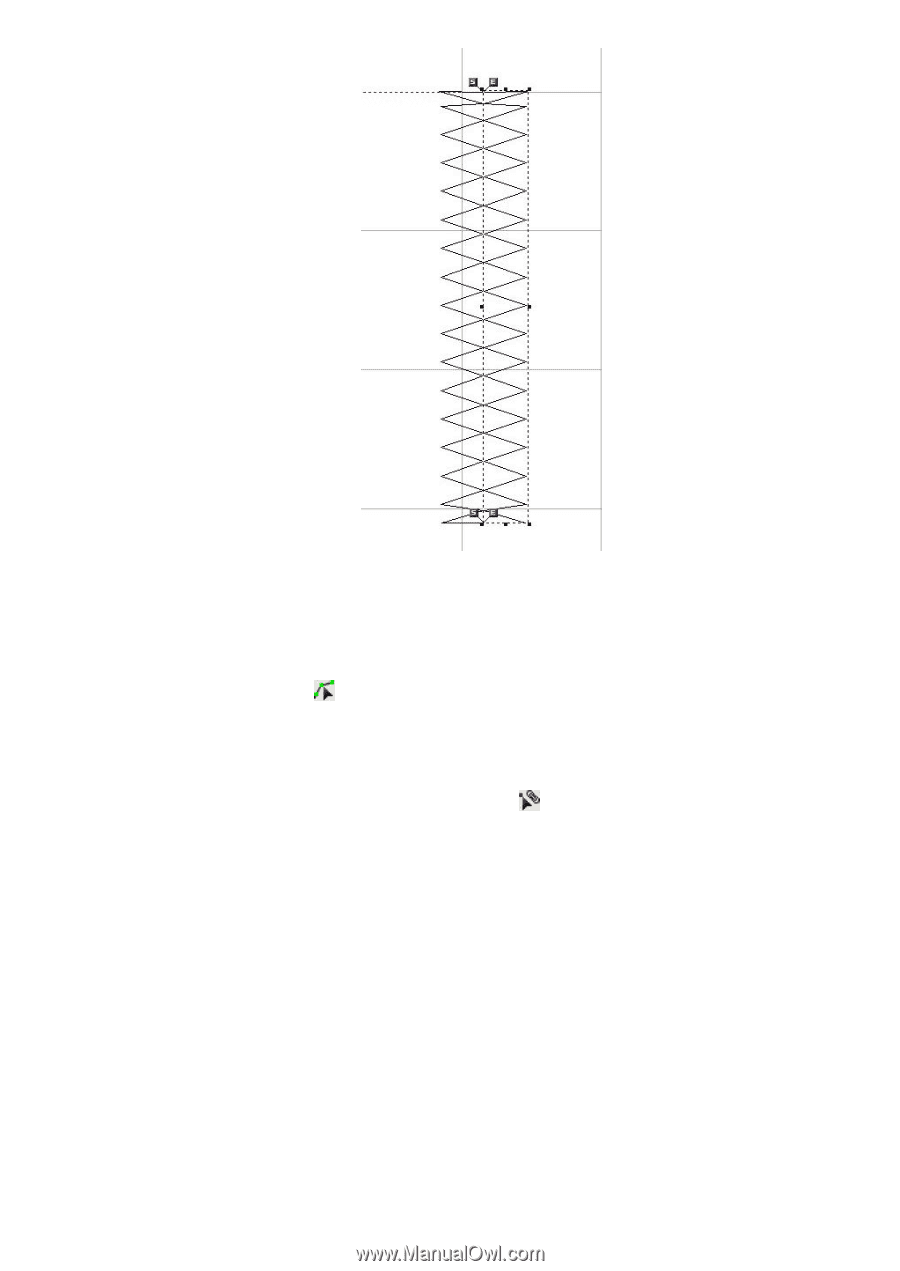
35/164
Connecting design elements so that they are joined at a point:
You can connect two end points of design elements allowing you to convert them into one.
1. Use the
Select Point
tool
to select the end point of the first one.
The selected point changes to a black square.
2. Click
Connect
on the
Modify-Point
drop-down sub- menu (or the context menu that
appears when right-clicking), or the Connect icon
in the toolbar.
NOTE: The
Connect
command is available only when a point at the end of the sewing data is
selected.
3. Click the start point of the second element.
The two points are connected into one.