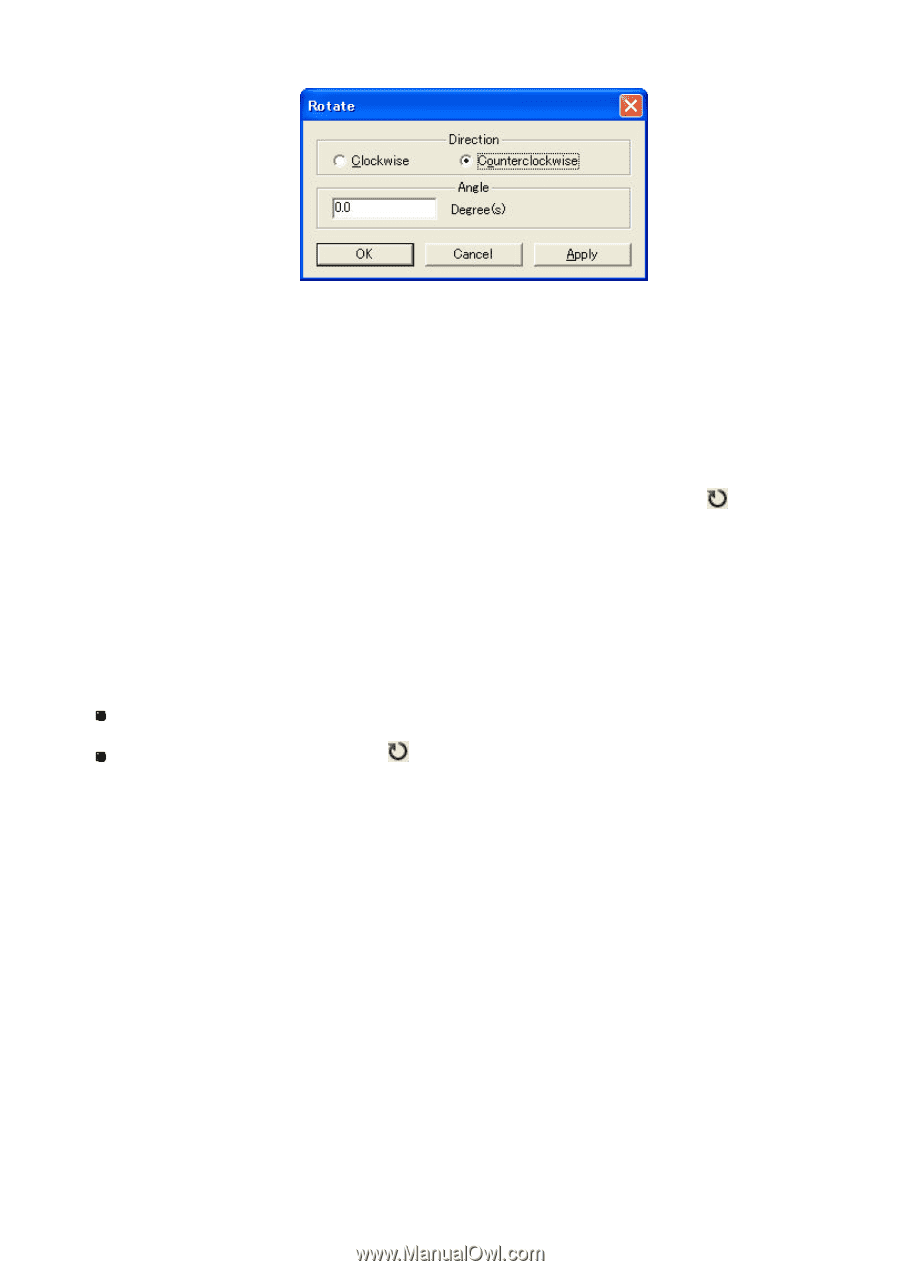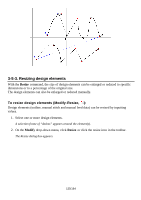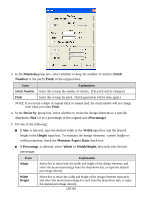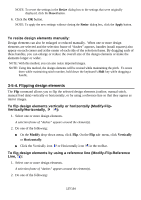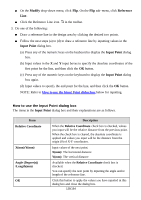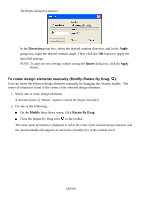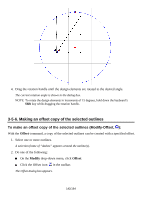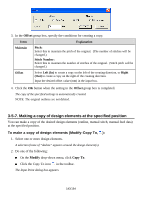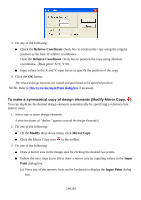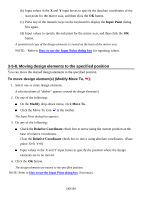Brother International PS-300B Instruction Manual - English - Page 140
To rotate design elements manually Modify-Rotate By Drag, Direction, Angle, Modify, Rotate By Drag
 |
View all Brother International PS-300B manuals
Add to My Manuals
Save this manual to your list of manuals |
Page 140 highlights
The Rotate dialog box appears. In the Direction group box, select the desired rotation direction, and in the Angle group box, input the desired rotation angle. Then, click the OK button to apply the specified settings. NOTE: To apply the new settings without closing the Rotate dialog box, click the Apply button. To rotate design elements manually (Modify-Rotate By Drag, ): You can rotate the selected design elements manually by dragging the rotation handle. The center of rotation is fixed to the center of the selected design elements. 1. Select one or more design elements. A selection frame of "dashes" appears around the design element(s). 2. Do one of the following: On the Modify drop-down menu, click Rotate By Drag. Click the Rotate By Drag icon in the toolbar. The center point of rotation is displayed in red at the center of the selected design elements, and the rotation handle also appears in red on the circumference of the rotation circle. 140/164