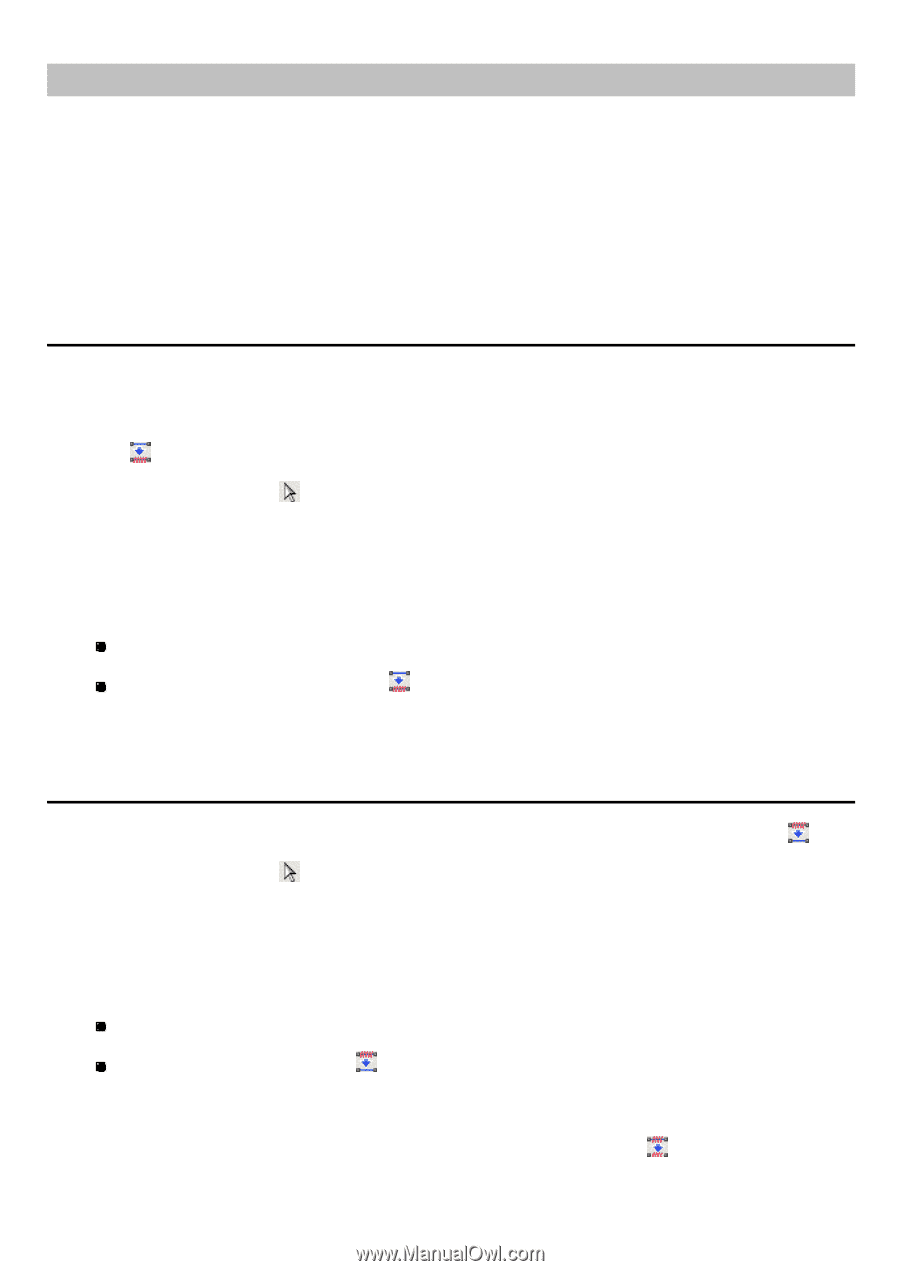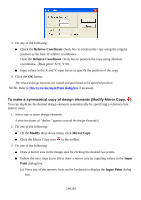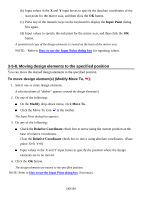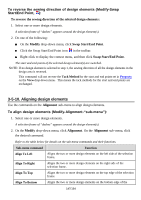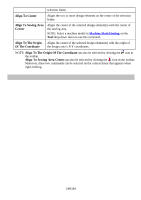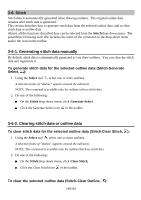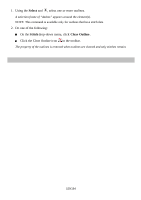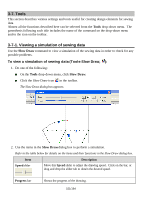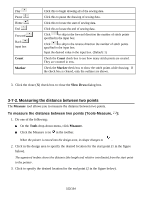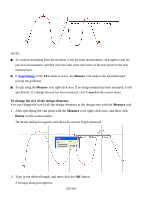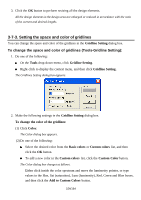Brother International PS-300B Instruction Manual - English - Page 149
Stitch, 3-6-1. Generating stitch data manually, 3-6-2. Clearing stitch data or outline data
 |
View all Brother International PS-300B manuals
Add to My Manuals
Save this manual to your list of manuals |
Page 149 highlights
3-6. Stitch Stitch data is automatically generated when drawing outlines. The original outline data remains after stitch data is generated. This section describes how to generate stitch data from the selected outline data, and to clear stitch data or outline data. Almost all the functions described here can be selected from the Stitch drop-down menu. The parenthesis following each title includes the name of the command on the drop-down menu and/or the icon on the toolbar. 3-6-1. Generating stitch data manually By default, stitch data is automatically generated as you draw outlines. You can clear the stitch data and regenerate it. To generate stitch data for the selected outline data (Stitch-Generate Select, ): 1. Using the Select tool , select one or more outlines. A selection frame of "dashes" appears around the outline(s). NOTE: This command is available only for outlines with no stitch data. 2. Do one of the following: On the Stitch drop-down menu, click Generate Select. Click the Generate Select icon in the toolbar. 3-6-2. Clearing stitch data or outline data To clear stitch data for the selected outline data (Stitch-Clear Stitch, ): 1. Using the Select tool , select one or more outlines. A selection frame of "dashes" appears around the outline(s). NOTE: This command is available only for outlines that have stitch data. 2. Do one of the following: On the Stitch drop-down menu, click Clear Stitch. Click the Clear Stitch icon in the toolbar. To clear the selected outline data (Stitch-Clear Outline, ): 149/164