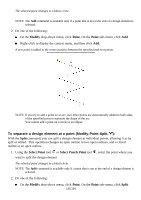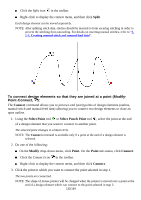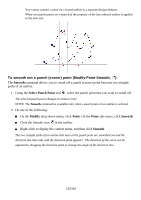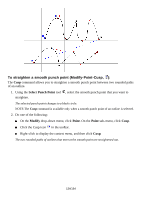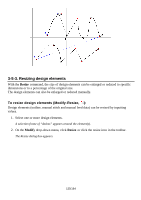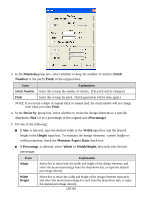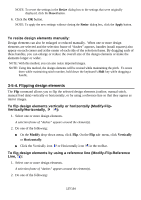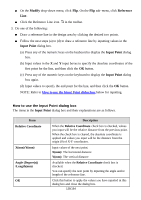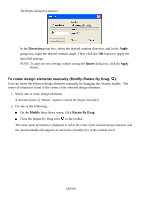Brother International PS-300B Instruction Manual - English - Page 136
Maintain, Stitch, Number, Pitch, Resize by, Percentage, Width, Height, Maintain Aspect Ratio, Whole
 |
View all Brother International PS-300B manuals
Add to My Manuals
Save this manual to your list of manuals |
Page 136 highlights
3. In the Maintain group box, select whether to keep the number of stitches (Stitch Number) or the pitch (Pitch) of the original data. Item Explanation Stitch Number Select this to keep the number of stitches. (The pitch will be changed.) Pitch Select this to keep the pitch. (Stitch generation will be done again.) NOTE: If you resize a shape of manual stitch or manual feed, the stitch number will not change even when you select Pitch. 4. In the Resize by group box, select whether to resize the design eleme nts to a specific dimension (Size ) or to a percentage of the original size (Percentage). 5 Do one of the following: If Size is selected, type the desired width in the Width input box and the desired height in the Height input box. To maintain the design elements' current height-towidth proportion, check the Maintain Aspect Ratio check box. If Percentage is selected, select Whole or Width/Height, then select the desired percentage. Item Whole Explanation Select this to resize both the width and height of the design elements, and select the desired percentage from the drop-down list, or input the desired percentage directly. Width Height Select this to resize the width and height of the design elements separately, and select the desired percentage for each from the drop-down lists, or input the desired percentage directly. 136/164