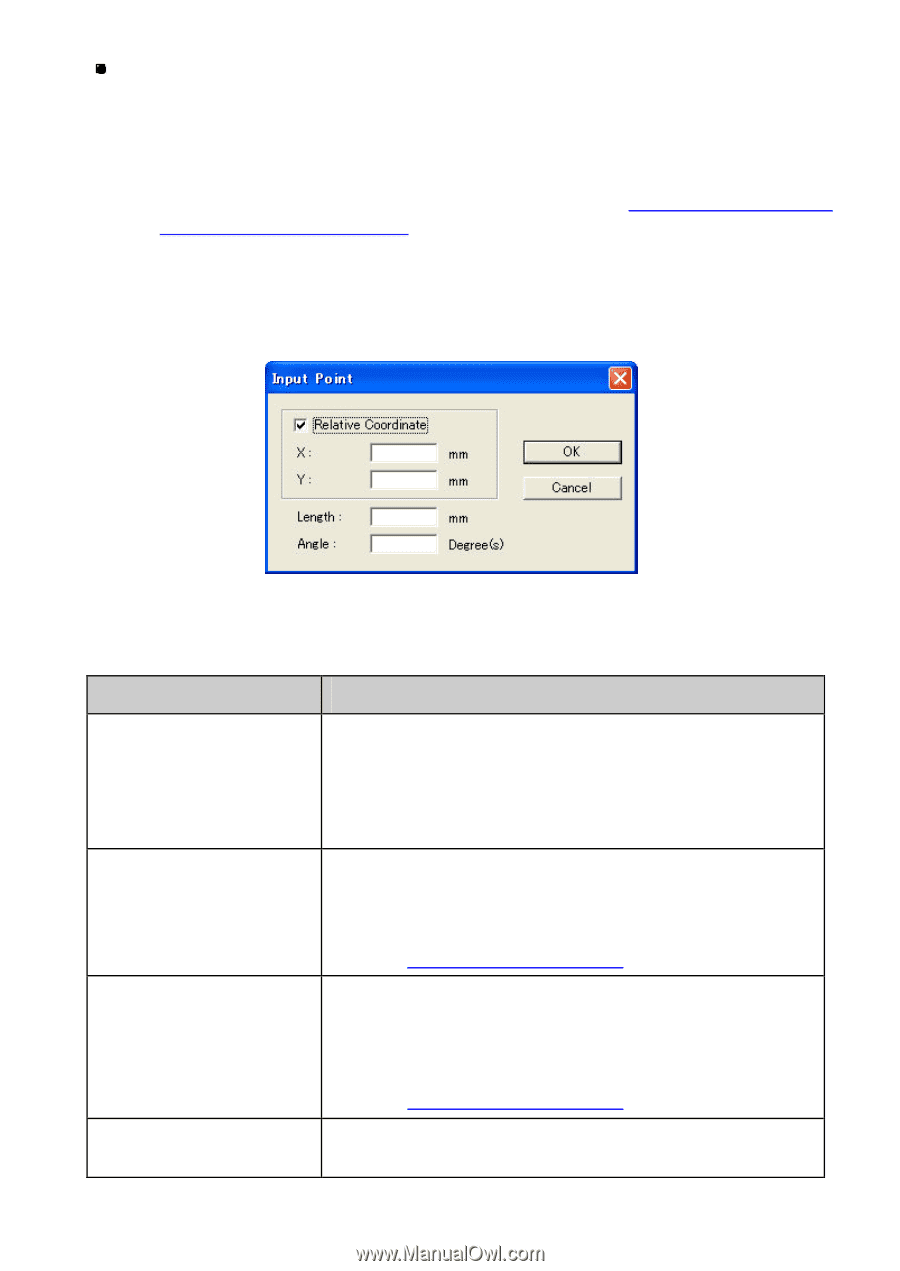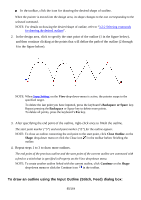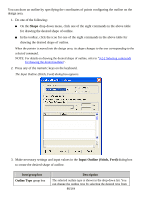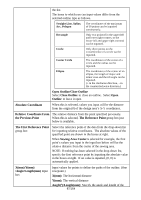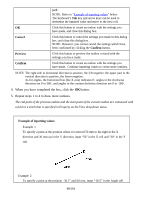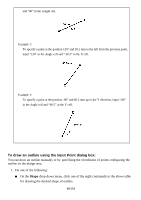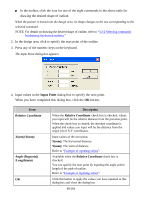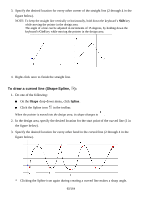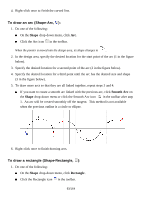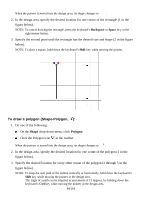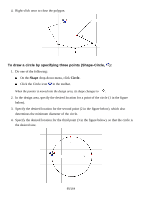Brother International PS-300B Instruction Manual - English - Page 90
Input Point, Description, Relative Coordinate, Xmm/Ymm, Angle Degrees, Lengthmm
 |
View all Brother International PS-300B manuals
Add to My Manuals
Save this manual to your list of manuals |
Page 90 highlights
In the toolbar, click the icon for one of the eight commands in the above table for drawing the desired shape of outline. When the pointer is moved into the design area, its shape changes to the one corresponding to the selected command. NOTE: For details on drawing the desired shape of outline, refer to "3-2-2 Selecting commands for drawing the desired outlines." 2. In the design area, click to specify the start point of the outline. 3. Press any of the numeric keys on the keyboard. The Input Point dialog box appears. 4. Input values in the Input Point dialog box to specify the next point. When you have completed this dialog box, click the OK button. Item Relative Coordinate X(mm)/Y(mm) Angle (Degree(s)) /Length(mm) OK Description When the Relative Coordinate check box is checked, values you input will be the relative distance from the previous point. When the check box is cleared, the absolute coordinate is applied and values you input will be the distance from the origin (0) of X-Y coordinates. Input values of the next point. X(mm): The horizontal distance Y(mm): The vertical distance Refer to "Example of inputting values". Available when the Relative Coordinate check box is checked. You can specify the next point by inputting the angle and/or length of the path of outline. Refer to "Example of inputting values". Click this button to apply the values you have inputted in this dialog box and close the dialog box. 90/164