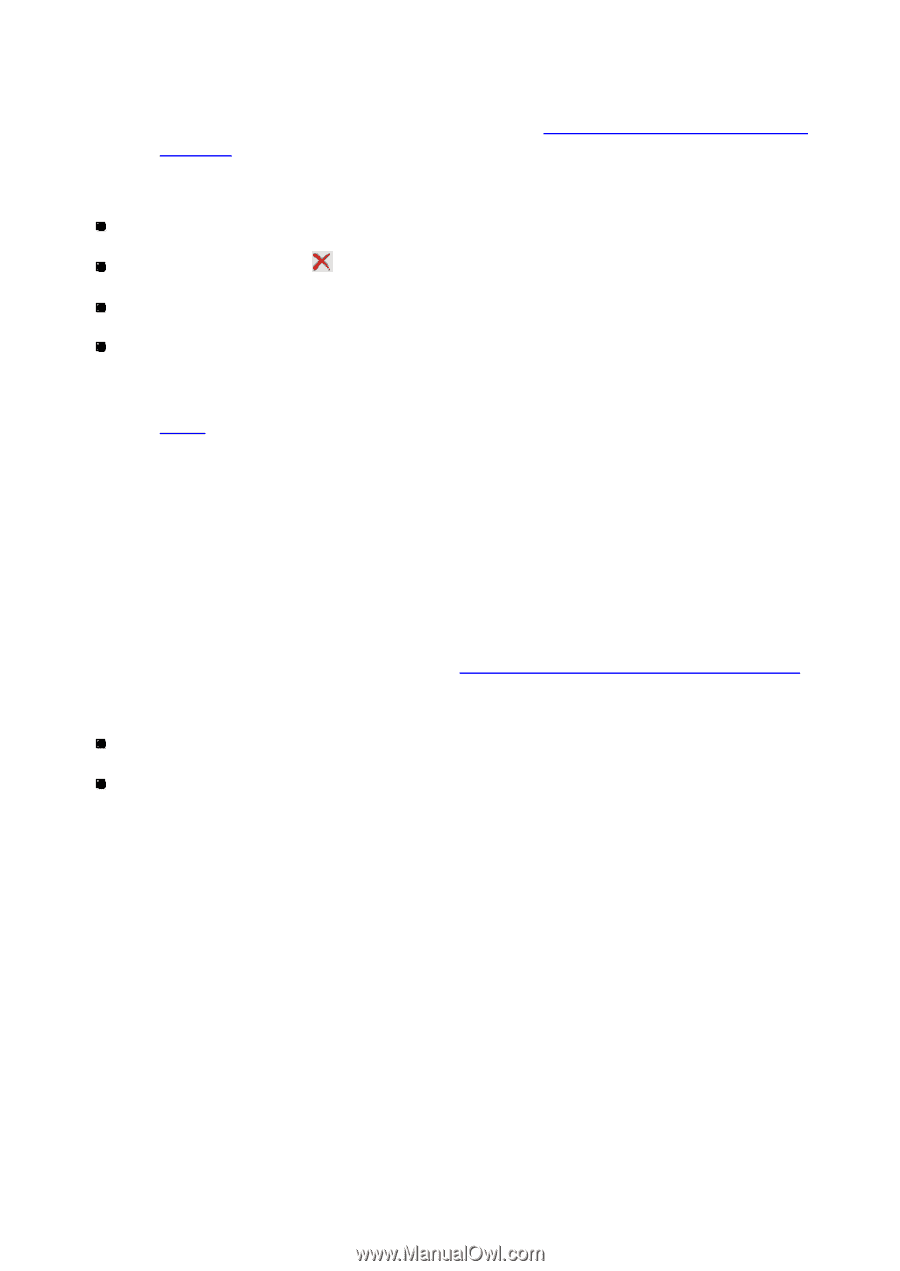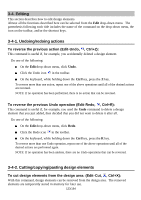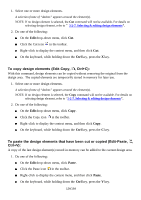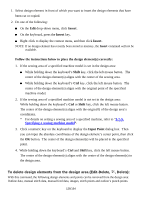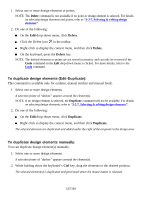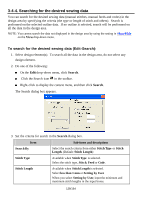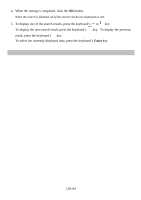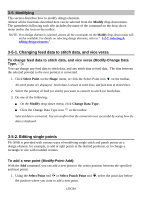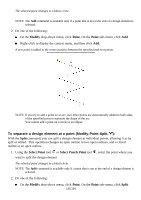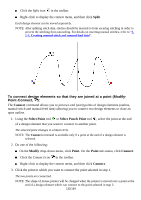Brother International PS-300B Instruction Manual - English - Page 127
To duplicate design elements Edit-Duplicate, Delete, Duplicate
 |
View all Brother International PS-300B manuals
Add to My Manuals
Save this manual to your list of manuals |
Page 127 highlights
1. Select one or more design elements or points. NOTE: The Delete command is not available if no point or design element is selected. For details on selecting design elements and points, refer to "3-2-7. Selecting & e diting design elements". 2. Do one of the following: On the Edit drop-down menu, click Delete. Click the Delete icon in the toolbar. Right-click to display the context menu, and then click Delete . On the keyboard, press the Delete key. NOTE: The deleted elements or points are not stored in memory and can only be reversed if the Undo command on the Edit drop-down menu is clicked. For more details, refer to the Undo command. To duplicate design elements (Edit-Duplicate): This command is available only for outlines, manual stitches and manual feeds. 1. Select one or more design elements. A selection frame of "dashes" appears around the element(s). NOTE: If no design element is selected, the Duplicate command will not be available. For details on selecting design elements, refer to "3-2-7. Selecting & editing design elements". 2. Do one of the following: On the Edit drop-down menu, click Duplicate. Right-click to display the context menu, and then click Duplicate. The selected elements are duplicated and added under the right of the originals in the design area. To duplicate design elements manually: You can duplicate design element(s) manually. 1. Select one or more design elements. A selection frame of "dashes" appears around the element(s). 2. While holding down the keyboard's Ctrl key, drag the elements to the desired position. The selected element(s) is duplicated and positioned where the mouse button is released. 127/164