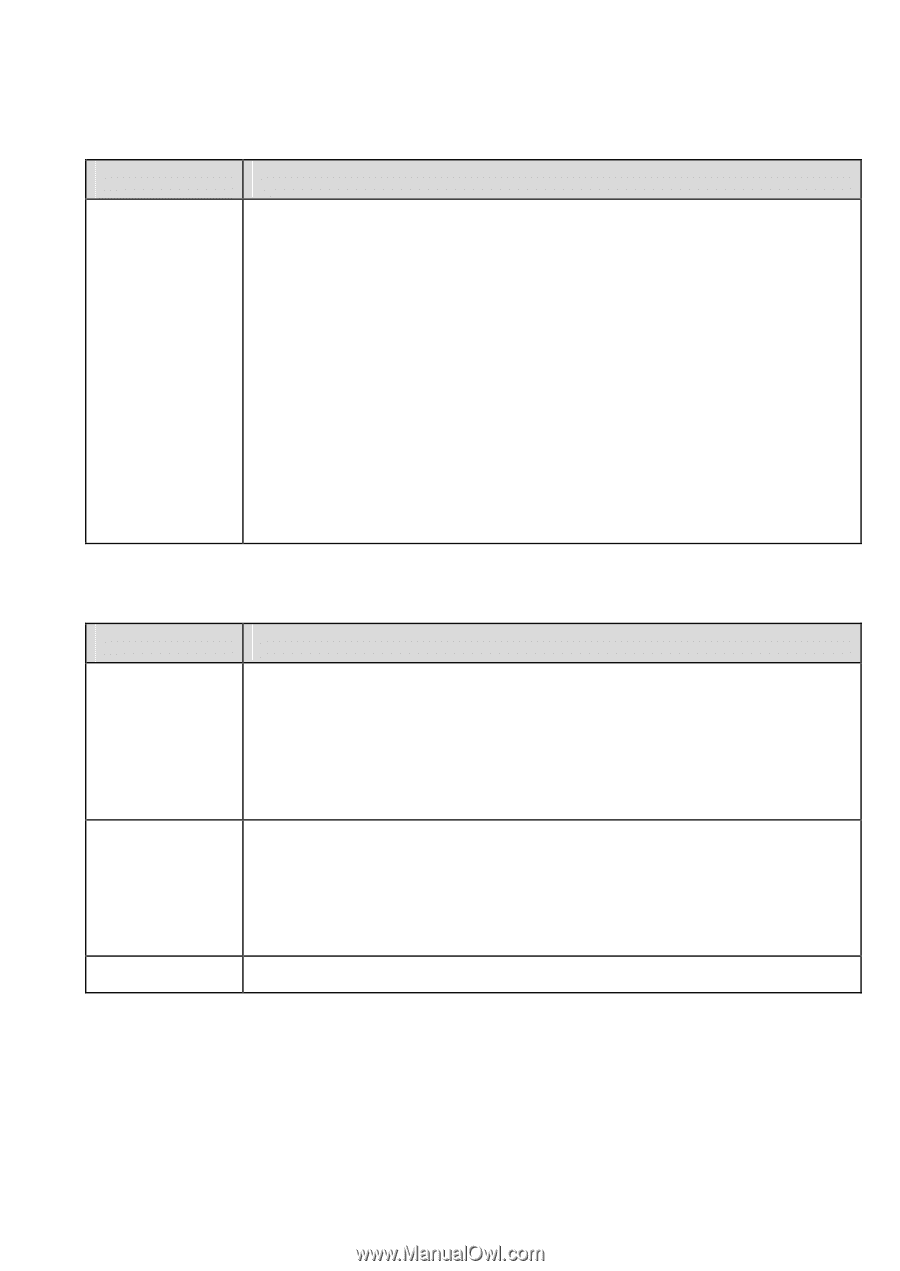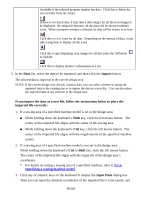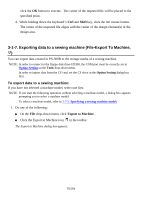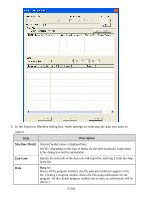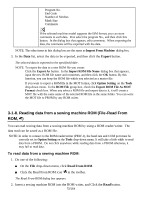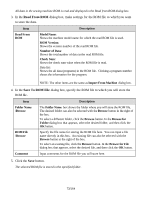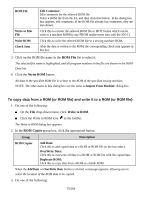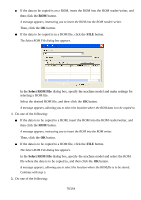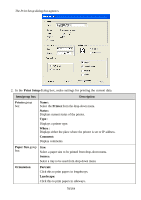Brother International PS-300B Instruction Manual - English - Page 73
Read From ROM, Save To ROM File, Number of Data
 |
View all Brother International PS-300B manuals
Add to My Manuals
Save this manual to your list of manuals |
Page 73 highlights
All data in the sewing machine ROM is read and displayed in the Read from ROM dialog box. 3. In the Read From ROM dialog box, make settings for the ROM file to which you want to store the data. Item Description Read From ROM Model Name : Shows the machine model name for which the read ROM file is used. ROM Version: Shows the version number of the read ROM file. Number of Data: Shows the total number of data in the read ROM file. Check Sum: Shows the check sum value when the ROM file is read. Data list: Shows the all data (programs) in the ROM file. Clicking a program number shows the information for the program. NOTE: The other items are the same as Import From Machine dialog box. 4. In the Save To ROM File dialog box, specify the ROM file to which you will store the ROM file. Item Folder Name /Browse ROM File /Browse Comment Description The Folder Name box shows the folder where you will store the ROM file . The desired folder can also be selected with the Browse button in the right of the box. To select a different folder, click the Browse button. In the Browse for Folder dialog box that appears, select the desired folder, and then click the OK button. Specify the file name for storing the ROM file here. You can input a file name directly in this box. An existing file can also be selected with the Browse button in the right of the box. To select an existing file, click the Browse button. In the Browse for File dialog box that appears, select the desired file, and then click the OK button. Input comments for the ROM file you will store here. 5. Click the Save button. The selected ROM file is stored in the specified folder. 73/164