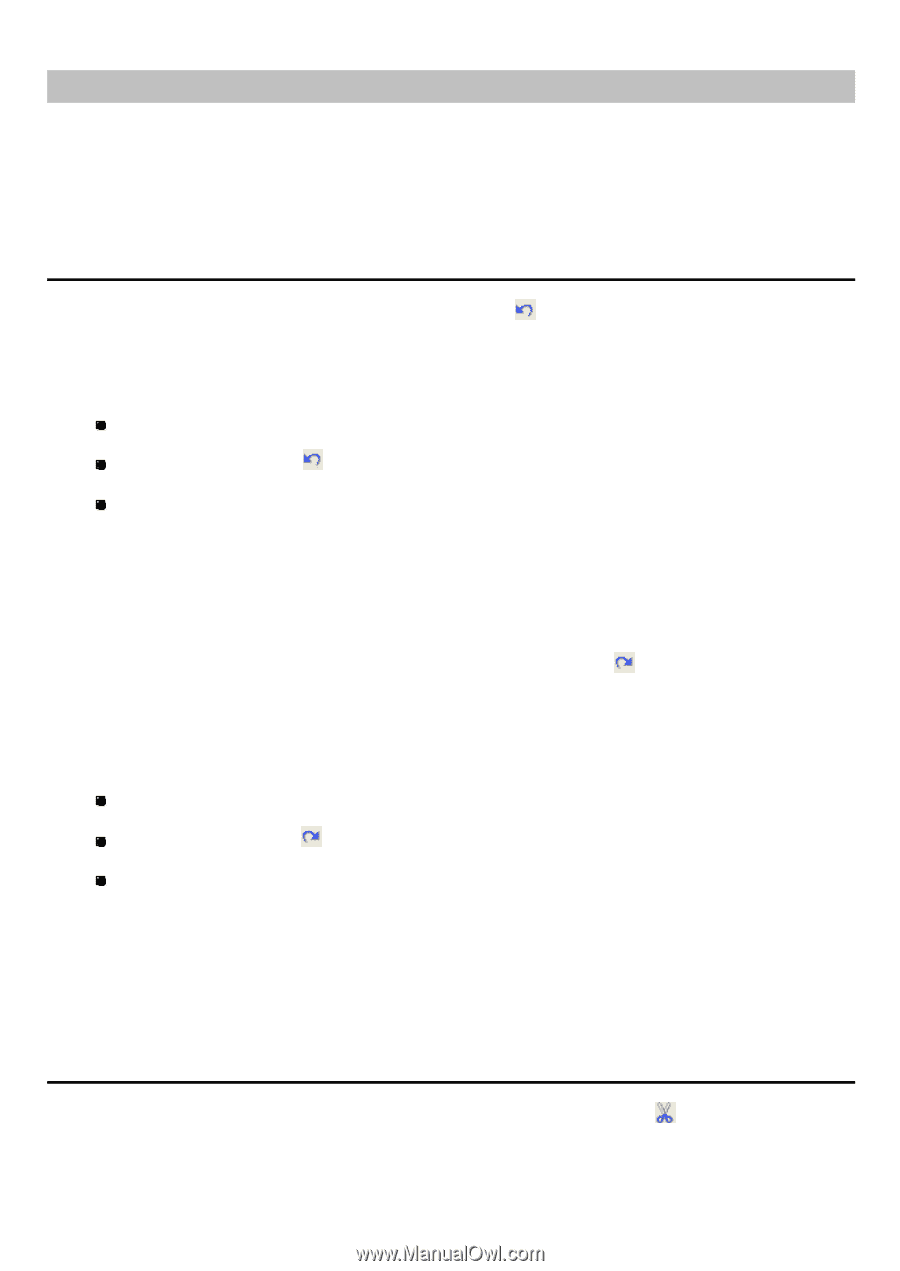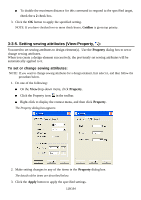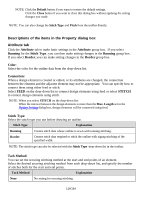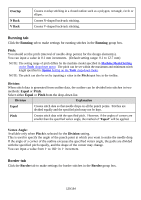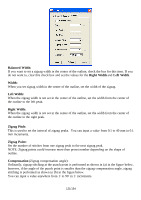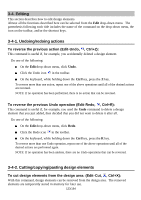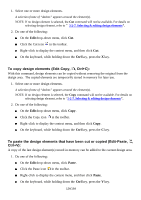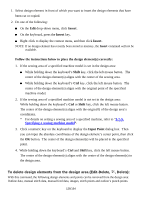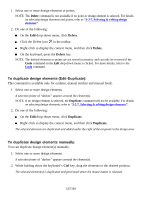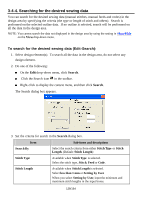Brother International PS-300B Instruction Manual - English - Page 123
Editing, 3-4-1. Undoing/redoing actions, 3-4-2. Cutting/copying/pasting design elements
 |
View all Brother International PS-300B manuals
Add to My Manuals
Save this manual to your list of manuals |
Page 123 highlights
3-4. Editing This section describes how to edit design elements. Almost all the functions described here can be selected from the Edit drop-down menu. The parenthesis following each title includes the name of the command on the drop-down menu, the icon on the toolbar, and/or the shortcut keys. 3-4-1. Undoing/redoing actions To reverse the previous action (Edit-Undo, , Ctrl+Z): This command is useful if, for example, you accidentally deleted a design element. Do one of the following: On the Edit drop-down menu, click Undo. Click the Undo icon in the toolbar. On the keyboard, while holding down the Ctrl key, press the Z key. To reverse more than one action, repeat one of the above operations until all of the desired actions are reversed. NOTE: If no operation has been performed, there is no action that can be reversed. To reverse the previous Undo operation (Edit-Redo, , Ctrl+R): This command is useful if, for example, you used the Undo command to delete a design element that you just added, then decided that you did not want to delete it after all. Do one of the following: On the Edit drop-down menu, click Redo. Click the Redo icon in the toolbar. On the keyboard, while holding down the Ctrl key, press the R key. To reverse more than one Undo operation, repeat one of the above operations until all of the desired actions are performed again. NOTE: If no operation has been undone, there are no Undo operations that can be reversed. 3-4-2. Cutting/copying/pasting design elements To cut design elements from the design area: (Edit-Cut, , Ctrl+X): With this command, design elements can be removed from the design area. The removed elements are temporarily stored in memory for later use. 123/164