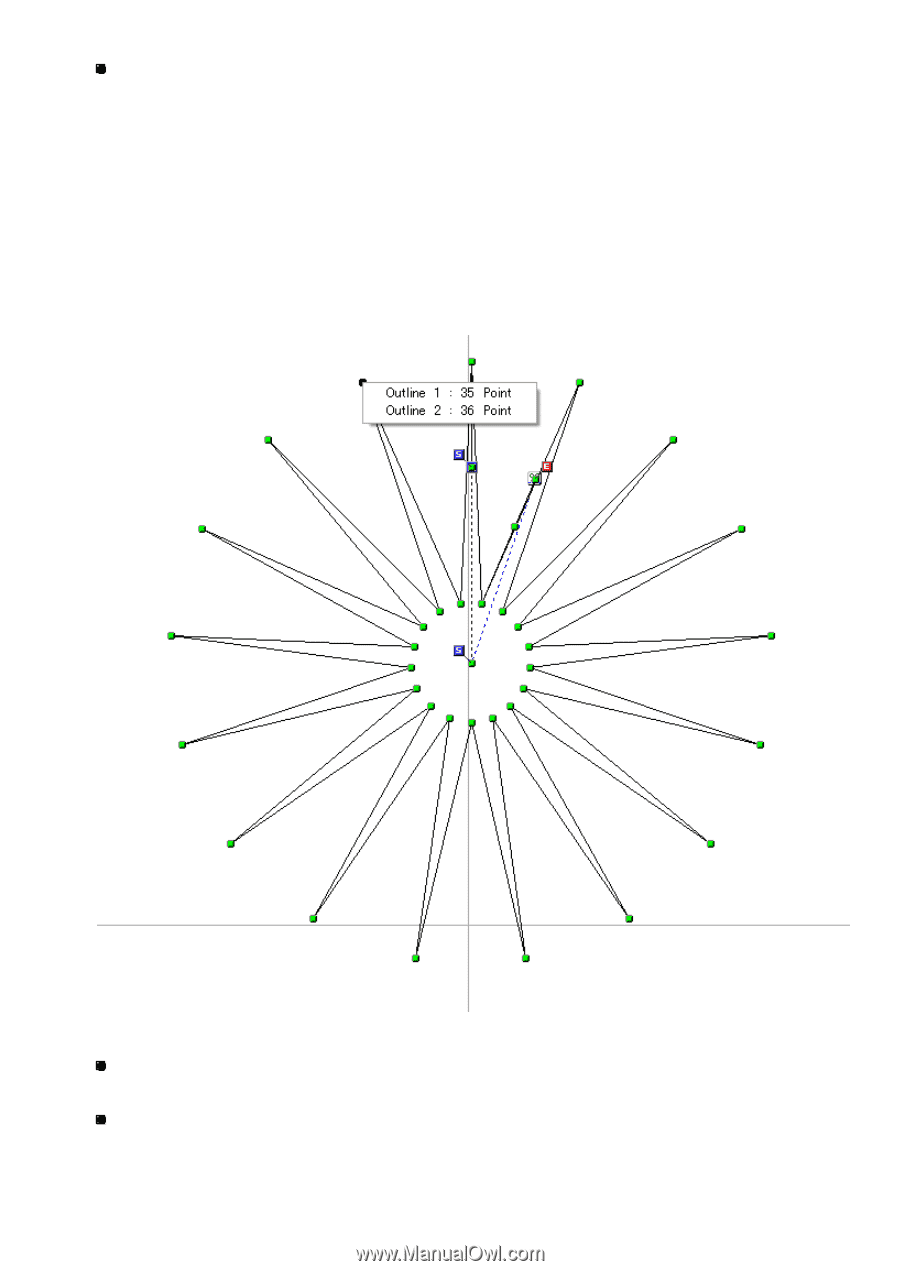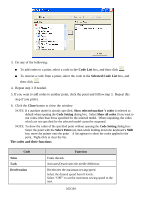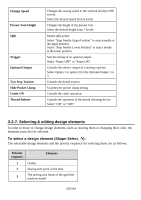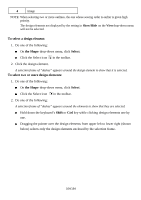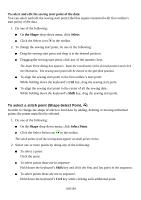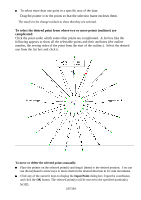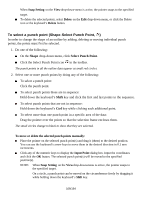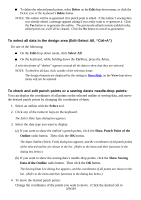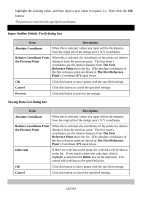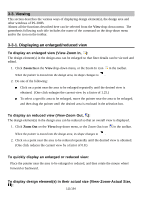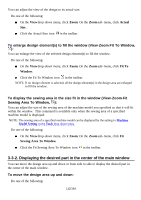Brother International PS-300B Instruction Manual - English - Page 107
To select the desired point from where two or more points outlines are, complicated
 |
View all Brother International PS-300B manuals
Add to My Manuals
Save this manual to your list of manuals |
Page 107 highlights
To select more than one point in a specific area of the data: Drag the pointer over the points so that the selection frame encloses them. The small circles change to black to show that they are selected. To select the desired point from where two or more points (outlines) are complicated: Click the point under which some other points are complicated. A list box like the following appears to show all the selectable points and their attributes (the outline number, the sewing order of the point from the start of the outline.). Select the desired one from the list box and click it. To move or delete the selected points manually: Place the pointer on the selected point(s) and drag it (them) to the desired position. You can use the keyboard's arrow keys to move them in the desired direction in 0.1 mm increments. Click any of the numeric keys to display the Input Point dialog box. Input the coordinates and click the OK button. The selected point(s) will be moved to the specified position(s). NOTE: 107/164