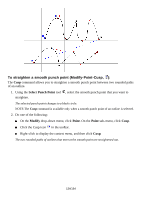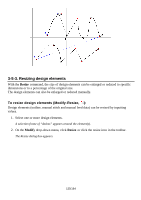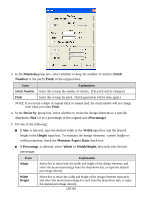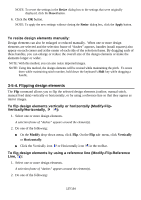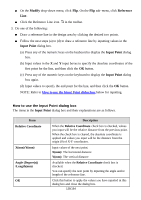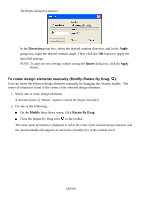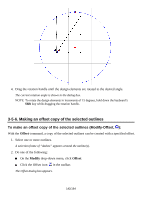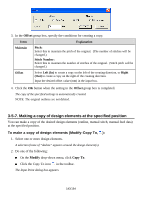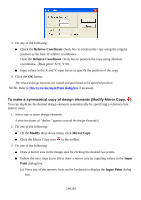Brother International PS-300B Instruction Manual - English - Page 139
Rotating design elements, To rotate design elements by specifying the rotation angle Modify
 |
View all Brother International PS-300B manuals
Add to My Manuals
Save this manual to your list of manuals |
Page 139 highlights
Cancel Click this button to cancel the values you have inputted in this dialog box. NOTE: The right side in horizontal direction is positive, the left negative; the upper part in the vertical direction is positive, the lower negative. As for angles, the horizontal line (the X axis) indicates 0°, angles in the clockwise direction are 0 to 360°, and angles in the counterclockwise direction are 0 to -360°. When you have made the settings that conflict, the PS-300B automatically applies the values in the following priority. 1. X and Y-coordinates 2. X-coordinate + Angle 3. Y-coordinate + Angle 4. Length + Angle 3-5-5. Rotating design elements Design elements can be rotated in any direction by specifying the rotation angle. You can also rotate design elements by dragging the rotation handle (the square that extends from the selection frame around the selected elements). To rotate design elements by specifying the rotation angle (ModifyRotate): 1. Select one or more design elements. A selection frame of "dashes" appears around the design element(s). 2. On the Modify drop-down menu, click Rotate. On the Rotate sub- menu, do one of the following: To rotate the design element(s) clockwise, click the desired rotation angle, +30°, +45°, +60°, +90° or +180°. To rotate the design element(s) counterclockwise, click the desired rotation angle, -30°, -45°, -60°, -90° or -180°. To specify the rotation angle and direction for the design element(s), click Other. 139/164