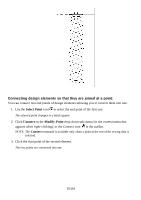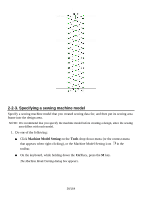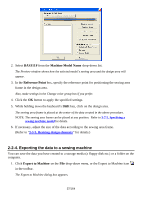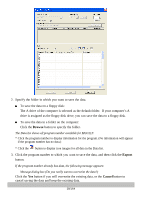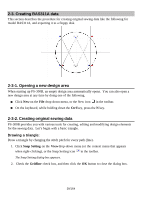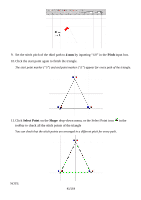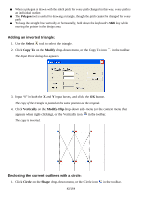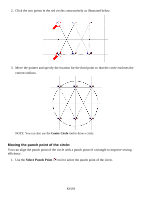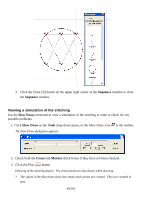Brother International PS-300B Instruction Manual - English - Page 40
Straight Line, Shape, Pitch, horizontal direction.
 |
View all Brother International PS-300B manuals
Add to My Manuals
Save this manual to your list of manuals |
Page 40 highlights
This setting makes the pointer snap to the intersections of gridlines. 3. Click Straight Line on the Shape drop-down menu, or the Straight Line icon toolbar. in the When the pointer is moved into the design area, its shape changes to . 4. Set the stitch pitch to 2 mm by inputting "2.0" in the Pitch input box in the tool bar. 5. In the design area, click to specify the start point of the triangle (click at an intersection of gridlines). 6. Click to specify the second point of the triangle (click at another intersection in the horizontal direction). 7. Set the stitch pitch of the second path to 3 mm by inputting "3.0" in the Pitch input box. 8. Specify the third point of the triangle (click at another intersection). 40/164
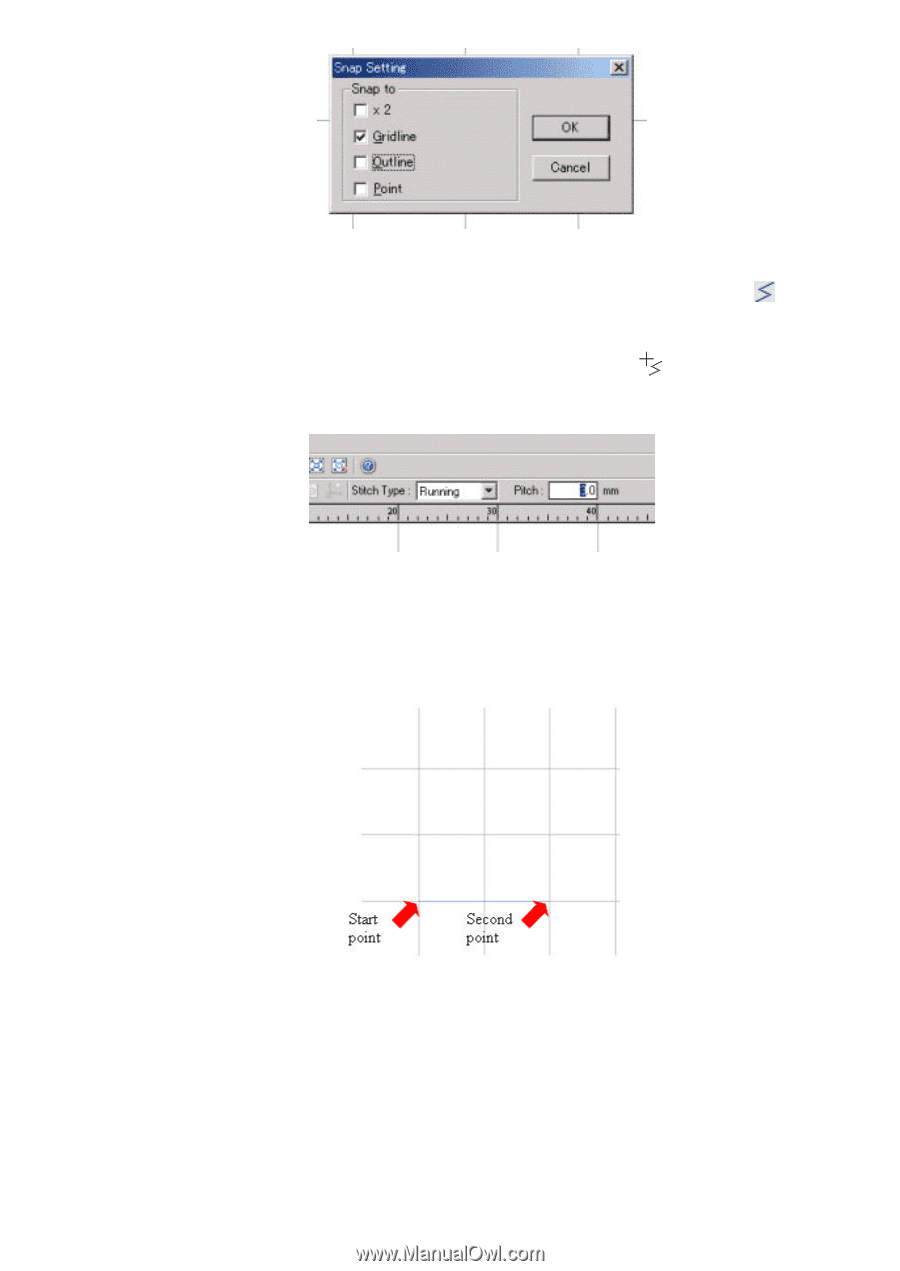
40/164
This setting makes the pointer snap to the intersections of gridlines.
3. Click
Straight Line
on the
Shape
drop-down menu, or the Straight Line icon
in the
toolbar.
When the pointer is moved into the design area, its shape changes to
.
4. Set the stitch pitch to
2 mm
by inputting “2.0” in the
Pitch
input box in the tool bar.
5. In the design area, click to specify the start point of the triangle (click at an intersection of
gridlines).
6. Click to specify the second point of the triangle (click at another intersection in the
horizontal direction).
7. Set the stitch pitch of the second path to
3 mm
by inputting “3.0” in the
Pitch
input box.
8. Specify the third point of the triangle (click at another intersection).