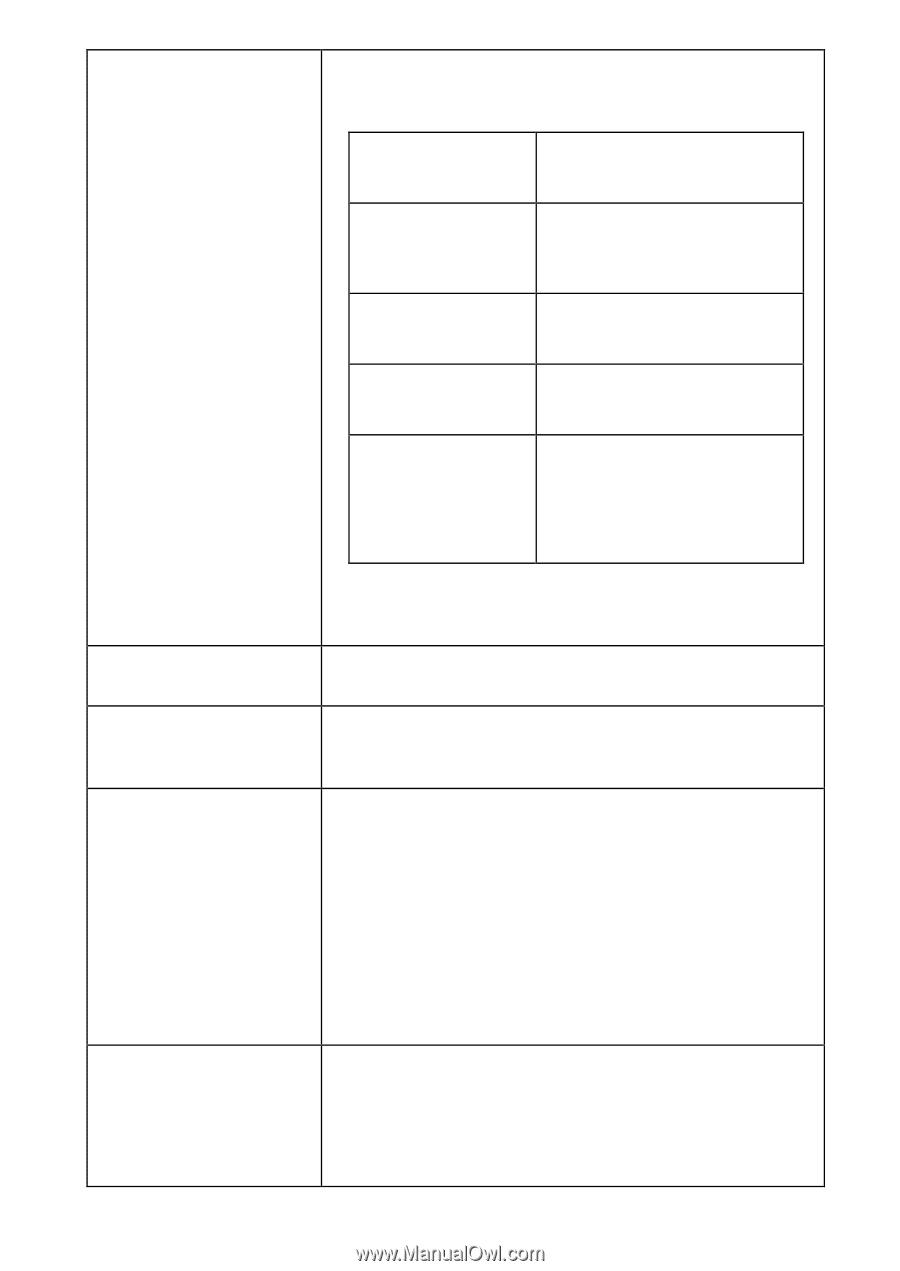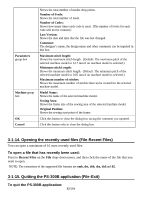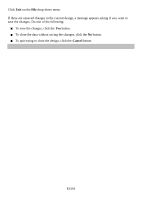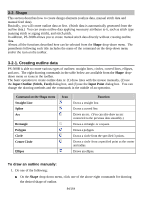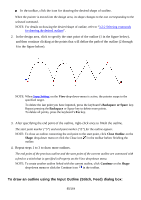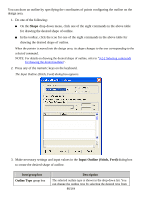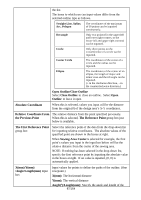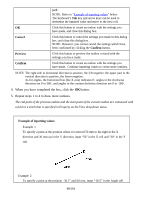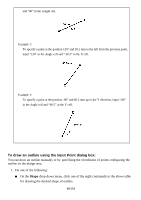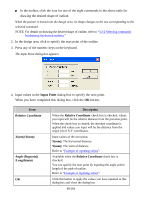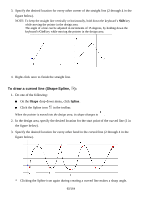Brother International PS-300B Instruction Manual - English - Page 87
Open Outline/Close Outline, The First Reference Point
 |
View all Brother International PS-300B manuals
Add to My Manuals
Save this manual to your list of manuals |
Page 87 highlights
the list. The items to which you can input values differ from the selected outline type as follows. Straight Line, Spline, Arc, Polygon Rectangle The coordinates of the maximum of 50 points can be inputted continuously. Only two points (for the upper-left and lower right corners, or the lower-left and upper-right corners) can be inputted. Circle Only three points on the circumference of a circle can be inputted. Center Circle The coordinates of the center of a circle and the radius can be inputted. Ellipse The coordinates of the center of an ellipse, the length of major and minor axes and the tilt angle can be inputted. (+ in the clockwise direction, - in the counterclockwis e direction.) Open Outline/Close Outline Select Close Outline to close an outline. Select Open Outline to leave it open. Absolute Coordinate When this is selected, values you input will be the distance from the origin (0) of the design area's X-Y coordinates. Relative Coordinate From The relative distance from the point specified previously. the Previous Point When this is selected, The Reference Point group box just below is available. The First Reference Point group box Select the reference point of the data from the drop-down list for inputting relative coordinates. The absolute values of the specified point are shown in the boxes at right. When Sewing Area Center is selected for example, the first point's values you input in the input box below will be the relative distance from the center of the sewing area. NOTE: If nothing has been selected in the drop-down list, specify the first reference point by inputting the absolute value in the boxes at right. If no value is inputted, (0, 0) is automatically applied. X(mm)/Y(mm) /Angle/Length(mm) input box Input values for points to define the paths of the outline. (One row/point.) X(mm): The horizontal distance Y(mm): The vertical distance Angle(°)/Length(mm): Specify the angle and length of the 87/164